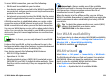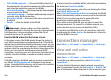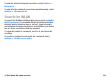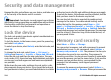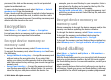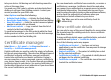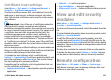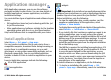User manual
Table Of Contents
- Nokia E55 User Guide
- Contents
- Safety
- Find help
- Get started
- Nokia E55 – The basics
- Personalisation
- New from Nokia Eseries
- Messaging
- Phone
- Internet
- Travelling
- Positioning (GPS)
- Maps
- Maps overview
- View your location and the map
- Map view
- Change the look of the map
- About positioning methods
- Find a location
- View location details
- Save places and routes
- View and organise places or routes
- Send places to your friends
- Share location
- Synchronise your Favourites
- Get voice guidance
- Drive to your destination
- Navigation view
- Get traffic and safety information
- Walk to your destination
- Plan a route
- Use the compass
- Calibrate the compass
- Nokia Office Tools
- Media
- Connectivity
- Security and data management
- Settings
- General settings
- Telephone settings
- Connection settings
- Access points
- Packet data (GPRS) settings
- WLAN settings
- Advanced WLAN settings
- WLAN security settings
- WEP security settings
- WEP key settings
- 802.1x security settings
- WPA security settings
- Wireless LAN plugins
- Session initiation protocol (SIP) settings
- Edit SIP profiles
- Edit SIP proxy servers
- Edit registration servers
- Configuration settings
- Restrict packet data
- Application settings
- Shortcuts
- Glossary
- Troubleshooting
- Green tips
- Product and safety information
- Index
You can connect to a server, and receive configuration
settings for your device. You may receive server profiles and
different configuration settings from your service providers
or company information management department.
Configuration settings may include connection and other
settings used by different applications in your device. The
available options may vary.
The remote configuration connection is usually started by the
server when the device settings need to be updated.
To create a new server profile, select Options > Server
profiles > Options > New server profile.
You may receive these settings from your service provider in
a configuration message. If not, define the following:
• Server name — Enter a name for the configuration
server.
• Server ID — Enter the unique ID to identify the
configuration server.
• Server password — Enter a password to identify your
device to the server.
• Session mode — Select the preferred connection type.
• Access point — Select the access point to use for the
connection, or create a new access point. You can also
choose to be asked for the access point every time you
start a connection. This setting is available only if you have
selected Internet as the bearer type.
• Host address — Enter the web address of the
configuration server.
• Port — Enter the port number of the server.
• User name and Password — Enter your user ID and
password for the configuration server.
• Allow configuration — Select Yes to allow the server to
initiate a configuration session.
• Auto-accept all requests — Select Yes if you do not want
the server to ask for your confirmation when it initiates a
configuration session.
• Network authentication — Select whether to use http
authentication.
• Network user name and Network password — Enter
your user ID and password for the http authentication.
This setting is available only if you have selected Network
authentication to be used.
To connect to the server and receive configuration settings
for your device, select Options > Start configuration.
To view the configuration log of the selected profile, select
Options > View log.
To update the device software over the air, select Options >
Check for updates. The update does not erase your settings.
When you receive the update package on your device, follow
the instructions on the display. Your device is restarted once
the installation is complete. Downloading software updates
may involve the transmission of large amounts of data
(network service). Make sure that the device battery has
enough power, or connect the charger before starting the
update.
Warning: If you install a software update, you cannot
use the device, even to make emergency calls, until the
installation is completed and the device is restarted. Be sure
to back up data before accepting installation of an update.
© 2010 Nokia. All rights reserved.128