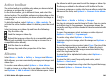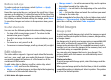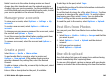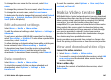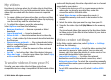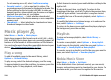User manual
Table Of Contents
- Nokia E55 User Guide
- Contents
- Safety
- Find help
- Get started
- Nokia E55 – The basics
- Personalisation
- New from Nokia Eseries
- Messaging
- Phone
- Internet
- Travelling
- Positioning (GPS)
- Maps
- Maps overview
- View your location and the map
- Map view
- Change the look of the map
- About positioning methods
- Find a location
- View location details
- Save places and routes
- View and organise places or routes
- Send places to your friends
- Share location
- Synchronise your Favourites
- Get voice guidance
- Drive to your destination
- Navigation view
- Get traffic and safety information
- Walk to your destination
- Plan a route
- Use the compass
- Calibrate the compass
- Nokia Office Tools
- Media
- Connectivity
- Security and data management
- Settings
- General settings
- Telephone settings
- Connection settings
- Access points
- Packet data (GPRS) settings
- WLAN settings
- Advanced WLAN settings
- WLAN security settings
- WEP security settings
- WEP key settings
- 802.1x security settings
- WPA security settings
- Wireless LAN plugins
- Session initiation protocol (SIP) settings
- Edit SIP profiles
- Edit SIP proxy servers
- Edit registration servers
- Configuration settings
- Restrict packet data
- Application settings
- Shortcuts
- Glossary
- Troubleshooting
- Green tips
- Product and safety information
- Index
My videos
My videos is a storage place for all video clips in the Video
centre application. You can list downloaded video clips and
video clips recorded with the device camera in separate
views.
1. To open a folder and view video clips, use the scroll key.
To control the video player when the video clip is playing,
use the scroll key and the selection keys.
2. To adjust the volume, press the volume key.
Select Options and from the following:
• Resume download — Resume a paused or failed
download.
• Cancel download — Cancel a download.
• Video details — View information about a video clip.
• Find — Find a video clip. Enter a search term that matches
the file name.
• Show via home network — Play a downloaded video
clip in a compatible home network. The home network
must be configured first.
• Memory status — View the amount of free and used
memory.
• Sort by — Sort video clips. Select the desired category.
• Move and copy — Move or copy video clips. Select Copy
or Move and the desired location.
Transfer videos from your PC
Transfer your own video clips to Video centre from
compatible devices using a compatible USB data cable. Video
centre will display only the video clips which are in a format
supported by your device.
1. To view your device on a PC as a mass memory device
where you can transfer any data files, make the
connection with a USB data cable.
2. Select Mass storage as the connection mode. A
compatible memory card needs to be inserted in the
device.
3. Select the video clips you want to copy from your PC.
4. Transfer the video clips to E:\My Videos in the memory
card.
The transferred video clips appear in the My videos folder
in Video centre. Video files in other folders of your device
are not displayed.
Video centre settings
In the Video centre main view, select Options > Settings
and from the following:
• Video service selection — Select the video services that
you want to appear in Video centre. You can also add,
remove, edit, and view the details of a video service. You
cannot edit preinstalled video services.
• Connection settings — To define the network
destination used for the network connection, select
Network connection. To select the connection manually
each time Video centre opens a network connection, select
Always ask.
To set GPRS connection on or off, select Confirm GPRS
usage.
© 2010 Nokia. All rights reserved. 109