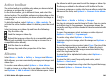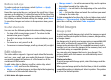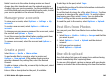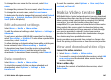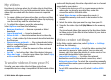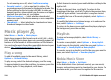User manual
Table Of Contents
- Nokia E55 User Guide
- Contents
- Safety
- Find help
- Get started
- Nokia E55 – The basics
- Personalisation
- New from Nokia Eseries
- Messaging
- Phone
- Internet
- Travelling
- Positioning (GPS)
- Maps
- Maps overview
- View your location and the map
- Map view
- Change the look of the map
- About positioning methods
- Find a location
- View location details
- Save places and routes
- View and organise places or routes
- Send places to your friends
- Share location
- Synchronise your Favourites
- Get voice guidance
- Drive to your destination
- Navigation view
- Get traffic and safety information
- Walk to your destination
- Plan a route
- Use the compass
- Calibrate the compass
- Nokia Office Tools
- Media
- Connectivity
- Security and data management
- Settings
- General settings
- Telephone settings
- Connection settings
- Access points
- Packet data (GPRS) settings
- WLAN settings
- Advanced WLAN settings
- WLAN security settings
- WEP security settings
- WEP key settings
- 802.1x security settings
- WPA security settings
- Wireless LAN plugins
- Session initiation protocol (SIP) settings
- Edit SIP profiles
- Edit SIP proxy servers
- Edit registration servers
- Configuration settings
- Restrict packet data
- Application settings
- Shortcuts
- Glossary
- Troubleshooting
- Green tips
- Product and safety information
- Index
The content of some video services is divided into categories.
To browse video clips, select a category.
To search for a video clip in the service, select Video
search. Search may not be available in all services.
Some video clips can be streamed over the air, but others
must be first downloaded to your device. To download a
video clip, select Options > Download. Downloads
continue in the background if you exit the application. The
downloaded video clips are saved in My videos.
To stream a video clip or view a downloaded one, select
Options > Play. When the video clip is playing, use the
selection keys and the scroll key to control the player. To
adjust the volume, use the volume key.
Warning: Continuous exposure to high volume may
damage your hearing. Listen to music at a moderate level,
and do not hold the device near your ear when the
loudspeaker is in use.
Select Options and from the following:
• Resume download — Resume a paused or failed
download.
• Cancel download — Cancel a download.
• Preview — Preview a video clip. This option is available
if supported by the service.
• Feed details — View information about a video clip.
• Refresh list — Refresh the list of video clips.
• Open link in browser — Open a link in the web browser.
Schedule downloads
Setting the application to download video clips automatically
may involve the transmission of large amounts of data
through your service provider's network. For information
about data transmission charges, contact your service
provider. To schedule an automatic download for video clips
in a service, select Options > Schedule downloads. Video
centre automatically downloads new video clips daily at the
time you define.
To cancel scheduled downloads, select Manual download as
the download method.
Video feeds
Select Menu > Media > Video centre.
The content of the installed video services is distributed using
RSS feeds. To view and manage your feeds, select Video
feeds.
Select Options and from the following:
• Feed subscriptions — Check your current feed
subscriptions.
• Feed details — View information about a video.
• Add feed — Subscribe to new feeds. Select Via Video
directory to select a feed from the services in the video
directory.
• Refresh feeds — Refresh the content of all feeds.
• Manage account — Manage your account options for a
particular feed, if available.
• Move — Move video clips to a desired location.
To view the videos available in a feed, select a feed from the
list.
© 2010 Nokia. All rights reserved.108