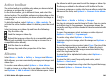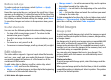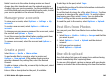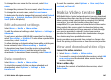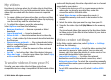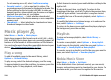User manual
Table Of Contents
- Nokia E55 User Guide
- Contents
- Safety
- Find help
- Get started
- Nokia E55 – The basics
- Personalisation
- New from Nokia Eseries
- Messaging
- Phone
- Internet
- Travelling
- Positioning (GPS)
- Maps
- Maps overview
- View your location and the map
- Map view
- Change the look of the map
- About positioning methods
- Find a location
- View location details
- Save places and routes
- View and organise places or routes
- Send places to your friends
- Share location
- Synchronise your Favourites
- Get voice guidance
- Drive to your destination
- Navigation view
- Get traffic and safety information
- Walk to your destination
- Plan a route
- Use the compass
- Calibrate the compass
- Nokia Office Tools
- Media
- Connectivity
- Security and data management
- Settings
- General settings
- Telephone settings
- Connection settings
- Access points
- Packet data (GPRS) settings
- WLAN settings
- Advanced WLAN settings
- WLAN security settings
- WEP security settings
- WEP key settings
- 802.1x security settings
- WPA security settings
- Wireless LAN plugins
- Session initiation protocol (SIP) settings
- Edit SIP profiles
- Edit SIP proxy servers
- Edit registration servers
- Configuration settings
- Restrict packet data
- Application settings
- Shortcuts
- Glossary
- Troubleshooting
- Green tips
- Product and safety information
- Index
To change the user name for the account, select User
name.
To change the password for an account, select Password.
To change the account name, select Account name.
To determine the size for images that you post, select Upload
image size > Original, Medium (1024 x 768 pixels), or
Small (640 x 480 pixels).
Edit advanced settings
Select Menu > Media > Share online.
To edit the advanced settings, select Options > Settings >
Advanced.
To only use a wireless LAN (WLAN) connection for sharing,
select Use cellular > Disabled. To also allow a packet data
connection, select Enabled.
To allow sharing and downloading items while outside your
home network, select Allow roaming > Enabled.
To download new items from the service automatically,
select Download interval and the interval for the
downloads. To download items manually, select Manual.
Data counters
Select Menu > Media > Share online.
To check the amount of data you have uploaded and
downloaded, select Options > Settings > Data
transferred.
To reset the counters, select Options > Clear sent, Clear
received, or Clear all.
Nokia Video Centre
With Nokia Video Centre (network service), you can download
and stream video clips over the air from compatible internet
video services using a packet data or wireless LAN (WLAN)
connection. You can also transfer video clips from a
compatible PC to your device and view them in Video centre.
Using packet data access points to download videos may
involve the transmission of large amounts of data through
your service provider's network. Contact your service
provider for information about data transmission charges.
Your device may have predefined services.
Service providers may provide free content or charge a fee.
Check the pricing in the service or from the service provider.
View and download video clips
Connect to video services
1. Select Menu > Media > Video centre.
2. To connect to a service to install video services, select Add
new services and the desired video service from the
service catalogue.
View a video clip
To browse the content of installed video services, select
Video feeds.
© 2010 Nokia. All rights reserved. 107