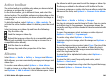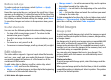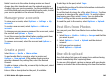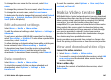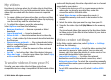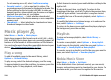User manual
Table Of Contents
- Nokia E55 User Guide
- Contents
- Safety
- Find help
- Get started
- Nokia E55 – The basics
- Personalisation
- New from Nokia Eseries
- Messaging
- Phone
- Internet
- Travelling
- Positioning (GPS)
- Maps
- Maps overview
- View your location and the map
- Map view
- Change the look of the map
- About positioning methods
- Find a location
- View location details
- Save places and routes
- View and organise places or routes
- Send places to your friends
- Share location
- Synchronise your Favourites
- Get voice guidance
- Drive to your destination
- Navigation view
- Get traffic and safety information
- Walk to your destination
- Plan a route
- Use the compass
- Calibrate the compass
- Nokia Office Tools
- Media
- Connectivity
- Security and data management
- Settings
- General settings
- Telephone settings
- Connection settings
- Access points
- Packet data (GPRS) settings
- WLAN settings
- Advanced WLAN settings
- WLAN security settings
- WEP security settings
- WEP key settings
- 802.1x security settings
- WPA security settings
- Wireless LAN plugins
- Session initiation protocol (SIP) settings
- Edit SIP profiles
- Edit SIP proxy servers
- Edit registration servers
- Configuration settings
- Restrict packet data
- Application settings
- Shortcuts
- Glossary
- Troubleshooting
- Green tips
- Product and safety information
- Index
Nokia's services in the online sharing service are free of
charge. Any data transferred over the network may incur
charges from your service provider. For the availability and
cost of the third party services and data transfer costs, contact
your service provider or the relevant third party.
Manage your accounts
To view your accounts, select Options > Settings > My
accounts.
To create a new account, select Options > Add new
account.
To change your user name or password for an account, select
the account and Options > Open.
To set the account as the default when sending posts from
your device, select Options > Set as default.
To remove an account, select the account and Options >
Delete.
Create a post
Select Menu > Media > Share online.
To post media files to a service, select a service and
Options > New upload. If the online sharing service
provides channels for posting files, select the desired
channel.
To add an image, video clip, or sound clip to the post, select
Options > Insert.
Enter a title or description for the post, if available.
To add tags to the post, select Tags:.
To enable the posting of location information contained in
the file, select Location:.
To set the level of privacy for a file, select Privacy:. To allow
everyone to view your file, select Public. To restrict others
from seeing your files, select Private. You can define the
Default setting on the service provider's website.
To send the post to the service, select Options > Upload.
Post files from Photos
You can post your files from Photos to an online sharing
service.
1. Select Menu > Media > Gallery > Images and the files
you want to post.
2. Select Options > Send > Upload and the desired
account.
3. Edit your post as required.
4. Select Options > Upload.
One-click upload
One-click upload lets you post images to an online sharing
service immediately after capturing them.
To use one-click upload, capture an image with your device
camera, and select the online sharing icon from the toolbar.
© 2010 Nokia. All rights reserved. 105