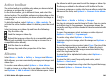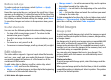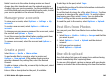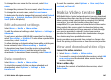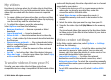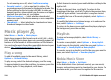User manual
Table Of Contents
- Nokia E55 User Guide
- Contents
- Safety
- Find help
- Get started
- Nokia E55 – The basics
- Personalisation
- New from Nokia Eseries
- Messaging
- Phone
- Internet
- Travelling
- Positioning (GPS)
- Maps
- Maps overview
- View your location and the map
- Map view
- Change the look of the map
- About positioning methods
- Find a location
- View location details
- Save places and routes
- View and organise places or routes
- Send places to your friends
- Share location
- Synchronise your Favourites
- Get voice guidance
- Drive to your destination
- Navigation view
- Get traffic and safety information
- Walk to your destination
- Plan a route
- Use the compass
- Calibrate the compass
- Nokia Office Tools
- Media
- Connectivity
- Security and data management
- Settings
- General settings
- Telephone settings
- Connection settings
- Access points
- Packet data (GPRS) settings
- WLAN settings
- Advanced WLAN settings
- WLAN security settings
- WEP security settings
- WEP key settings
- 802.1x security settings
- WPA security settings
- Wireless LAN plugins
- Session initiation protocol (SIP) settings
- Edit SIP profiles
- Edit SIP proxy servers
- Edit registration servers
- Configuration settings
- Restrict packet data
- Application settings
- Shortcuts
- Glossary
- Troubleshooting
- Green tips
- Product and safety information
- Index
Reduce red-eye
To reduce red-eye in an image, select Options > Apply
effect > Red eye reduction.
Move the cross onto the eye, and press the scroll key. A loop
appears on the display. To resize the loop to fit the size of the
eye, use the scroll key. To reduce the redness, press the scroll
key. When you have finished editing the image, press Done.
To save the changes and return to the previous view, press
Back.
Useful shortcuts
You can use the following shortcuts when editing images:
• To view a full-screen image, press *. To return to the
normal view, press * again.
• To rotate an image clockwise or counterclockwise, press
3 or 1.
• To zoom in or out, press 5 or 0.
• To move on a zoomed image, scroll up, down, left, or right.
Edit videos
The video editor supports .3gp and .mp4 video file formats,
and .aac, .amr, .mp3, and .wav audio file formats. It does not
necessarily support all features of a file format or all the
variations of file formats.
To edit video clips in Photos, scroll to a video clip, select
Options > Edit, and from the following:
• Merge — to add an image or a video clip to the beginning
or the end of the selected video clip
• Change sound — to add a new sound clip, and to replace
the original sound in the video clip.
• Add text — to add text to the beginning or the end of the
video clip
• Cut — to trim the video and mark the sections you want
to keep in the video clip
To take a snapshot of a video clip, in the cut video view, select
Options > Take snapshot. In the thumbnail preview view,
press the scroll key, and select Take snapshot.
Print images
Image print
To print images with Image print, select the image you want
to print, and the print option in Photos, camera, image editor,
or image viewer.
Use Image print to print your images using a compatible USB
data cable, or Bluetooth connectivity. You can also print
images using wireless LAN. If a compatible memory card is
inserted, you can store the images to the memory card, and
print them using a compatible printer.
You can only print images that are in .jpeg format. The
pictures taken with the camera are automatically saved
in .jpeg format.
Printer selection
To print images with Image print, select the image and the
print option.
When you use Image print for the first time, a list of available
compatible printers is displayed. Select a printer. The printer
is set as the default printer.
© 2010 Nokia. All rights reserved. 103