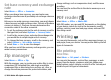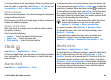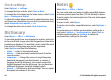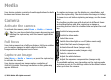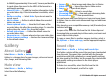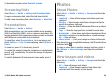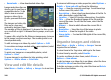User manual
Table Of Contents
- Nokia E55 User Guide
- Contents
- Safety
- Find help
- Get started
- Nokia E55 – The basics
- Personalisation
- New from Nokia Eseries
- Messaging
- Phone
- Internet
- Travelling
- Positioning (GPS)
- Maps
- Maps overview
- View your location and the map
- Map view
- Change the look of the map
- About positioning methods
- Find a location
- View location details
- Save places and routes
- View and organise places or routes
- Send places to your friends
- Share location
- Synchronise your Favourites
- Get voice guidance
- Drive to your destination
- Navigation view
- Get traffic and safety information
- Walk to your destination
- Plan a route
- Use the compass
- Calibrate the compass
- Nokia Office Tools
- Media
- Connectivity
- Security and data management
- Settings
- General settings
- Telephone settings
- Connection settings
- Access points
- Packet data (GPRS) settings
- WLAN settings
- Advanced WLAN settings
- WLAN security settings
- WEP security settings
- WEP key settings
- 802.1x security settings
- WPA security settings
- Wireless LAN plugins
- Session initiation protocol (SIP) settings
- Edit SIP profiles
- Edit SIP proxy servers
- Edit registration servers
- Configuration settings
- Restrict packet data
- Application settings
- Shortcuts
- Glossary
- Troubleshooting
- Green tips
- Product and safety information
- Index
• Downloads — View downloaded video clips.
Images and video clips can
also be sent to you from a
compatible device. To be
able to view a received
image or video clip in
Photos, you must first save
it.
The images and video clip
files are in a loop and
ordered by date and time.
The number of files is displayed. To browse the files one by
one, scroll left or right. To browse files in groups, scroll up or
down.
To open a file, select the file. When an image opens, to zoom
in the image, use the zoom keys. The zooming ratio is not
stored permanently.
To edit an image or a video clip, select Options > Edit.
To see where an image marked with
was captured, select
Options > Show on map.
To print your images on a compatible printer, select
Options > Print.
To move images to an album for later printing, select
Options > Add to album > Print later.
View and edit file details
Select Menu > Media > Gallery > Images. Go to an item.
To view and edit image or video properties, select Options >
Details > View and edit and from the following:
• Tags — View the currently used tags. To add more tags
to the current file, select Add.
• Description — View a free-form description of the file. To
add a description, select the field.
• Location — View GPS location information, if available.
• Title — View the thumbnail image of the file and the
current file name. To edit the file name, select the file
name field.
• Albums — View in which albums the current file is
located.
• Resolution — View the size of the image in pixels.
• Duration — View the length of the video.
• Usage rights — To view the DRM rights of the current file,
select View.
Organise images and videos
Select Menu > Media > Gallery > Images. You can
organise files as follows:
To view items in the Tags view, add tags to the items.
To view items by months, select Months.
To create an album to store items, select Albums >
Options > New album.
To add an image or a video clip to an album, select the item
and Add to album from the active toolbar.
To delete an image or video clip, select the item and Delete
from the active toolbar.
© 2010 Nokia. All rights reserved.100