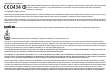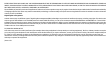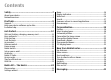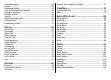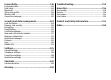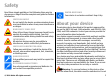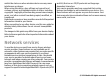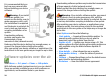User manual
Table Of Contents
- Nokia E55 User Guide
- Contents
- Safety
- Find help
- Get started
- Nokia E55 – The basics
- Personalisation
- New from Nokia Eseries
- Messaging
- Phone
- Internet
- Travelling
- Positioning (GPS)
- Maps
- Maps overview
- View your location and the map
- Map view
- Change the look of the map
- About positioning methods
- Find a location
- View location details
- Save places and routes
- View and organise places or routes
- Send places to your friends
- Share location
- Synchronise your Favourites
- Get voice guidance
- Drive to your destination
- Navigation view
- Get traffic and safety information
- Walk to your destination
- Plan a route
- Use the compass
- Calibrate the compass
- Nokia Office Tools
- Media
- Connectivity
- Security and data management
- Settings
- General settings
- Telephone settings
- Connection settings
- Access points
- Packet data (GPRS) settings
- WLAN settings
- Advanced WLAN settings
- WLAN security settings
- WEP security settings
- WEP key settings
- 802.1x security settings
- WPA security settings
- Wireless LAN plugins
- Session initiation protocol (SIP) settings
- Edit SIP profiles
- Edit SIP proxy servers
- Edit registration servers
- Configuration settings
- Restrict packet data
- Application settings
- Shortcuts
- Glossary
- Troubleshooting
- Green tips
- Product and safety information
- Index
It is recommended that you
back up your personal data
before updating your device
software.
Warning: If you install
a software update, you
cannot use the device, even to
make emergency calls, until
the installation is completed
and the device is restarted. Be
sure to back up data before
accepting installation of an
update.
Downloading software
updates may involve the
transmission of large
amounts of data (network service).
Make sure that the device battery has enough power, or
connect the charger before starting the update.
After you update your device software or applications, the
instructions in the user guide may no longer be up to date.
Software updates over the air
Select Menu > Ctrl. panel > Phone > SW update.
With Software update (network service), you can check if
there are updates available for your device software or
applications, and download them to your device.
Downloading software updates may involve the transmission
of large amounts of data (network service).
Make sure that the device battery has enough power, or
connect the charger before starting the update.
Warning: If you install a software update, you cannot
use the device, even to make emergency calls, until the
installation is completed and the device is restarted. Be sure
to back up data before accepting installation of an update.
After updating your device software or applications using
Software update, the instructions related to the updated
applications in the user guide or the helps may no longer be
up to date.
Select Options and from the following:
• Start update — Download the available updates. To
unmark specific updates that you do not want to
download, select the updates from the list.
• Update via PC — Update your device using a PC. This
option replaces the Start update option when updates are
only available using the Nokia Software Updater PC
application.
• View details — View information on an update.
• View update history — View the status of previous
updates.
• Settings — Change the settings, such as the default access
point used for downloading updates.
• Disclaimer — View the Nokia licence agreement.
© 2010 Nokia. All rights reserved.10