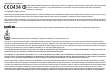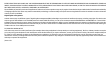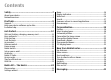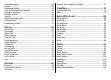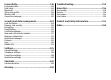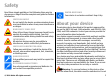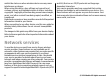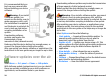Nokia E55 User Guide Issue 4
DECLARATION OF CONFORMITY Hereby, NOKIA CORPORATION declares that this RM-482 product is in compliance with the essential requirements and other relevant provisions of Directive 1999/5/EC. A copy of the Declaration of Conformity can be found at http://www.nokia.com/phones/ declaration_of_conformity/. © 2010 Nokia. All rights reserved. Nokia, Nokia Connecting People, Mail for Exchange, OVI, Eseries, and Nokia E55 are trademarks or registered trademarks of Nokia Corporation.
EXTENT PERMITTED BY APPLICABLE LAW. YOU FURTHER ACKNOWLEDGE THAT NEITHER NOKIA NOR ITS AFFILIATES MAKE ANY REPRESENTATIONS OR WARRANTIES, EXPRESS OR IMPLIED, INCLUDING BUT NOT LIMITED TO WARRANTIES OF TITLE, MERCHANTABILITY OR FITNESS FOR A PARTICULAR PURPOSE, OR THAT THE APPLICATIONS WILL NOT INFRINGE ANY THIRD-PARTY PATENTS, COPYRIGHTS, TRADEMARKS, OR OTHER RIGHTS. The availability of particular products and applications and services for these products may vary by region.
Contents Safety...................................................................7 About your device......................................................................7 Network services.......................................................................8 Find help...............................................................9 Support.......................................................................................9 Keep your device software up to date.....................................
Nokia Messaging......................................................................42 E-mail........................................................................................43 Messaging folders....................................................................45 Text and multimedia messages.............................................46 Organise messages..................................................................49 Message reader...............................................................
Connectivity.....................................................116 Fast packet data....................................................................116 Data cable...............................................................................116 Bluetooth................................................................................117 SIM access profile..................................................................120 Wireless LAN ....................................................................
Safety Read these simple guidelines. Not following them may be dangerous or illegal. Read the complete user guide for further information. SWITCH ON SAFELY Do not switch the device on when wireless phone use is prohibited or when it may cause interference or danger. ROAD SAFETY COMES FIRST Obey all local laws. Always keep your hands free to operate the vehicle while driving. Your first consideration while driving should be road safety.
switch the device on when wireless device use may cause interference or danger. When using this device, obey all laws and respect local customs, privacy and legitimate rights of others, including copyrights. Copyright protection may prevent some images, music, and other content from being copied, modified, or transferred. Make back-up copies or keep a written record of all important information stored in your device. When connecting to any other device, read its user guide for detailed safety instructions.
Find help Support When you want to learn more about how to use your product or you are unsure how your device should function, see the support pages at www.nokia.com/support or your local Nokia website, www.nokia.mobi/support (with a mobile device), the Help application in the device, or the user guide. If this does not resolve your issue, do one of the following: • Restart the device: switch off the device, and remove the battery. After about a minute, replace the battery, and switch on the device.
It is recommended that you back up your personal data before updating your device software. Downloading software updates may involve the transmission of large amounts of data (network service). Make sure that the device battery has enough power, or connect the charger before starting the update. Warning: If you install a software update, you cannot use the device, even to make emergency calls, until the installation is completed and the device is restarted.
Update software using your PC Nokia Software Updater is a PC application that enables you to update your device software. To update your device software, you need a compatible PC, broadband internet access, and a compatible USB data cable to connect your device to the PC. To get more information and to download the Nokia Software Updater application, go to www.nokia.com/ softwareupdate.
Get started Your Nokia E55 is a business device that adapts to your free time as well. Read these first pages to get started, then use the rest of the guide to explore what new features Nokia E55 brings to you. SIM card, battery, charging, memory card Put the pieces together, and get started with your Nokia E55. 3. Insert the SIM card. Ensure the contact area on the card is facing the connectors on the device and that the bevelled corner is facing the bottom of the device.
5. To replace the back cover, direct the top locking catches toward their slots, and press down until the cover locks into place. Charge the battery Your battery has been partially charged at the factory. If the device indicates a low charge, do the following: 1. Connect the charger to a wall outlet. 2. Connect the charger plug to the USB port in the device. Charging with the USB data cable Charging with the USB data cable is slower than charging with the charger.
Keep all memory cards out of the reach of small children. Check the compatibility of a memory card with its manufacturer or provider. A compatible memory card may be included in the sales package. The memory card may be already inserted in the device. If not, do the following: 1. To prevent the battery from coming loose, place the device so that the back cover is facing up. 2. Remove the back cover. 1. Press the power key briefly, and select Remove memory card. 2.
3 — Selection key. Press the selection key to perform the function displayed above it. 4 — Home key 5 — Call key 6 — Calendar key 7 — Microphone 8 — E-mail key 9 — End key 10 — Backspace key. Press the key to delete items. 11 — Selection key 12 — Navi™ key; hereafter referred to as scroll key. Press the scroll key to make a selection, or to scroll left, right, up, or down on the display. Press and hold the scroll key to accelerate the scrolling.
Keys and parts (sides) 1 — Micro USB connector 2 — Volume up/Zoom in key 3 — Mute key/Push to talk key 4 — Volume down/Zoom out key 5 — Capture key The surface of this device is nickel-free. During extended operation such as an active video call and high speed data connection, the device may feel warm. In most cases, this condition is normal. If you suspect the device is not working properly, take it to the nearest authorised service facility. Keep your device away from magnets or magnetic fields.
To change the assigned application or task, select Menu > Ctrl. panel > Settings and General > Personalisation > One-touch keys. Your service provider may have assigned applications to the keys, in which case you cannot change them.
Lock the keys When the device or keypad is locked, calls may be possible to the official emergency number programmed into your device. The keypad of your device locks automatically to prevent accidental keypresses. To change the length of time after which the keypad is locked, select Menu > Ctrl. panel > Settings and General > Security > Phone and SIM card > Keypad autolock period. Connect the headset Warning: When you use the headset, your ability to hear outside sounds may be affected.
Attach a wrist strap Thread the wrist strap, and tighten it. Volume control To adjust the earpiece volume during a phone call or the volume of the media applications, use the volume keys. Home screen In the home screen, you can quickly access your most frequently used applications, and view at a glance if you have missed calls or new messages. Whenever you see the icon, scroll right to access a list of available actions. To close the list, scroll left. © 2010 Nokia. All rights reserved.
Nokia Switch Transfer content You can use the Switch application to copy content such as phone numbers, addresses, calendar items, and images from your previous Nokia device to your device. The type of content that can be transferred depends on the model of the device from which you want to transfer content. If that device supports synchronisation, you can also synchronise data between the devices. Your device notifies you if the other device is not compatible.
to send content from your device to your other device If you cannot send an item, depending on the type of the other device, you can add the item to the Nokia folder, to C: \Nokia or E:\Nokia in your device. When you select the folder to transfer, the items are synchronised in the corresponding folder in the other device, and vice versa. Use shortcuts to repeat a transfer After a data transfer, you can save a shortcut with the transfer settings to the main view to repeat the same transfer later.
For further information on Nokia PC Suite, see its help function or the Nokia website. To install Nokia PC Suite: Nokia PC Suite Nokia PC Suite is a set of applications that you can install to a compatible PC. Nokia PC Suite groups all available applications in a launcher window from which you can run the applications. Nokia PC Suite may be included on a memory card if one is provided with your device.
• UPIN code — This code may be supplied with the USIM card. The USIM card is an enhanced version of the SIM card and is supported by 3G mobile phones. • PIN2 code — This code (4 - 8 digits) is supplied with some SIM cards, and is required to access some functions in your device. • Lock code (also known as security code) — The lock code helps you to protect your device against unauthorised use. The preset code is 12345. You can create and change the code, and set the device to request the code.
Nokia E55 – The basics Phone setup When you switch on your device for the first time, the Phone setup application opens. To access the Phone setup application later, select Menu > Help > Phone setup. To set up the device connections, select Sett. wizard. To transfer data to your device from a compatible Nokia device, select Switch. The available options may vary. Settings wizard Select Menu > Ctrl. panel > Sett. wizard. Use Settings wizard to define e-mail and connection settings.
running in the background increases the demand on battery power and reduces the battery life. Select Options and from the following: • Change Menu view — View applications in a list or a grid. • Memory details — View the memory consumption of different applications and data stored on the device or memory card and to check the amount of free memory. • New folder — Create a new folder. • Rename — Rename a new folder. • Move — Rearrange the folder. Scroll to the application you want to move, and select Move.
High-speed packet access (HSPA) is supported and available (network service). The icon may vary between regions. indicates that the connection is active. indicates that the connection is on hold. You have set the device to scan for wireless LANs (WLAN), and a WLAN is available. A WLAN connection is active in a network that does not have encryption. A WLAN connection is active in a network that has encryption. Your device is connected to a computer with a USB data cable.
To switch between the different character cases and modes, press the shift key. To erase a character, press the backspace key. Press and hold the backspace key to erase more than one character. To access the most common punctuation marks, press the key with the combination of punctuation marks repeatedly until the desired punctuation mark is displayed. To add special characters, press the symbol key. To insert a space, press the space key. To insert a line break, press the enter key.
Common actions in several applications Tip: To select almost all items, first select Options > Mark/Unmark > Mark all, then select the items you do not want, and Options > Mark/Unmark > Unmark. You can find the following actions in several applications: To select an object (for example, an attachment in a document) scroll to the object so that square markers appear on each side of the object. If an application consists of several tabs (see figure), open a tab by scrolling right or left.
• Images and video clips in Photos. Back up the files to a compatible computer using Nokia PC Suite. © 2010 Nokia. All rights reserved.
Personalisation You can personalise your device by, for example, adjusting the various tones, background images, and screen savers. Profiles Select Menu > Ctrl. panel > Profiles. You can adjust and customise the ringing tones, alert tones, and other device tones for different events, environments, or caller groups. The active profile is shown at the top of the display in the home screen. However, if the active profile is General, only today's date is shown.
Customise profiles Select Menu > Ctrl. panel > Profiles. Select Options > Personalise and from the following: • Ringing tone — Select a ringing tone from the list, or select Download sounds to open a bookmark folder containing a list of bookmarks for downloading tones using the browser. If you have two alternate phone lines in use, you can specify a ringing tone for each line. • Video call tone — Select a ringing tone for video calls.
Change the display theme Select Menu > Ctrl. panel > Themes. To activate a theme, select Options > Set. Change audio themes To change the theme used in all applications, select General. Select Menu > Ctrl. panel > Themes and Audio themes. You can set sounds for various device events. The sounds can be tones, speech, or a combination of both. To change the theme for a particular application, select the application-specific folder.
To enable three-dimensional (3-D) sound effects for ringing tones, select 3-D ringing tone effects > On. Not all ringing tones support 3–D effects. To change the 3–D effect that is applied to the ringing tone, select Sound trajectory and the desired effect. To modify the 3–D effect, select from the following: • Trajectory speed — Select the speed at which sound moves from one direction to another. This setting is not available for all effects.
New from Nokia Eseries Your new Nokia Eseries device contains new versions of the Calendar, Contacts, and E-mail applications, as well as a new home screen. Key features Your new Nokia E55 helps you manage your business and personal information. Some of the key features are highlighted here: Read and reply to your e-mail while on the move. Stay up-to-date and plan your meetings with the Calendar application. Manage your business partners and free time friends with the Contacts application.
Home screen In the home screen, you can quickly access your most frequently used applications, and view at a glance if you have missed calls or new messages. icon, scroll right to access a list of Whenever you see the available actions. To close the list, scroll left. The home screen consists of the following: 1. Application shortcuts. To access an application, select the shortcut of the application. 2. Information area. To check an item displayed in the information area, select the item. 3.
E-mail key To open your default mailbox, press the e-mail key briefly. 1 — Home key 2 — E-mail key 3 — Calendar key Home key To access the home screen, press the home key briefly. Press the home key briefly again to access the menu. To view the list of active applications, press the home key for a few seconds. When the list is open, press the home key briefly to scroll the list. To open the selected application, press the home key for a few seconds, or press the scroll key.
With calendar, you can create and view scheduled events and appointments, and switch between different calendar views. In the month view, calendar entries are marked with a triangle. Anniversary entries are also marked with an exclamation mark. The entries of the selected day are displayed as a list. To open calendar entries, select a calendar view and an entry. Whenever you see the icon, scroll right to access a list of available actions. To close the list, scroll left.
6. Set an alarm for the entry, if needed. 7. For a recurring meeting, set the recurrence time, and enter the end date. 8. Enter a description. To set the priority for the meeting request, select Options > Priority. To send the meeting request, select Options > Send. Calendar views Select Menu > Calendar. You can switch between the following views: • Month view shows the current month and the calendar entries of the selected day in a list.
Create contact groups Select Menu > Contacts. 1. To create a contact group, scroll to each contact you want to add to the group, and select Options > Mark/ Unmark > Mark. 2. Select Options > Group > Add to group > Create new group, and enter a name for the group. If you want to make conference calls to the group using a conference service, define the following: • Conf. service number — Enter the conference call service number. • Conf. service ID — Enter the conference call ID. • Conf.
• Contacts to display — Show contacts that are stored in the device memory, on the SIM card, or both. • Default saving memory — Select where to save contacts. • Name display — Change the way contacts' names are displayed. This setting is not available for all languages. • Default contact list — Select which contacts list opens when you open the Contacts application. This setting is only available when there is more than one contacts list. • Remote search server — Change the remote contacts database.
The Files on Ovi service sends you an e-mail with information to get you started. For support, see files.ovi.com/support. © 2010 Nokia. All rights reserved.
Messaging Select Menu > Messaging. In Messaging (network service), you can send and receive text messages, multimedia messages, audio messages, and email messages. You can also receive web service messages, cell broadcast messages, and special messages containing data, and send service commands. Before sending or receiving messages, you may need to do the following: • Insert a valid SIM card in the device and be located in the service area of a cellular network.
E-mail Set up your e-mail With the E-mail wizard, you can set up your corporate e-mail account, such as Microsoft Outlook or Mail for Exchange, and your internet e-mail account. When setting up your corporate e-mail, you may be prompted for the name of the server associated with your e-mail address. For details, contact your company IT department. 1. To open the wizard, in the home screen, select Set up email. 2. Enter your e-mail address and password.
To add an attachment to the e-mail message, select Options > Add attachment. To remove the selected attachment, select Options > Remove attachment. To download the selected attachment or all the attachments from the list to your device, select Options > Actions > Download or Download all. The attachments are not saved in your device, and are deleted when you delete the message.
To start a new search, select Options > New search. Delete e-mails Select Menu > Messaging and a mailbox. To delete an e-mail message, select the message and Options > Actions > Delete. The message is placed in the Deleted items folder, if available. If there is no Deleted items folder available, the message is deleted permanently. To empty the Deleted items folder, select the folder and Options > Empty deleted items. Switch between e-mail folders Select Menu > Messaging and a mailbox.
Messages and data received using Bluetooth connectivity are stored in the Inbox folder. E-mail messages are stored in the Mailbox folder. Messages that you have been writing can be stored in the Drafts folder. Messages that are waiting to be sent are stored in the Outbox folder, and messages that have been sent, excluding Bluetooth messages, are stored in the Sent folder. Tip: Messages are placed in the Outbox folder, for example, when your device is outside network coverage.
2. 3. 4. 5. 6. 7. multimedia message that includes one sound clip, or Email to send an e-mail message. In the To field, press the scroll key to select recipients or groups from the contacts list, or enter the recipient’s phone number or e-mail address. To add a semicolon (;) that separates the recipients, press *. You can also copy and paste the number or address from the clipboard. In the subject field, enter the subject of the e-mail.
Receive and reply to multimedia messages Important: Exercise caution when opening messages. Messages may contain malicious software or otherwise be harmful to your device or PC. Tip: If you receive multimedia messages that contain objects unsupported by your device, you cannot open them. Try to send these objects to another device such as a computer, and open them there. 1. To reply to a multimedia message, open the message, and select Options > Reply. 2.
View presentations To view a presentation, open the multimedia message from the Inbox folder. Scroll to the presentation, and press the scroll key. To pause the presentation, press either selection key. To resume playing the presentation, select Options > Continue. If the text or images are too large to fit on the display, select Options > Activate scrolling, and scroll to see the entire presentation. To find phone numbers and e-mail or web addresses in the presentation, select Options > Find.
To view the current message or e-mail in text format without the sound, select Options > View. Speech Select Menu > Ctrl. panel > Phone > Speech. With Speech, you can set the language, voice, and voice properties for the message reader. To set the language for the message reader, select Language. To download additional languages to your device, select Options > Download languages. Tip: When you download a new language, you must download at least one voice for that language.
Send service commands You can send a service request message (also known as a USSD command) to your service provider and request activation for certain network services. Contact your service provider for the service request text. To send a service request message, select Options > Service commands. Enter the service request text and select Options > Send. Cell broadcast Select Menu > Messaging and Options > Cell broadcast.
• Receive report — Select Yes if you want the network to send you delivery reports on your messages (network service). • Message validity — Select how long the message centre resends your message if the first attempt fails (network service). If the recipient cannot be reached within the validity period, the message is deleted from the message centre. • Message sent as — Convert the message to another format, for example, fax or e-mail.
multimedia messaging centre. Maximum time is the maximum amount of time allowed by the network. The device requires network support to indicate that a sent message has been received or read. Depending on the network and other circumstances, this information may not always be reliable. Service message settings Select Menu > Messaging and Options > Settings > Service message. To allow your device to receive service messages from your service provider, select Service messages > On.
Phone To make and receive calls, the device must be switched on, it must have a valid SIM card installed, and you must be located in the service area of a cellular network. To make or receive a net call, your device must be connected to a net call service. To connect to a net call service, your device must be in the coverage of a connection network, such as a wireless LAN (WLAN) access point. For the best results, hold the device with the main microphone towards your mouth.
country code, area code (omit the leading 0, if necessary), and phone number. To end the call or cancel the call attempt, press the end key. To make a call using the saved contacts, open the contacts. Enter the first letters of the name, scroll to the name, and press the call key. To make a call using the log, press the call key to view up to 20 numbers that you last called or attempted to call. Scroll to the desired number or name, and press the call key.
The video image recorded by the camera in your device is shown to the video call recipient. A video call can only be made between two parties. Make a video call To make a video call, enter the phone number or select the recipient from the contacts list and Options > Call > Video call. When the video call starts, the camera of the device is activated. If the camera is already in use, video sending is disabled.
person-to-person connections set up, the recipient does not receive invitations. You receive an error message that indicates that the recipient cannot accept the invitation. Video sharing settings To adjust video sharing settings, select Menu > Ctrl. panel > Settings and Connection > Video sharing. To set up video sharing, you need person-to-person and UMTS connection settings.
Sharing begins automatically when the recipient accepts the invitation. Options during video sharing Zoom the video (available for sender only). Adjust the brightness (available for sender only). or or or Mute or unmute the microphone. Turn the loudspeaker on and off. Pause and resume video sharing. Switch to full screen mode (available for receiver only). 3. To end the sharing session, select Stop. To end the voice call, press the end key. When you end the call, video sharing also ends.
To make or receive an internet call, you must be in the service area of a wireless LAN, and connected to an internet call service. 2. Enter the internet address, and press the call key. Activate internet calls Select Menu > Contacts. Scroll left, and select the internet calls service from the list. To view or edit internet call settings, select Options > Settings and from the following: • Service connectivity — Select the destination settings for internet call connectivity, and edit destination details.
Activate Voice functions Select Menu > Applications > Voice funct.. To activate the application, do the following: 1. Select Rec. commands > Start command to record the wake-up command. 2. In the main view, select Voice functions. 3. Say the wake-up command. Select from the following: • Rec. commands — Record commands. • Settings — Change the settings. • What is this? — Read information about the application. The available options may vary. Speed dialling Select Menu > Ctrl.
To check the current diverting status, scroll to the diverting option, and select Options > Check status. To stop diverting calls, scroll to the diverting option, and select Options > Deactivate. Call barring Select Menu > Ctrl. panel > Settings and Phone > Call barring. You can bar the calls that can be made or received with the device (network service). To change the settings, you need the barring password from your service provider. Call barring affects all call types.
the device to send the DTMF tones only after you select Send DTMF during a call, enter w. To enter p and w with the keypad, press * repeatedly. 3. Select Done. Talking theme Select Menu > Ctrl. panel > Themes and Standby > Talking theme. When the talking theme is activated, a list of functions supported by the talking theme is displayed in the home screen. As you scroll through the functions, the device reads the displayed functions aloud. Select the desired function.
To listen to a voice tag, select a contact and Options > Voice tag details > Play voice tag. 1. To make a call using a voice command, press and hold the mute key. 2. When you hear the tone or see the visual display, clearly say the name saved for the contact. 3. The device plays a synthesised voice tag for the recognised contact in the selected device language and displays the name. After a time-out period of 1.5 seconds, the device dials the number.
About push to talk Push to talk (PTT) (network service) is a real-time voice-overIP service that uses the cellular network. PTT provides direct voice communication, with the push of a key. Use PTT to have a conversation with one person or with a group of people. Before you can use PTT, you must define the PTT settings (access point, PTT, SIP, XDM, and Presence). You may receive the settings in a special text message from the service provider that offers the PTT service.
Tip: Hold the device in front of you during a PTT call so you can see the display. Speak towards the microphone, and do not cover the loudspeaker with your hands. Make a group call To call a group, select Options > PTT contacts > Contacts, mark the contacts you want to call, and select Options > Talk to many. Answer a PTT call To answer a one-to-one call, press the call key. To dismiss the call, press the end key. Tip: You can also make a one-to-one or group call from Contacts.
Create a channel group To create a new configured network group or channel, select Options > Create new, PTT network group, or PTT channel. You can create your own public channels, choose your own channel name, and invite members. Those members can invite more members to the public channel. You may also set up private channels. Only users invited by the host are allowed to join and use private channels. For each channel, define Network group name, Nickname, and Thumbnail (optional).
PTT settings To change your push to talk (PTT) user settings, select Options > Settings > User settings and from the following: • Incoming calls — Allow or block PTT calls. • Incoming callback reqs. — Receive or block incoming callback requests. • Accepted list calls — Set the device to notify you of incoming PTT calls, or answer the calls automatically. • Callback request tone — Select a ringing tone for callback requests.
To copy the number, for example to paste it to a text message, select Options > Use number > Copy. To view a single type of communication event or communication events with one other party, select Options > Filter and the desired filter. To erase the contents of the log, recent calls register, and messaging delivery reports permanently, select Options > Clear log. Call and send messages from Log Select Menu > Log.
Internet With your Nokia E55, you can browse the web and download and install new applications to your device. You can also use your device as a modem and connect your PC to the internet. Browser About Browser Select Menu > Internet > Web. With the Browser application, you can view hypertext markup language (HTML) web pages on the internet as originally designed.
To view the shortcut key map, select Options > Keypad shortcuts. To edit the shortcut keys, select Edit. Tip: To minimise the browser without exiting the application or connection, press the end key once. Browser toolbar The browser toolbar helps you select frequently used functions of the browser. To open the toolbar, press and hold the scroll key on a blank spot on a web page. To move within the toolbar, scroll left or right. To select a function, press the scroll key.
to your device. Installed widgets appear as separate applications in the Applications folder. To find and download widgets, visit the Ovi Store at store.ovi.com. You can also install widgets on a compatible memory card (if available). The default access point for widgets is the same as in the web browser. When active in the background, some widgets may update information automatically to your device. Using widgets may involve the transmission of large amounts of data through your service provider's network.
To delete the information the network server collects about your visits to various web pages, select Options > Clear privacy data > Cookies. Before changing any certificate settings, you must make sure that you really trust the owner of the certificate and that the certificate really belongs to the listed owner. Connection security Web settings If the security indicator ( ) is displayed during a connection, the data transmission between the device and the internet gateway or server is encrypted.
• Block pop-ups — Allow or block automatic opening of different pop-ups while browsing. • Automatic reload — Select whether you want the web pages to be refreshed automatically while browsing. • Font size — Define the font size that is used for web pages. Privacy settings • Recently visited pages — Enable or disable automatic bookmark collecting.
1. Connect the data cable to the USB connectors of your device and your PC. 2. Select Connect PC to web. The necessary software is automatically installed from your device to the PC. 3. Accept the installation in your PC. Accept also the connection, if prompted. When the connection to the web is established, the web browser of your PC opens. You must have administrator rights to your PC, and the autorun option enabled in the PC. If you use Mac OS, select PC Suite as the connection method.
Travelling Need directions? Looking for a restaurant? Your device has the tools to get you where you want to be. Positioning (GPS) You can use applications such as GPS data to determine your location or measure distances. These applications require a GPS connection. About GPS The coordinates in the GPS are expressed using the international WGS-84 coordinate system. The availability of the coordinates may vary by region.
To disable the A-GPS service, select Menu > Applications > GPS > GPS data and Options > Positioning settings > Positioning methods > Assisted GPS > Disable. You must have an internet access point defined in the device to retrieve assistance data from the Nokia A-GPS service over a packet data connection. The access point for A-GPS can be defined in positioning settings. A wireless LAN (WLAN) access point cannot be used for this service. Only a packet data internet access point can be used.
• If the weather conditions are bad, the signal strength may be affected. • Some vehicles have tinted (athermic) windows, which may block the satellite signals. Position requests You may receive a request from a network service to receive your position information. Service providers may offer information about local topics, such as weather or traffic conditions, based on the location of your device. When you receive a position request, the service that is making the request is displayed.
Route guidance uses a rotating compass on the device display. A red ball shows the direction to the destination, and the approximate distance to it is shown inside the compass ring. Route guidance is designed to show the straightest route and the shortest distance to the destination, measured in a straight line. Any obstacles on the route, such as buildings and natural obstacles, are ignored. Differences in altitude are not taken into account when calculating the distance.
Note: Downloading content such as maps, satellite images, voice files, guides or traffic information may involve transmission of large amounts of data (network service). Some services may not be available in all countries, and may be provided only in selected languages. The services may be network dependent. For more information, contact your network service provider. Almost all digital cartography is inaccurate and incomplete to some extent.
3 — Point of interest (for example, a railway station or a museum) 4 — Information area Change the look of the map View the map in different modes, to easily identify where you are. Select Menu > Applications > GPS > Maps and My position. Press 1, and select from the following: • Map — In the standard map view, details such as location names or motorway numbers, are easy to read. • Satellite — For a detailed view, use satellite images.
Find a location Maps helps you find specific locations and types of business you are looking for. Select Menu > Applications > GPS > Maps and Find places. 1. Enter search terms, such as a street address or postcode. To clear the search field, select Clear. 2. Select Go. 3. In the list of proposed matches, go to the desired item. To display the location on the map, select Map. To view the other locations of the search result list on the map, scroll up and down with the scroll key.
View and organise places or routes Use your Favourites to quickly access the places and routes you have saved. Group the places and routes into a collection, for example, when planning a trip. Select Menu > Applications > GPS > Maps and Favourites. View a saved place on the map 1. Select Places. 2. Go to the place. 3. Select Map. To return to the list of saved places, select List. Create a collection — Select Create new collection, and enter a collection name. Add a saved place to a collection 1.
Sharing your location and viewing the location of others requires an internet connection. This may involve the transmission of large amounts of data and related data traffic costs. The applicable Facebook terms of use apply to sharing your location to Facebook. Familiarise yourself with the Facebook terms of use and the privacy practices, and use appropriate consideration before disclosing your location data to others or viewing the location of others.
Adjust the volume of the voice guidance for car navigation — In the navigation view, select Options > Volume. Navigation view Drive to your destination When you need turn-by-turn directions while driving, Maps helps you get to your destination. Select Menu > Applications > GPS > Maps and Drive. Drive to a destination — Select Set destination and the appropriate option. Drive to your home — Select Drive home.
View traffic events on the map — During drive navigation, select Options > Traffic info. The events are displayed as triangles and lines. Update traffic information — Select Options > Traffic info > Update traffic info. When planning a route, you can set the device to avoid traffic events, such as traffic jams or roadworks. Avoid traffic events — In the main view, select Options > Settings > Navigation > Reroute due to traffic.
Navigate to the destination — Select Show route > Options > Start driving or Start walking. Change the settings for a route The route settings affect the navigation guidance and the way the route is displayed on the map. 1. In the route planner view, open the Settings tab. To get to the route planner view from the navigation view, select Options > Route points or Route point list. 2. Set the transportation mode to Drive or Walk.
1. Select Menu > Applications > GPS > Maps. 2. The compass is active by default. To deactivate the compass, select Options > Tools > Turn compass off. When the compass is deactivated, the circle around the compass is white, and the map view does not rotate automatically. Deactivating the compass is only valid for the current session. When you open Maps the next time, the compass is activated automatically. 3.
Nokia Office Tools Nokia Office Tools support mobile business and enable effective communication with work teams. Active notes Select Menu > Office > Active notes. Active notes allows you to create, edit, and view different kinds of notes, for example, meeting memos, hobby notes, or shopping lists. You can insert images, videos, and sound in the notes. You can link notes to other applications, such as Contacts, and send notes to others. Create and edit notes Select Menu > Office > Active notes.
This calculator has limited accuracy and is designed for simple calculations. To make a calculation, enter the first number of the calculation. Select a function such as add or subtract from the function map. Enter the second number of the calculation, and select =. The calculator performs operations in the order they are entered. The result of the calculation remains in the editor field and can be used as the first number of a new calculation.
To back up files to a memory card, select the file types you want to back up, and Options > Back up phone memory. Ensure that your memory card has enough free memory for the files that you have chosen to back up. Quickoffice About Quickoffice Select Menu > Office > Quickoffice.
Set base currency and exchange rate Select Menu > Office > Converter. When you change base currency, you must enter new exchange rates because all previously set exchange rates are cleared. Before you can make currency conversions, you must choose a base currency and add exchange rates. The rate of the base currency is always 1. The base currency determines the conversion rates of the other currencies. 1.
Before printing, ensure that all the necessary configurations have been done to connect your device to the printer. To change the printing options, select Options > Printing options. You can, for example, select a printer or change the paper size and orientation. Select Options > Printing options and from the following: • Print — Print a document. To print to a file, select Print to file, and define the location for the file. • Page setup — Change the page layout before printing.
To set your device to ask the purpose of the connection each time the cable is connected, select Menu > Ctrl. panel and Connectivity > USB > Ask on connection > Yes. Print preview After you select the printer, the selected images are displayed using predefined layouts. If the images do not fit on a single page, scroll up or down to display the additional pages. Image print view After you select the images to print and the printer, define the printer settings.
Clock settings Select Options > Settings. To change the time or date, select Time or Date. To change the clock shown on the home screen, select Clock type > Analogue or Digital. To allow the mobile phone network to update the time, date, and time zone information to your device (network service), select Automatic time update > On. To change the alarm tone, select Clock alarm tone. Dictionary Select Menu > Office > Dictionary.
Media Your device contains a variety of media applications for both business and leisure time use. Camera Activate the camera To activate the camera, select Menu > Media > Camera. Tip: You can also activate the camera by pressing and holding the capture key until the Camera application opens. Full focus Your device camera has a Full focus feature. Full focus enables you to capture images in which objects in both the foreground and background are in focus.
To customise the camera toolbar, switch to image mode, and select Options > Customise toolbar. To view the toolbar before and after capturing an image or recording a video, select Options > Show toolbar. To view the toolbar only when you need it, select Options > Hide toolbar. Scenes Select Menu > Media > Camera. A scene helps you to find the right colour and lighting settings for the current environment. The settings of each scene have been set according to a certain style or environment.
1. If the camera is in image mode, select video mode from the toolbar. 2. To start recording, press the capture key. 3. To pause recording, select Pause. Select Continue to resume recording. 4. To stop recording, select Stop. The video clip is automatically saved in Gallery. The maximum length of the video clip depends on the available memory. Play a video clip Select Menu > Media > Camera. To play a recorded video clip, select Play from the toolbar.
• • • • • • • to 300 kB (approximately 20 seconds). You may not be able to send video clips saved in the MPEG-4 file format in a multimedia message. Show GPS info — To add the location information to the recorded video clip, if the information is available, select On. Audio recording — Select Mute if you do not want to record sound. Add to album — Define to which album the recorded videos are saved. Show captured video — View the first frame of the recorded video clip after the recording stops.
To download sounds, select Downld. sounds. Streaming links Select Menu > Media > Gallery and Streaming links. To open a streaming link, select the link from the list. To add a new streaming link, select Options > New link. Presentations Select Menu > Media > Gallery. With presentations, you can view scalable vector graphics (SVG) and flash files (SWF), such as cartoons and maps. SVG images maintain their appearance when printed or viewed with different screen sizes and resolutions.
• Downloads — View downloaded video clips. Images and video clips can also be sent to you from a compatible device. To be able to view a received image or video clip in Photos, you must first save it. The images and video clip files are in a loop and ordered by date and time. The number of files is displayed. To browse the files one by one, scroll left or right. To browse files in groups, scroll up or down. To open a file, select the file. When an image opens, to zoom in the image, use the zoom keys.
Active toolbar The active toolbar is available only when you have selected an image or a video clip in a view. In the active toolbar, go to different items, and select the desired option. The available options vary depending on the view you are in and whether you have selected an image or a video clip. To hide the toolbar, select Options > Hide controls. To activate the active toolbar when it is hidden, press the scroll key. Select an image or a video clip and from the following: Play the video clip.
Slide show Edit images To view your images as a slide show, select an image and Options > Slide show > Play forwards or Play backwards. The slide show starts from the selected file. To edit the pictures after taking them or the ones already saved in Photos, select Options > Edit. The image editor opens. Select Menu > Media > Gallery > Images. To view only the selected images as a slide show, select Options > Mark/Unmark > Mark to mark images.
Reduce red-eye To reduce red-eye in an image, select Options > Apply effect > Red eye reduction. Move the cross onto the eye, and press the scroll key. A loop appears on the display. To resize the loop to fit the size of the eye, use the scroll key. To reduce the redness, press the scroll key. When you have finished editing the image, press Done. To save the changes and return to the previous view, press Back.
To use a printer compatible with PictBridge, connect the compatible data cable before you select the print option, and check that the data cable mode is set to Image print or Ask on connection. The printer is automatically displayed when you select the print option. If the default printer is not available, a list of available printers is displayed. Share online About Share online To change the default printer, select Options > Settings > Default printer. Select Menu > Media > Share online.
Nokia's services in the online sharing service are free of charge. Any data transferred over the network may incur charges from your service provider. For the availability and cost of the third party services and data transfer costs, contact your service provider or the relevant third party. Manage your accounts To view your accounts, select Options > Settings > My accounts. To create a new account, select Options > Add new account.
Tag list Select Menu > Media > Share online. Tags describe the content of the post, and help viewers find content in the online sharing services. To view the list of available tags when creating a post, select Tags:. To add tags to your post, select a tag from the list and Done. To add several tags to the post, select each tag and Options > Mark/Unmark > Mark. To view the content of a service, select the service and Options > Open. To open a feed, select the feed.
To change the user name for the account, select User name. To reset the counters, select Options > Clear sent, Clear received, or Clear all. To change the account name, select Account name. Nokia Video Centre To change the password for an account, select Password. To determine the size for images that you post, select Upload image size > Original, Medium (1024 x 768 pixels), or Small (640 x 480 pixels). Edit advanced settings Select Menu > Media > Share online.
The content of some video services is divided into categories. To browse video clips, select a category. To search for a video clip in the service, select Video search. Search may not be available in all services. Some video clips can be streamed over the air, but others must be first downloaded to your device. To download a video clip, select Options > Download. Downloads continue in the background if you exit the application. The downloaded video clips are saved in My videos.
My videos My videos is a storage place for all video clips in the Video centre application. You can list downloaded video clips and video clips recorded with the device camera in separate views. 1. To open a folder and view video clips, use the scroll key. To control the video player when the video clip is playing, use the scroll key and the selection keys. 2. To adjust the volume, press the volume key. Select Options and from the following: • Resume download — Resume a paused or failed download.
To set roaming on or off, select Confirm roaming. • Parental control — Set an age limit to videos. The required password is the same as the device lock code. The factory setting for the lock code is 12345. In video-ondemand services, videos which have the same or a higher age limit than you have set, are hidden. • Preferred memory — Select whether downloaded videos are saved in the device memory or on a compatible memory card.
To access the Nokia Music Store, you must have a valid internet access point defined in the device. Nokia Music Store is not available for all countries or regions. To find more music in the different categories, select Options > Find in Music store. To select the access point to use with the Nokia Music Store, select Default access point. Transfer music from PC To transfer music from your PC, connect your device to the PC using Bluetooth connectivity or a compatible USB data cable.
To download video clips from the web, select Download videos. To adjust the volume during playback, use the volume keys. To fast-forward during playback, scroll right and hold. To rewind during play, scroll left and hold. To stop the playback or streaming, select Stop. Buffering or the connection to the streaming site stops, the playback of the clip stops, and the clip rewinds to the beginning. To view the video clip in normal screen mode, select Options > Continue in normal scr..
To switch between flash files saved in the device memory or on the memory card, scroll to the corresponding tabs. To change the flash file quality, select Options > Quality when you are playing the flash file. If you select High, the playback of some flash files may appear uneven and slow due to their original settings. Change the quality setting of such files to Normal or Low for improved playback. To organise your flash files, select Options > Organise.
To automatically search for alternative frequencies if the reception is weak, select Options > Settings > Alternative frequencies > Auto scan on. To set the default access point for the radio, select Options > Settings > Access point. To select the region where you currently are, select Options > Settings > Current region. This setting is displayed only if there is no network coverage when you start the application. Nokia Internet Radio Select Menu > Media > Radio > Internet radio.
To view station information, to move a station up or down in the list, or to delete a station from favourites, select Options > Station and the desired option. To view only stations beginning with particular letters or numbers, start entering the characters. Matching stations are displayed. Search for stations Select Menu > Media > Radio > Internet radio. To search for radio stations in the Nokia Internet Radio service by name, do the following: 1. Select Search. 2.
Connectivity Your device offers several options to connect to the internet, a corporate intranet, another mobile device, or a computer. Fast packet data High-speed packet access (HSPA, also called 3.5G, indicated ) is a network service in UMTS networks and provides with high-speed data downloads and uploads.
Bluetooth Select Menu > Ctrl. panel > Connectivity > Bluetooth. About Bluetooth Bluetooth technology in your device enables wireless connections between electronic devices within a range of 10 metres (33 feet). A Bluetooth connection can be used to send images, videos, text, business cards, calendar notes, or to connect wirelessly to devices that use Bluetooth technology.
6. Select the device with which you want to connect. If the other device requires pairing before data can be transmitted, you are asked to enter a passcode. When the connection has been established, Sending data is displayed. The Sent folder in the Messaging application does not store messages sent using Bluetooth connectivity.
3. To make the connection between your device and the other device automatic, select Yes. To confirm the connection manually every time a connection attempt is made, select No. After pairing, the device is saved to the paired devices page. To give a nickname to the paired device, select Options > Assign short name. The nickname is displayed in your device. To delete a pairing, select the device whose pairing you want to delete and Options > Delete. To delete all pairings, select Options > Delete all.
SIM access profile With the SIM access profile, you can access the SIM card of your device from a compatible car kit device. This way, you do not need a separate SIM card to access SIM card data and connect to the GSM network.
To use a WLAN connection, you need the following: • WLAN must be available in your location. • Your device must be connected to the WLAN. Some WLANs are protected, and you need an access key from the service provider to connect to them. • An internet access point created for WLAN. Use the access point for applications that need to connect to the internet. A WLAN connection is established when you create a data connection using a WLAN internet access point.
• Filter WLAN networks — Filter out WLANs in the list of found networks. The selected networks are filtered out the next time the application searches for WLANs. • Start web browsing — Start browsing the web using the access point of the WLAN. • Cont.web browsing — Continue web browsing using the currently active WLAN connection. • Disconnect WLAN — Disconnect the active connection to the WLAN. • Details — View the details of the WLAN.
To end the selected network connection, select Options > Disconnect. To end all active network connections simultaneously, select Options > Disconnect all. Search for WLAN To search for WLANs available within range, select Available WLAN networks. The available WLANs are listed with their network mode (infrastructure or ad-hoc), signal strength, and network encryption indicators, and whether your device has an active connection with the network.
Security and data management Manage the data and software on your device, and take care of the security of the device and its contents. Important: Your device can only support one antivirus application. Having more than one application with antivirus functionality could affect performance and operation or cause the device to stop functioning. Lock the device The lock code protects your device against unauthorised use. The preset code is 12345.
password, the data on the memory card is not protected against unauthorised use. To open a locked memory card, select Options > Unlock memory card. Enter the password. If you cannot recall the password to unlock a locked memory card, you may reformat the card, in which case the card is unlocked and password removed. Formatting a memory card deletes all data stored on the card. Encryption Select Menu > Ctrl. panel > Phone > Encryption.
into your device. Call barring and call diverting cannot be active at the same time. You need your PIN2 code to activate and deactivate fixed dialling or edit your fixed dialling contacts. Contact your service provider for your PIN2 code. Select Options and from the following: • Activate fixed dialling — Activate the fixed dialing. • Deactivate fixed dialling — Deactivate the fixed dialing. • New SIM contact — Enter the contact name and phone number to which calls are allowed.
Certificate trust settings Select Menu > Ctrl. panel > Settings and General > Security > Certificate management. Trusting a certificate means that you authorise it to verify web pages, e-mail servers, software packages, and other data. Only trusted certificates can be used to verify services and software.
You can connect to a server, and receive configuration settings for your device. You may receive server profiles and different configuration settings from your service providers or company information management department. Configuration settings may include connection and other settings used by different applications in your device. The available options may vary. The remote configuration connection is usually started by the server when the device settings need to be updated.
Application manager With Application manager, you can see the software packages installed in your device. You can view details of installed applications, remove applications, and define installation settings. You can install two types of applications and software to your device: • JME applications based on Java technology with the .jad or .jar file extensions • Other applications and software suitable for the Symbian operating system with the .sis or .
files using File manager, or select Messaging > Inbox, and open a message that contains an installation file. 2. In Application manager, select Options > Install. In other applications, select the installation file to start the installation. During installation, the device shows information about the progress of the installation. If you install an application without a digital signature or certification, the device displays a warning.
Licenses Digital rights management Content owners may use different types of digital rights management (DRM) technologies to protect their intellectual property, including copyrights. This device uses various types of DRM software to access DRM-protected content. With this device you can access content protected with WMDRM 10 and OMA DRM 2.0. If certain DRM software fails to protect the content, content owners may ask that such DRM software's ability to access new DRM-protected content be revoked.
• Content sending — Allowed indicates that you can send the file to another device. • Content in phone — Yes indicates that the file is in the device and the path of the file is displayed. No indicates that the related file is not currently in the device. To activate a licence, in the licences main view, select Invalid licences > Options > Get licence. Establish a network connection at the prompt, and you are directed to a website where you can purchase rights to the media.
Manage VPN Select from the following: • VPN policies — Install, view, and update VPN policies. • VPN policy servers — Edit the connection settings of VPN policy servers from which you can install and update VPN policies. A policy server refers to a Nokia Security Service Manager (NSSM), which is not necessarily required. • VPN log — View the log for your VPN policy installations, updates and synchronisations, and other VPN connections. Edit VPN access points Select Menu > Ctrl.
certificate-based authentication, you may have to enter the key store password. 134 © 2010 Nokia. All rights reserved.
Settings Select Menu > Ctrl. panel > Settings. You can define and modify various settings of your device. Modifying these settings affects the operation of your device across several applications. Some settings may be preset for the device or sent to you in a special message by your service provider. You may not be able to change such settings. Select the setting you want to edit to do the following: • Switch between two values, such as on or off. • Select a value from a list.
• Ringing tone — Select a ringing tone from the list, or select Download sounds to open a bookmark folder containing a list of bookmarks for downloading tones using the browser. If you have two alternate phone lines in use, you can specify a ringing tone for each line. • Video call tone — Select a ringing tone for video calls.
• Date format and Date separator — Define the date format and separator. • Time format and Time separator — Select whether to use the 12-hour or 24-hour clock system and with which symbol to separate hours and minutes. • Clock type — Define the clock type. • Clock alarm tone — Select the tone for the alarm clock. • Alarm snooze time — Define the snooze time for the alarm clock. • Workdays — Define the days of the week that are work days for you.
are shown as asterisks. When you change a code, enter the current code, then the new code twice. Device and SIM card security To change the PIN code, select Phone and SIM card > PIN code. The new code must be 4 to 8 digits long. The PIN code protects your SIM card against unauthorised use and is provided with the SIM card. After three consecutive incorrect PIN code entries, the code is blocked, and you need to use the PUK code to unblock it before you can use the SIM card again.
Select from the following: • Call — Define general call settings. • Call divert — Define your call divert settings. See "Call divert", p. 60. • Call barring — Define your call barring settings. See "Call barring", p. 61. • Network — Adjust the network settings. Call settings Select Menu > Ctrl. panel > Settings and Phone > Call. Select from the following: • Send my caller ID — Display your phone number to the person you are calling.
Tip: Selecting UMTS enables faster data transfer, but may increase the demand on battery power and reduce the battery life. In regions close to both GSM and UMTS networks, selecting Dual mode may cause constant jumping between the two networks, which also increases the demand on battery power. To select the operator, select Operator selection and Manual to select from available networks, or Automatic to set the device to select the network automatically.
indicates a protected access point indicates a packet data access point indicates a wireless LAN (WLAN) access point Tip: You can create internet access points in a WLAN with the WLAN wizard. To create a new access point, select Access point. The device asks to check for available connections. After the search, connections that are already available are displayed and can be shared by a new access point. If you skip this step, you are asked to select a connection method and to define the settings needed.
• Access point name — The access point name is provided by your service provider. • User name — The user name may be needed to make a data connection, and is usually provided by your service provider. • Prompt password — If you want to set the device to ask for a password every time you log in to a server, or if you do not want to save your password in the device, select Yes. • Password — A password may be needed to make a data connection and is usually provided by your service provider.
• Use access point — Select After confirmation to set the device to ask for confirmation before the connection using this access point is created or Automatically to set the device to connect to the destination using this access point automatically. To enter the settings for the selected security mode, select WLAN security settings.
To check the unique media access control (MAC) address that identifies your device, enter *#62209526# in the home screen. The MAC address is displayed. Advanced WLAN settings Select Options > Advanced settings. The advanced WLAN settings are normally defined automatically, and changing them is not recommended.
Select WLAN security settings > WEP key settings and from the following: • WEP encryption — Select the desired WEP encryption key length. • WEP key format — Select whether you want to enter the WEP key data in ASCII or Hexadecimal format. • WEP key — Enter the WEP key data. 802.1x security settings Select 802.1x as the WLAN security mode. 802.1x authenticates and authorises devices to access a wireless network, and prevents access if the authorisation process fails.
3. Select WLAN security settings > WPA/WPA2 > EAP > EAP plug-in settings. Use EAP plug-ins To use an EAP plug-in when you connect to a WLAN using the access point, select the desired plug-in and Options > Enable. The EAP plug-ins enabled for use with this access point have a check mark next to them. To not use a plug-in, select Options > Disable. To edit the EAP plug-in settings, select Options > Edit.
Proxy servers are intermediate servers between a browsing service and its users used by some service providers. These servers may provide additional security and speed up access to the service. Select from the following: • Proxy server address — Enter the host name or IP address of the proxy server in use. • Realm — Enter the proxy server realm. • User name and Password — Enter your user name and password for the proxy server. • Allow loose routing — Select if loose routing is allowed.
To remove access points from the list, select Options > Remove. Application settings Select Menu > Ctrl. panel > Settings and Applications. Select an application from the list to adjust its settings. 148 © 2010 Nokia. All rights reserved.
Shortcuts Here are some of the available keyboard shortcuts in your device. Shortcuts can make the use of the applications more efficient. General shortcuts General shortcuts Power key Press and hold to switch your device on and off. Press once to switch between profiles. * Press and hold * to turn Bluetooth connectivity on or off. # Press and hold # to turn the Silent profile on or off. 1 Press and hold to call your voice mailbox. Number key (2–9) Call a phone number using speed dialling.
Glossary Glossary 3G 3rd generation mobile communications. A digital system for mobile communications which aims at global use and provides increased bandwidth. 3G lets a mobile device user access a wide variety of services, such as multimedia. Ad-hoc operating mode A WLAN network mode where two or more devices connect to each other using WLAN directly without a WLAN access point.
GPRS General packet radio service. GPRS enables wireless access for mobile phones to data networks (network service). GPRS uses packet data technology where information is sent in short bursts of data over the mobile network. The benefit of sending data in packets is that the network is occupied only when sending or receiving data. As GPRS uses the network efficiently, it allows for quick data connection setup and fast data transmission speeds. You must subscribe to the GPRS service.
PUK and PUK2 Personal Unblocking Key. PUK and PUK2 codes are required to change a blocked PIN code or PIN2 code, respectively. The length of the code is 8 digits. SIP Session Initiation Protocol. SIP is used for creating, modifying, and terminating certain types of communication sessions with one or more participants. SSID Service set identifier. SSID is the name that identifies the specific WLAN.
Troubleshooting To see frequently asked questions about your device, visit the product support pages at the Nokia website. over 10 metres (33 feet) and that there are no walls or other obstructions between the devices. A: The default lock code is 12345. If you forget or lose the lock code, contact your device dealer. If you forget or lose a PIN or PUK code, or if you have not received such a code, contact your network service provider.
To stop the background scans, select Menu > Ctrl. panel > Settings and Connection > Wireless LAN > Show WLAN availability > Never. You can still manually scan for available WLAN networks and connect to WLAN networks as usual. To increase the background scan interval, select Show WLAN availability > Yes, and define the interval in Scan for networks.
Ctrl. panel > Settings and Connection > Packet data > Packet data connection > When needed. If this does not help, switch the device off, and switch it on again. Q: How do I save battery power? A: Many features in your device increase the demand on battery power and reduce the battery life time. To save battery power, do the following: • Turn off Bluetooth when you do not need it. • Stop the background scans for WLAN. Select Menu > Ctrl.
Green tips Here are tips on how you can contribute to protecting the environment. werecycle, or with a mobile device, www.nokia.mobi/ werecycle. Recycle packaging and user guides at your local recycling scheme. Save energy Save paper When you have fully charged the battery and disconnected the charger from the device, unplug the charger from the wall outlet.
Product and safety information Digital rights management Digital rights management Content owners may use different types of digital rights management (DRM) technologies to protect their intellectual property, including copyrights. This device uses various types of DRM software to access DRM-protected content. With this device you can access content protected with WMDRM 10 and OMA DRM 2.0.
Battery Battery and charger information Your device is powered by a rechargeable battery. The battery intended for use with this device is BP-4L. Nokia may make additional battery models available for this device. This device is intended for use when supplied with power from the following chargers: AC-10. The exact charger model number may vary depending on the type of plug. The plug variant is identified by one of the following: E, EB, X, AR, U, A, C, K, or UB.
hard surface, and you believe the battery has been damaged, take it to a service centre for inspection before continuing to use it. Never use any charger or battery that is damaged. Keep your battery out of the reach of small children. using it, and take it to the nearest Nokia authorised service centre or dealer for assistance. To find out more about original Nokia batteries, see www.nokia.com/battery.
• Do not use harsh chemicals, cleaning solvents, or strong detergents to clean the device. Only use a soft, clean, dry cloth to clean the surface of the device. • Do not paint the device. Paint can clog the moving parts and prevent proper operation. • Use only the supplied or an approved replacement antenna. Unauthorised antennas, modifications, or attachments could damage the device and may violate regulations governing radio devices. • Use chargers indoors.
Medical devices Operation of radio transmitting equipment, including wireless phones, may interfere with the function of inadequately protected medical devices. Consult a physician or the manufacturer of the medical device to determine whether they are adequately shielded from external RF energy. Switch off your device when regulations posted instruct you to do so. Hospitals or health care facilities may use equipment sensitive to external RF energy.
areas could cause an explosion or fire resulting in bodily injury or death. Switch off the device at refuelling points such as near gas pumps at service stations. Observe restrictions in fuel depots, storage, and distribution areas; chemical plants; or where blasting operations are in progress. Areas with a potentially explosive atmosphere are often, but not always, clearly marked.
the device transmitting at its highest certified power level in all tested frequency bands. The actual SAR level of an operating device can be below the maximum value because the device is designed to use only the power required to reach the network. That amount changes depending on a number of factors such as how close you are to a network base station. The highest SAR value under the ICNIRP guidelines for use of the device at the ear is 1.19 W/kg.
Index Symbols/Numbers 3-D ringing tones 32 802.
restricting See fixed dialling settings 139 speed dialling 60 voice commands 62 voice dialling 62 voice mail 55 camera capturing images 95 full focus 95 image settings 97 playing videos 97 scenes 96 sequence mode 96 toolbar 95 video clips 96 video settings 97 viewing images 96 car kit remote SIM access 120 cell broadcast 51 settings 53 certificates details 126 settings 127 charger battery 13 Clock settings 94 compass 86 conference calls 55 configuration messages 147 © 2010 Nokia. All rights reserved.
F feeds, news 70 file manager 89 files flash files 112 Files on Ovi 40 fixed dialling 125 FM radio 113 G gallery 98 presentations 99 sound clips 98 streaming links 99 general information 9 GPRS settings 143 GPS position requests 77 GPS (global positioning system) 75 H headset connecting 18 help application 11 home key 36 home screen 35 settings 31 HSPA HSDPA, HSUPA 116 166 I keypad lock settings 138 locking 18 tones 135 keys 14 WEP keys 144 keys and parts 16 images editing 102 printing 103 indicator
changing views 80 compass 86 display elements 79, 84 driving routes 84 Favourites 82 finding locations 81 navigating 84, 85 organising places 82 organising routes 82 planning routes 85 positioning 80 saving places 81 saving routes 81 sending places 82 sharing locations 82 synchronising 83 traffic information 84 viewing location details 81 voice guidance 83 walking routes 85 maps compass 86 measurements converting 90 media radio 113 meeting requests receiving 44 memory clearing 28 web cache 71 memory card in
phone setup 24 photos editing 102 file details 100 organising files 100 red-eye 103 tags 101 toolbar 101 viewing 99 PictBridge 103 PIN code 22 changing 138 PIN2 code 22 playing messages 49 video and audio 111 positioning settings 138 positioning information 75 predictive text input 27, 136 presentations 48, 99 printer settings 92 printing 91, 92 images 103 profiles creating 30 customising 30 personalising 31 selecting ringing tones 30 proxy settings 142 PTT See push to talk PUK codes 22 168 Push to talk cr
advanced WLAN 144 applications 148 browser 72 call 139 camera 97 cell broadcast 53 certificate 127 clock 94 contacts 39 date 136 display 135 e-mail key 138 EAP plug-ins 145 FM radio 113 GPRS 143 internet calls 59 internet radio 115 keypad lock 138 language 136 log 68 messages 52 network 139 packet data 143 packet data access points positioning 138 printer 92 RealPlayer 112 restoring 138 scroll key lights 136 security 137 service messages 53 SIP 146 text messages 51 141 © 2010 Nokia. All rights reserved.
settings 51 themes audio 32 changing 32 downloading 32 time settings 136 time and date 93 time zone settings 93 tones 135 settings 135 toolbar camera 95 traditional text input 26 transferring content 20 troubleshooting 153 U updates 11 applications 9 device software 9 UPIN code 22 changing 138 uploading media files 104 UPUK code 22 USB data cable 116 useful information 9 V vibrating alert 135 video playing 97 170 video calls making a call 56 switching to voice call 56 Video Centre 107 video centre down