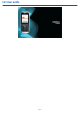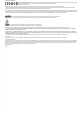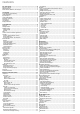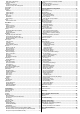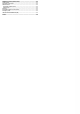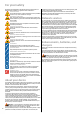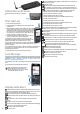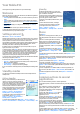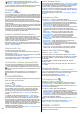E51 User Guide Issue 1
DECLARATION OF CONFORMITY Hereby, NOKIA CORPORATION declares that this RM-244 product is in compliance with the essential requirements and other relevant provisions of Directive 1999/5/EC. A copy of the Declaration of Conformity can be found at http://www.nokia.com/phones/declaration_of_conformity/. © 2007 Nokia. All rights reserved. Reproduction, transfer, distribution, or storage of part or all of the contents in this document in any form without the prior written permission of Nokia is prohibited.
Contents For your safety .........................................................................6 About your device................................................................................................6 Network services.................................................................................................6 Enhancements, batteries, and chargers............................................................6 Get started......................................................................
Nokia Team Suite settings.............................................................................25 Action bar settings.........................................................................................25 Converter............................................................................................................25 Convert measurements..................................................................................25 Set base currency and exchange rate....................................
Additional safety information...............................................49 Small children....................................................................................................49 Operating environment....................................................................................49 Medical devices..................................................................................................49 Implanted medical devices..................................................................
For your safety Read these simple guidelines. Not following them may be dangerous or illegal. Read the complete user guide for further information. SWITCH ON SAFELY Do not switch the device on when wireless phone use is prohibited or when it may cause interference or danger. ROAD SAFETY COMES FIRST Obey all local laws. Always keep your hands free to operate the vehicle while driving. Your first consideration while driving should be road safety.
Get started Model number: Nokia E51-1. Hereinafter referred to as Nokia E51. Keys and parts Insert the SIM card and battery For availability and information on using SIM card services, contact your SIM card vendor. This may be the service provider or other vendor. 1. With the back of the device facing you, press the release button (1) and slide the back cover off (2). 2. If the battery is inserted, lift the battery in the direction of the arrow to remove it. 3. Insert the SIM card.
You have selected the Silent profile, and the device does not ring for an incoming call or message. Bluetooth is active. Data is being transmitted using Bluetooth connectivity. When the indicator is blinking, your device is trying to connect with another device. Attach the wrist strap Thread the wrist strap as shown, and tighten it. An infrared connection is active. If the indicator blinks, your device is trying to connect to the other device, or the connection has been lost.
Your Nokia E51 The images in this guide may differ from your device display. Welcome When you switch on your device for the first time, the Welcome application opens. Select from the following: • Tutorial provides information about your device and shows you how to use it. • Switch enables you to transfer content, such as contacts and calendar entries, from a compatible Nokia device. See "Transfer content between devices," p. 10. • Settings wizard helps you configure various settings.
Tip: To select almost all items, first select Options > Mark/ Unmark > Mark all, then select the items you do not want, and Options > Mark/Unmark > Unmark. To select an object (for example, an attachment in a document) scroll to the object so that square markers appear on each side of the object. Transfer Select Menu > Tools > Switch. You can transfer content, such as contacts, from a compatible Nokia device to your new Eseries device using Bluetooth connectivity or infrared.
One-touch keys With the One-touch keys you can access applications and tasks quickly. Each key has been assigned an application and a task. To change these, select Menu > Tools > Settings > General > Personalisation > One-touch keys. Your network operator may have assigned applications to the keys, in which case you cannot change them. 1 — Home key 2 — Contacts key 3 — E-mail key 4 — Calendar key Home key To access the main menu, press the home key briefly.
To write text with the keypad, press a number key 2-9 repeatedly until the desired character appears. There are more characters available for a number key than are printed on the key. If the next letter is located on the same key as the present one, wait until the cursor appears, and enter the letter. To insert a number, press and hold the number key. To switch between the upper and lower case mode and the number mode, press #. To erase a character, press the backspace key.
Business communications Your device provides you with efficient tools for voice communication and contact and time management. Telephone To make and receive calls, the device must be switched on, the device must have a valid SIM card installed, and you must be located in the service area of a cellular network. To make or receive a net call, your device must be connected to a net call service.
2. Select Back until you return to the Connection settings main view. 3. Select Internet tel. > Options > New profile. Enter a name for the profile, and select the SIP profile you just created. To set the created profile to be used automatically when connecting to the net call service, select Menu > Connectivity > Internet tel. > Preferred profile. To login to the net call service manually, select Registration > When needed in the SIP settings when creating a net call profile.
To change the internet call mailbox address, select the mailbox and Options > Change address. Voice aid Select Menu > Tools > Voice aid. The Voice aid application reads text on the display, allowing you to use the basic functions of your device without looking at the display. To hear the entries in your contacts list, select Contacts. Do not use this option if you have more than 500 contacts. To hear information on your missed and received calls, dialled numbers, and frequent calls, select Recent calls.
Manage contacts To add a new contact, select Options > New contact. To attach a small thumbnail image to a contact, select Options > Edit > Options > Add thumbnail. The thumbnail image is shown when the contact calls. To listen to the voice tag assigned to the contact, select Options > Play voice tag. To search for a contact, enter the first letters of the name to the search field. A list of the contacts starting with the letters appear on the display.
Create a meeting entry 1. Scroll to a date, and select Options > New entry > Meeting. 2. Enter the subject, location, start and end time, and the start and end dates, if needed. 3. To set an alarm for the meeting, select Alarm > On. Enter the alarm time and date. 4. Select whether this is a repeating meeting. 5. Define how the entry is handled during synchronisation in the Synchronisation field.
End a connection To end the connection and view the browser page offline, select Options > Tools > Disconnect. To end the connection and close the browser, select Options > Exit. Web settings Select Menu > Web > Options > Settings. The Web settings are divided into four groups: • General contains access point and home page related settings. • Page contains imaging, audio, and pop-up settings. • Privacy contains settings related your privacy. • Web feeds contains settings related to web feeds and blogs.
Messaging Select Menu > Messaging. In Messaging (network service), you can send and receive text messages, multimedia messages, audio messages, and e-mail messages. You can also receive web service messages, cell broadcast messages, and special messages containing data, and send service commands. Before sending or receiving messages, you may need to do the following: • Insert a valid SIM card in the device and be located in the service area of a cellular network.
3. Select Options > Retrieve e-mail > New to retrieve new messages that you have neither read nor retrieved, Selected to retrieve only messages you select from the remote mailbox, or All to retrieve all messages not previously retrieved. 4. To manage your e-mail offline to save in connection costs and work in conditions that do not allow a data connection, select Options > Disconnect to disconnect from the remote mailbox.
contact your service provider for the correct settings. See "Multimedia message settings," p. 22. View presentations Create and send multimedia messages To pause the presentation, press either selection key. Important: Exercise caution when opening messages. Messages may contain malicious software or otherwise be harmful to your device or PC. 1. To create a new message, select New message > Multimedia message. 2.
Send service commands You can send a service request message (also known as a USSD command) to your service provider and request activation for certain network services. Contact your service provider for the service request text. To send a service request message, select Options > Service command. Enter the service request text and select Options > Send. Cell broadcast Select Menu > Messaging > Options > Cell broadcast.
Service message settings Select Menu > Messaging > Options > Settings > Service message. To receive service messages from service providers, select Service messages > On. To select how to download services and service message content, select Options > Settings > Service message > Download messages > Automatically or Manually. If you select Automatically, you may still need to confirm some downloads since not all services can be downloaded automatically.
Nokia Office Tools Nokia Office Tools support mobile business and enable effective communication with work teams. Active notes Select Menu > Office > Active notes. Active notes allows you to create, edit, and view different kinds of notes, for example, meeting memos, hobby notes, or shopping lists. You can insert images, videos, and sound in the notes. You can link notes to other applications, such as Contacts, and send notes to others. Create and edit notes To create a note, start writing.
To select an action, first select the team to which you want to apply the action, then scroll to the action bar, and select the desired action. If you do not want to apply the action to all team members, open the team, and select the desired members. Then select the action. To find more actions than are shown on the action bar, select Options > Actions. The following actions are available: • Call — Make a phone call to the team or selected team members.
Alarm clock Open the alarm clock tab. To set an alarm, select Options > Set alarm. When an alarm is active, displayed. is To switch off the alarm, select Stop, or to stop the alarm for 5 minutes, select Snooze. If the alarm time is reached while the device is switched off, the device switches itself on and starts sounding the alarm tone. If you select Stop, the device asks whether you want to activate the device for calls. Select No to switch off the device or Yes to make and receive calls.
Free time Your device contains a variety of media applications for both business and leisure time usage. Camera Select Menu > Media > Camera. Capture an image Your device supports an image capture resolution of up to 1600x1200 pixels. The image resolution in this guide may appear different. To capture an image, use the display as a viewfinder, aim at your subject, and press the scroll key. The device saves the image in the default folder, or in the folder you have defined.
View information about a media clip To view the properties of a video clip, audio file, or web link, select Options > Clip details. Information may include for example the bit rate or the internet link of a streaming file. To set on file protection for a media clip, select Options > Clip details > Status > Options > Change. File protection prevents others from changing a file. RealPlayer settings You may receive RealPlayer settings in a message from your service provider.
To continue the conversation, enter your message, and select Options > Send. To return to the conversations list without closing the conversation, select Back. To close the conversation, select Options > End conversation. To start a new conversation, select Options > New conversation. You can start a new conversation with a contact while you are inside an active conversation. However, you cannot have two active conversations with the same contact.
• Current region — Select the region you are currently located in. This setting is displayed only if there was no network coverage when the application was started. About GPS and satellite signals The Global Positioning System (GPS) is a worldwide radio navigation system that includes 24 satellites and their ground stations that monitor the operation of the satellites. To use GPS, you need a compatible GPS receiver. Use Bluetooth connectivity to connect to the GPS receiver.
To send a landmark to a compatible device, press the scroll key, and select Send. If you send the landmark in a text message, the information is converted to plain text. To adjust the network, routing, and general settings, select Options > Settings. Find a place To view points of interest near your current location or other locations on the map, select Options > Find place > Nearby and a category.
To show the received landmark on the map, select Options > Show on map. To find out how to navigate to the received landmark, select Options > Show route.
Connectivity Your device offers several options to connect to the internet, a corporate intranet, or to another device or computer. Fast downloading High-speed downlink packet access (HSDPA, also called 3.5G, indicated by ) is a network service in UMTS networks and provides high-speed data downloads.
quicker and easier, as you do not have to accept the connection between paired devices every time you establish a connection. The passcode for remote SIM access must have 16 digits. 1. Select Options > New paired device. The device starts to search for Bluetooth devices within range. If you have sent data using Bluetooth before, a list of the previous search results is displayed. To search for more Bluetooth devices, select More devices. 2.
To start a search for available WLANs, scroll to the row showing the status, press the scroll key, and select Search for WLAN. To set WLAN scanning off, scroll to the row showing the status, press the scroll key, and select Switch WLAN scan off. When Start Web browsing is selected, the WLAN wizard automatically creates an access point for the selected WLAN. The access point can also be used with other applications requiring WLAN connection.
indicators, and whether your device has an active connection with the network. To view the details of a network, scroll to it, and press the scroll key. To create an internet access point for a network, select Options > Define access point.
Security and data management Manage the data and software on your device, and take care of the security of the device and its contents. Important: Your device can only support one antivirus application. Having more than one application with antivirus functionality could affect performance and operation or cause the device to stop functioning. Lock the device Important: If the device has been locked, enter the lock code to activate the phone function.
Back up data It is recommended to back up device memory regularly to the memory card or a compatible computer. To back up information from the device memory to a memory card, select Menu > Tools > Memory > Options > Back up phone memory. To restore information from the memory card to the device memory, select Menu > Tools > Memory > Options > Restore from card. You can also connect your device to a compatible computer and use Nokia PC Suite to back up data.
rewind, fast-forward, or pause the track, but once you stop it, you have used one of the instances allowed. Use activation keys Digital rights management (DRM) protected content comes with an associated activation key that defines your rights to use the content. If your device has OMA DRM protected content, to back up both the activation keys and the content, use the backup feature of Nokia PC Suite.
Settings Select Menu > Tools > Settings. You can define and modify various settings of your device. Modifying these settings affects the operation of your device across several applications. Some settings may be preset for the device or sent to you in a special message by your service provider. You may not be able to change such settings. Select the setting you want to edit to do the following: • Switch between two values, such as on or off. • Select a value from a list.
To set a new lock code, select Phone and SIM card > Lock code. The preset lock code is 12345. Enter the current code and then the new code twice. The new code can be 4-255 characters long. Both alphabets and digits can be used, and both uppercase and lowercase alphabets are possible. The device notifies you if the lock code is not properly formatted. An internet access point is a collection of settings, which define how the device creates a data connection to the network.
Select WLAN security settings > WEP key settings and from the following: • WEP encryption — Select the desired WEP encryption key length. • WEP key format — Select whether you want to enter the WEP key data in ASCII or Hexadecimal format. • WEP key — Enter the WEP key data. 802.1x security settings Select 802.1x as the WLAN security mode. 802.1x authenticates and authorises devices to access a wireless network, and prevents access if the authorisation process fails.
Shortcuts Here are some of the available keyboard shortcuts in your device. Shortcuts can make the use of the applications more efficient. General shortcuts General shortcuts Power key Press and hold to switch your device on and off. Press once to switch between profiles. Active standby mode Left selection key + * Lock and unlock the keypad. Call key Open the call log. 0 Press and hold to open your home page in the Web browser. # Press and hold to switch between the Silent and General profiles.
Glossary Glossary 3G SIP Session initiation protocol. SIP is used for creating, modifying, and terminating certain types of communication sessions with one or more participants. SSID Service set identifier. SSID is the name that identifies the specific WLAN. Ad-hoc operating mode A WLAN network mode where two or more devices connect to each other using WLAN directly without a WLAN access point.
Nokia original enhancements Warning: Use only batteries, chargers, and enhancements approved by Nokia for use with this particular model. The use of any other types may invalidate any approval or warranty, and may be dangerous. For availability of approved enhancements, please check with your dealer. An extensive range of enhancements is available for your device. Please visit www.nokia-usa.com for more details.
Troubleshooting To see frequently asked questions about your device, visit the product support pages at the Nokia web site. Q: What is my lock, PIN, or PUK code? A: The default lock code is 12345. If you forget or lose the lock code, contact your device dealer. If you forget or lose a PIN or PUK code, or if you have not received such a code, contact your network service provider. Q: How do I close an application that is not responding? A: Press and hold the home key.
Battery information Charging and discharging Your device is powered by a rechargeable battery. The battery can be charged and discharged hundreds of times, but it will eventually wear out. When the talk and standby times are noticeably shorter than normal, replace the battery. Use only Nokia approved batteries, and recharge your battery only with Nokia approved chargers designated for this device.
Care and maintenance Your device is a product of superior design and craftsmanship and should be treated with care. The following suggestions will help you protect your warranty coverage. • Keep the device dry. Precipitation, humidity, and all types of liquids or moisture can contain minerals that will corrode electronic circuits. If your device does get wet, remove the battery, and allow the device to dry completely before replacing it. • Do not use or store the device in dusty, dirty areas.
Additional safety information Small children Your device and its enhancements may contain small parts. Keep them out of the reach of small children. Operating environment This device meets RF exposure guidelines when used either in the normal use position against the ear or when positioned at least 2.2 centimeters (7/8 inches) away from the body.
Index Symbols/Numerics 1-touch dialing 14 3-D ringing tones 10 802.
device autolock 40 keypad 8, 40 Log 15 adding numbers to Contacts deleting 15 making a call 15 sending messages 15 settings 15 transfer log 10 logos operator logo 40 welcome logo 40 restricting 42 settings 41 pairing devices 33 passcode 33 passwords memory card password 11, 24 PC Suite 33 PDF reader 25 personalisation 10 changing language 40 display 40 standby modes 40 tones 40 picture messages forwarding 20 viewing 20 PIN code changing 40 playing messages 19 recordings 28 video and audio 27 positioning se
predictive input 12 traditional input 11 text messages messages on SIM card 20 sending 20 sending options 20 settings 22 writing 20 themes changing 10 downloading 10 time settings 40 to-do entries 17 tones 40 settings 40 touch tones 14 track lists 28 traditional text input 11 Transfer log 10 transferring data 10 trip destination 31 trip meter 31 troubleshooting 46 U UPIN code changing 40 USB data cable 33 V vibrating alert 40 video calls making a call 13 switching to voice call 13 video clips 27 details