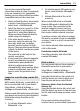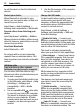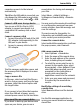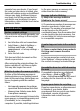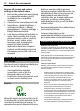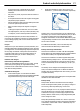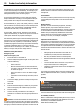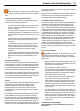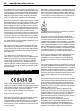User manual
Table Of Contents
- Nokia C7–00 User Guide
- Contents
- Safety
- Get started
- Keys and parts
- Insert the SIM card and battery
- Insert or remove a memory card
- Charging
- Switch the device on or off
- Use your device for the first time
- Device set-up
- Copy contacts or pictures from your old device
- Lock or unlock the keys and screen
- Antenna locations
- Change the volume of a call, song, or video
- Attach the wrist strap
- Headset
- Use the in-device user guide
- Install Nokia Ovi Suite on your PC
- Basic use
- Touch screen actions
- Interactive home screen elements
- Switch between open applications
- Write text
- Display indicators
- Set the notification light to blink for missed calls or messages
- Flashlight
- Search in your device and on the internet
- Use your device offline
- Prolong battery life
- Restore original settings
- View your account
- Personalization
- Telephone
- Call a phone number
- Answer a call
- Reject a call
- Call a contact
- Mute a call
- Answer a waiting call
- Call the numbers you use the most
- Use your voice to call a contact
- Make calls over the internet
- Call the last dialed number
- Record a phone conversation
- Turn to silence
- View your missed calls
- Call your voice mailbox
- Forward calls to your voice mailbox or to another phone number
- Prevent making or receiving calls
- Allow calls only to certain numbers
- Video sharing
- Wi-Fi calling
- Contacts
- About Contacts
- Save phone numbers and mail addresses
- Save a number from a received call or message
- Contact your most important people quickly
- Add a picture for a contact
- Set a ringtone for a specific contact
- Send your contact information using My Card
- Create a contact group
- Send a message to a group of people
- Copy contacts from the SIM card to your device
- Messaging
- View your voice mail
- Internet
- Social networks
- About Social
- See your friends' status updates in one view
- Post your status to social networking services
- Link your online friends to their contact information
- See your friends' status updates on the home screen
- Upload a picture or video to a service
- Share your location in your status update
- Contact a friend from a social networking service
- Add an event to your device calendar
- Camera
- Your pictures and videos
- Videos and TV
- Music and audio
- Maps
- Office
- Time management
- Device management
- Connectivity
- Find more help
- Access codes
- Troubleshooting
- Protect the environment
- Product and safety information
- Copyright and other notices
- Index
Close a network connection
If several applications are using an
internet connection, you can use the
Connection manager application to close
some or all network connections.
Select Menu > Help & Settings >
Settings and Connectivity >
Connection mgr..
Select and hold the connection, and from
the pop-up menu, select Disconnect.
In the active data connections view, you
can see your current network
connections.
indicates a packet data
connection, and
indicates a Wi-Fi
connection.
View details for a connection
Select and hold the connection, and from
the pop-up menu, select Details.
Details, such as the amount of transferred
data and connection duration, are
displayed.
Tip: In most views, to open the
Connection manager application, select
the notification area in the top right
corner and
> Connection mgr..
Find more help
Support
If this does not resolve your issue, do one
of the following:
• Reboot your device. Switch off the
device, and remove the battery. After
about a minute, replace the battery,
and switch on the device.
• Update your device software
• Restore the original factory settings
If your issue remains unsolved, contact
Nokia for repair options. Go to
www.nokia.com/repair, or in Latin
America, www.nokia-latinoamerica.com/
centrosdeservicio. Before sending your
device for repair, always back up your
device data.
For additional product support
information, see the warranty and
reference leaflet included with your Nokia
device.
Access codes
PIN code — This code protects your SIM
card against unauthorized use. The PIN
code (4 - 8 digits) is usually supplied with
the SIM card.
PIN2 code — This code (4 - 8 digits) is
supplied with some SIM cards, and is
required to access some functions in your
device.
If you forget an access code, contact the
network service provider whose SIM card
is in your device. After three consecutive
incorrect PIN or PIN2 code entries, the
code is blocked, and you need the PUK or
PUK2 code to unblock it.
PUK code and PUK2 code — These codes (8
digits) are required to change a blocked
PIN code or PIN2 code, respectively. If the
codes are not supplied with the SIM card,
contact the network service provider
whose SIM card is in your device.
IMEI number — This number (15 digits) is
used to identify valid devices in the GSM
network. Devices that are, for example,
stolen, can be blocked from accessing the
network. The IMEI number for your device
can be found under the battery.
Lock code (also known as security
code) — The lock code helps you to protect
your device against unauthorized use. You
can create and change the code, and set
the device to request the code. Keep the
new code secret and in a safe place
74 Find more help