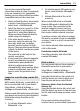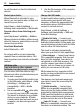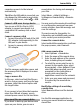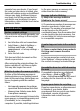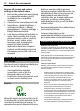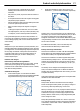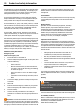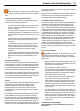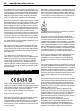User manual
Table Of Contents
- Nokia C7–00 User Guide
- Contents
- Safety
- Get started
- Keys and parts
- Insert the SIM card and battery
- Insert or remove a memory card
- Charging
- Switch the device on or off
- Use your device for the first time
- Device set-up
- Copy contacts or pictures from your old device
- Lock or unlock the keys and screen
- Antenna locations
- Change the volume of a call, song, or video
- Attach the wrist strap
- Headset
- Use the in-device user guide
- Install Nokia Ovi Suite on your PC
- Basic use
- Touch screen actions
- Interactive home screen elements
- Switch between open applications
- Write text
- Display indicators
- Set the notification light to blink for missed calls or messages
- Flashlight
- Search in your device and on the internet
- Use your device offline
- Prolong battery life
- Restore original settings
- View your account
- Personalization
- Telephone
- Call a phone number
- Answer a call
- Reject a call
- Call a contact
- Mute a call
- Answer a waiting call
- Call the numbers you use the most
- Use your voice to call a contact
- Make calls over the internet
- Call the last dialed number
- Record a phone conversation
- Turn to silence
- View your missed calls
- Call your voice mailbox
- Forward calls to your voice mailbox or to another phone number
- Prevent making or receiving calls
- Allow calls only to certain numbers
- Video sharing
- Wi-Fi calling
- Contacts
- About Contacts
- Save phone numbers and mail addresses
- Save a number from a received call or message
- Contact your most important people quickly
- Add a picture for a contact
- Set a ringtone for a specific contact
- Send your contact information using My Card
- Create a contact group
- Send a message to a group of people
- Copy contacts from the SIM card to your device
- Messaging
- View your voice mail
- Internet
- Social networks
- About Social
- See your friends' status updates in one view
- Post your status to social networking services
- Link your online friends to their contact information
- See your friends' status updates on the home screen
- Upload a picture or video to a service
- Share your location in your status update
- Contact a friend from a social networking service
- Add an event to your device calendar
- Camera
- Your pictures and videos
- Videos and TV
- Music and audio
- Maps
- Office
- Time management
- Device management
- Connectivity
- Find more help
- Access codes
- Troubleshooting
- Protect the environment
- Product and safety information
- Copyright and other notices
- Index
You can have several Bluetooth
connections active at a time. For example,
if you are connected to a compatible
headset, you can also send files to another
compatible device at the same time.
1 Select and hold the item, for example,
a picture. From the pop-up menu,
select Send > Via Bluetooth.
2 Select the device to connect to. If the
desired device is not displayed, to
search for it, select More devices.
When searching, Bluetooth devices
within range are displayed.
3 If the other device requires a
passcode, enter the passcode. The
passcode, which you can define
yourself, must be entered in both
devices. The passcode in some devices
is fixed. For details, see the user guide
of the device.
The passcode is valid only for the
current connection.
4 If you connect to a device frequently,
to set it as authorized, accept the
authorization query Authorize
device to make connections
automatically? when pairing. When
a device is authorized, you do not
have to enter the passcode every
time.
Connect to a car kit using remote SIM
mode
With remote SIM mode, a compatible car
kit can use the SIM card of your device.
Select Menu > Help & Settings >
Settings and Connectivity > Bluetooth.
Before remote SIM mode can be activated,
your device and accessory must be paired.
Initiate the pairing from the car kit
accessory.
1 To activate Bluetooth, select
Bluetooth > On.
2 To activate remote SIM mode in your
device, select Remote SIM mode >
On.
3 Activate Bluetooth in the car kit
accessory.
When remote SIM mode is activated,
Remote SIM mode is displayed in the
home screen. The connection to the
wireless network is closed, and you
cannot use SIM card services or features
that require cellular network coverage.
To make or receive calls when in remote
SIM mode, you need to have a compatible
accessory, such as a car kit, connected to
your device.
Your device will only allow emergency
calls in this mode.
Deactivate remote SIM mode
Press the power key, and select Exit
remote SIM mode.
Block a device
You can prevent devices from creating a
Bluetooth connection to your device.
Select Menu > Help & Settings >
Settings and Connectivity > Bluetooth.
Open the Paired devices tab, select and
hold the device you want to block, and
from the pop-up menu, select Block.
Remove a device from the blocked
devices list
Open the Blocked devices tab, select and
hold the device you want to remove from
the list, and from the pop-up menu, select
Delete.
If you reject a pairing request from
another device, you are asked if you want
Connectivity 71