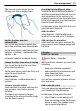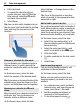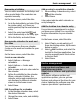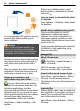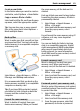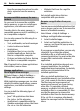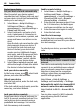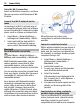User manual
Table Of Contents
- Nokia C7–00 User Guide
- Contents
- Safety
- Get started
- Keys and parts
- Insert the SIM card and battery
- Insert or remove a memory card
- Charging
- Switch the device on or off
- Use your device for the first time
- Device set-up
- Copy contacts or pictures from your old device
- Lock or unlock the keys and screen
- Antenna locations
- Change the volume of a call, song, or video
- Attach the wrist strap
- Headset
- Use the in-device user guide
- Install Nokia Ovi Suite on your PC
- Basic use
- Touch screen actions
- Interactive home screen elements
- Switch between open applications
- Write text
- Display indicators
- Set the notification light to blink for missed calls or messages
- Flashlight
- Search in your device and on the internet
- Use your device offline
- Prolong battery life
- Restore original settings
- View your account
- Personalization
- Telephone
- Call a phone number
- Answer a call
- Reject a call
- Call a contact
- Mute a call
- Answer a waiting call
- Call the numbers you use the most
- Use your voice to call a contact
- Make calls over the internet
- Call the last dialed number
- Record a phone conversation
- Turn to silence
- View your missed calls
- Call your voice mailbox
- Forward calls to your voice mailbox or to another phone number
- Prevent making or receiving calls
- Allow calls only to certain numbers
- Video sharing
- Wi-Fi calling
- Contacts
- About Contacts
- Save phone numbers and mail addresses
- Save a number from a received call or message
- Contact your most important people quickly
- Add a picture for a contact
- Set a ringtone for a specific contact
- Send your contact information using My Card
- Create a contact group
- Send a message to a group of people
- Copy contacts from the SIM card to your device
- Messaging
- View your voice mail
- Internet
- Social networks
- About Social
- See your friends' status updates in one view
- Post your status to social networking services
- Link your online friends to their contact information
- See your friends' status updates on the home screen
- Upload a picture or video to a service
- Share your location in your status update
- Contact a friend from a social networking service
- Add an event to your device calendar
- Camera
- Your pictures and videos
- Videos and TV
- Music and audio
- Maps
- Office
- Time management
- Device management
- Connectivity
- Find more help
- Access codes
- Troubleshooting
- Protect the environment
- Product and safety information
- Copyright and other notices
- Index
Close the Wi-Fi connection
Select and hold the connection, and from
the pop-up menu, select Disconnect Wi-
Fi netw..
Connect to a Wi-Fi network on the
move
Connecting to a Wi-Fi is a handy way of
accessing the internet when not at home.
Connect to public Wi-Fi networks in public
places, such as a library or internet café.
1 Select Menu > Help & Settings >
Settings and Connectivity > Wi-Fi.
2 Select and hold the desired Wi-Fi
connection, and from the pop-up
menu, select Start web browsing.
Bluetooth
About Bluetooth connectivity
Select Menu > Help & Settings >
Settings and Connectivity > Bluetooth.
With Bluetooth connectivity, you can
make a wireless connection to other
compatible devices, such as cellular
phones, computers, headsets, and car kits.
You can use the connection to send items
from your device, transfer files from your
compatible PC, and print files with a
compatible printer.
Since devices with Bluetooth wireless
technology communicate using radio
waves, they do not need to be in direct
line-of-sight. However, they must be
within 10 meters (33 feet) of each other,
although the connection may be subject
to interference from obstructions such as
walls or from other electronic devices.
When the device is locked, only
connections to authorized devices are
possible.
Connect to a wireless headset
With a wireless headset you can answer a
call even if your device is not directly at
hand, and you can have your hands free,
for example, to continue working at your
computer during a call.
1 Select Menu > Help & Settings >
Settings and Connectivity >
Bluetooth > On.
2 Switch the headset on.
3 To pair your device and the headset,
open the Paired devices tab.
4 Select the headset.
If the headset is not displayed in the
list, to search for it, select Options >
New paired device.
5 You may need to enter a passcode. For
details, see the user guide of the
headset.
Send a picture or other content to
another device using Bluetooth
You can use Bluetooth to send pictures,
videos, business cards, calendar entries,
and other content to your friend's
compatible devices and to your computer.
70 Connectivity