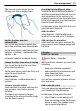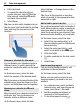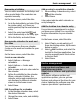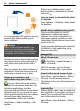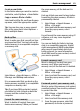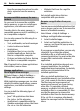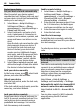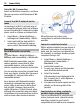User manual
Table Of Contents
- Nokia C7–00 User Guide
- Contents
- Safety
- Get started
- Keys and parts
- Insert the SIM card and battery
- Insert or remove a memory card
- Charging
- Switch the device on or off
- Use your device for the first time
- Device set-up
- Copy contacts or pictures from your old device
- Lock or unlock the keys and screen
- Antenna locations
- Change the volume of a call, song, or video
- Attach the wrist strap
- Headset
- Use the in-device user guide
- Install Nokia Ovi Suite on your PC
- Basic use
- Touch screen actions
- Interactive home screen elements
- Switch between open applications
- Write text
- Display indicators
- Set the notification light to blink for missed calls or messages
- Flashlight
- Search in your device and on the internet
- Use your device offline
- Prolong battery life
- Restore original settings
- View your account
- Personalization
- Telephone
- Call a phone number
- Answer a call
- Reject a call
- Call a contact
- Mute a call
- Answer a waiting call
- Call the numbers you use the most
- Use your voice to call a contact
- Make calls over the internet
- Call the last dialed number
- Record a phone conversation
- Turn to silence
- View your missed calls
- Call your voice mailbox
- Forward calls to your voice mailbox or to another phone number
- Prevent making or receiving calls
- Allow calls only to certain numbers
- Video sharing
- Wi-Fi calling
- Contacts
- About Contacts
- Save phone numbers and mail addresses
- Save a number from a received call or message
- Contact your most important people quickly
- Add a picture for a contact
- Set a ringtone for a specific contact
- Send your contact information using My Card
- Create a contact group
- Send a message to a group of people
- Copy contacts from the SIM card to your device
- Messaging
- View your voice mail
- Internet
- Social networks
- About Social
- See your friends' status updates in one view
- Post your status to social networking services
- Link your online friends to their contact information
- See your friends' status updates on the home screen
- Upload a picture or video to a service
- Share your location in your status update
- Contact a friend from a social networking service
- Add an event to your device calendar
- Camera
- Your pictures and videos
- Videos and TV
- Music and audio
- Maps
- Office
- Time management
- Device management
- Connectivity
- Find more help
- Access codes
- Troubleshooting
- Protect the environment
- Product and safety information
- Copyright and other notices
- Index
Protect your device
Set your device to lock automatically
Want to protect your device against
unauthorized use? Define a lock code, and
set your device to lock itself automatically
when you're not using it.
1 Select Menu > Help & Settings >
Settings and Phone > Phone
management > Security settings >
Phone and SIM card.
2 Select Lock code, and enter a lock
code. A minimum of 4 characters is
required, and numbers, symbols, and
upper and lower case letters can be
used.
Keep the lock code secret and in a safe
place separate from your device. If
you forget the lock code and your
device is locked, your device will
require service. Additional charges
may apply, and all the personal data
in your device may be deleted. For
more information, contact a Nokia
Care point or your device dealer.
3 Select Phone autolock period, and
define the length of time after which
the device is locked automatically.
Lock your device manually
In the home screen, press
, select Lock
phone, and enter the lock code.
Unlock your device
Slide the lock switch, enter the lock code,
and select OK.
If the lock switch is out of reach, press the
menu key, and select Unlock.
Lock your device remotely
Forgot your device at work and want to
lock it to prevent unauthorized use? You
can lock your device remotely using a
predefined text message. You can also
lock the memory card remotely.
Enable remote locking
1 Select Menu > Help & Settings >
Settings and Phone > Phone
management > Security settings >
Phone and SIM card > Remote
phone locking > Enabled.
2 Enter the text message content. It can
be 5-20 characters, and both upper
and lower case letters can be used.
3 Enter the same text again to verify it.
4 Enter the lock code.
Send the lock message
To lock the device remotely, write the
predefined text, and send it to your device
as a text message.
To unlock your device, you need the lock
code.
Connectivity
Internet connections
Define how your device connects to the
internet
Your device automatically checks for and
connects to an available known network
when a network connection is needed.
Selection is based on the connection
settings, unless there are application-
specific settings applied.
Select Menu > Help & Settings >
Settings and Connectivity > Settings.
Automatically switch to a known Wi-Fi
network connection when available
Select Switch to Wi-Fi > Known Wi-Fis
only.
You can also connect to Wi-Fi networks
manually using the Wi-Fi wizard
application.
68 Connectivity