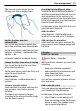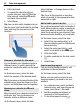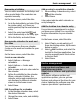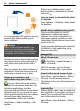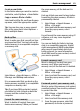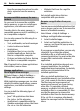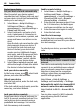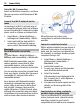User manual
Table Of Contents
- Nokia C7–00 User Guide
- Contents
- Safety
- Get started
- Keys and parts
- Insert the SIM card and battery
- Insert or remove a memory card
- Charging
- Switch the device on or off
- Use your device for the first time
- Device set-up
- Copy contacts or pictures from your old device
- Lock or unlock the keys and screen
- Antenna locations
- Change the volume of a call, song, or video
- Attach the wrist strap
- Headset
- Use the in-device user guide
- Install Nokia Ovi Suite on your PC
- Basic use
- Touch screen actions
- Interactive home screen elements
- Switch between open applications
- Write text
- Display indicators
- Set the notification light to blink for missed calls or messages
- Flashlight
- Search in your device and on the internet
- Use your device offline
- Prolong battery life
- Restore original settings
- View your account
- Personalization
- Telephone
- Call a phone number
- Answer a call
- Reject a call
- Call a contact
- Mute a call
- Answer a waiting call
- Call the numbers you use the most
- Use your voice to call a contact
- Make calls over the internet
- Call the last dialed number
- Record a phone conversation
- Turn to silence
- View your missed calls
- Call your voice mailbox
- Forward calls to your voice mailbox or to another phone number
- Prevent making or receiving calls
- Allow calls only to certain numbers
- Video sharing
- Wi-Fi calling
- Contacts
- About Contacts
- Save phone numbers and mail addresses
- Save a number from a received call or message
- Contact your most important people quickly
- Add a picture for a contact
- Set a ringtone for a specific contact
- Send your contact information using My Card
- Create a contact group
- Send a message to a group of people
- Copy contacts from the SIM card to your device
- Messaging
- View your voice mail
- Internet
- Social networks
- About Social
- See your friends' status updates in one view
- Post your status to social networking services
- Link your online friends to their contact information
- See your friends' status updates on the home screen
- Upload a picture or video to a service
- Share your location in your status update
- Contact a friend from a social networking service
- Add an event to your device calendar
- Camera
- Your pictures and videos
- Videos and TV
- Music and audio
- Maps
- Office
- Time management
- Device management
- Connectivity
- Find more help
- Access codes
- Troubleshooting
- Protect the environment
- Product and safety information
- Copyright and other notices
- Index
Synchronize content
About Sync
Select Menu > Help & Settings >
Settings and Connectivity > Data
transfer > Sync.
With the Sync application, you can
synchronize your contacts, notes, and
other content between your device and a
remote server. After the synchronization,
you have a backup of your important data
on the server.
Synchronize content between your
device and a remote server
Would you like to have your calendar,
notes, and other content backed up and at
hand, whether you are sitting by your
computer or on the go with your cellular
phone? With the Sync application, you can
synchronize the important content
between your device and a remote server.
Select Menu > Help & Settings >
Settings and Connectivity > Data
transfer > Sync.
You may receive synchronization settings
as a configuration message from your
service provider. Your synchronization
settings are saved in a synchronization
profile. When you open the application,
the default or previously used
synchronization profile is displayed.
Include or exclude content types
Select a content type.
Synchronize data
Select Options > Synchronize.
Copy contacts or pictures between
devices
With the Phone switch application, you
can use Bluetooth to synchronize and copy
content between two compatible Nokia
devices, free of charge.
Select Menu > Help & Settings >
Settings > Connectivity > Data
transfer > Phone switch.
1 Select from the following:
— Synchronize content between
two devices.
— Copy content from another
device.
— Copy content to another device.
2 Select the device you want to connect
to, and pair the devices. Bluetooth
needs to be activated.
3 If the other device requires a
passcode, enter the passcode. The
passcode, which you can define
yourself, must be entered in both
devices. The passcode in some devices
is fixed. For details, see the user guide
of the device.
The passcode is valid only for the
current connection.
4 Select the content and OK.
Tip: If you save the details, it is easier to
later exchange the same content with the
same device.
Device management 67