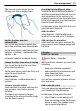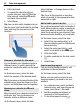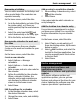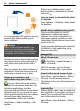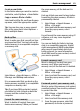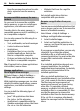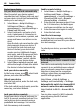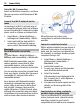User manual
Table Of Contents
- Nokia C7–00 User Guide
- Contents
- Safety
- Get started
- Keys and parts
- Insert the SIM card and battery
- Insert or remove a memory card
- Charging
- Switch the device on or off
- Use your device for the first time
- Device set-up
- Copy contacts or pictures from your old device
- Lock or unlock the keys and screen
- Antenna locations
- Change the volume of a call, song, or video
- Attach the wrist strap
- Headset
- Use the in-device user guide
- Install Nokia Ovi Suite on your PC
- Basic use
- Touch screen actions
- Interactive home screen elements
- Switch between open applications
- Write text
- Display indicators
- Set the notification light to blink for missed calls or messages
- Flashlight
- Search in your device and on the internet
- Use your device offline
- Prolong battery life
- Restore original settings
- View your account
- Personalization
- Telephone
- Call a phone number
- Answer a call
- Reject a call
- Call a contact
- Mute a call
- Answer a waiting call
- Call the numbers you use the most
- Use your voice to call a contact
- Make calls over the internet
- Call the last dialed number
- Record a phone conversation
- Turn to silence
- View your missed calls
- Call your voice mailbox
- Forward calls to your voice mailbox or to another phone number
- Prevent making or receiving calls
- Allow calls only to certain numbers
- Video sharing
- Wi-Fi calling
- Contacts
- About Contacts
- Save phone numbers and mail addresses
- Save a number from a received call or message
- Contact your most important people quickly
- Add a picture for a contact
- Set a ringtone for a specific contact
- Send your contact information using My Card
- Create a contact group
- Send a message to a group of people
- Copy contacts from the SIM card to your device
- Messaging
- View your voice mail
- Internet
- Social networks
- About Social
- See your friends' status updates in one view
- Post your status to social networking services
- Link your online friends to their contact information
- See your friends' status updates on the home screen
- Upload a picture or video to a service
- Share your location in your status update
- Contact a friend from a social networking service
- Add an event to your device calendar
- Camera
- Your pictures and videos
- Videos and TV
- Music and audio
- Maps
- Office
- Time management
- Device management
- Connectivity
- Find more help
- Access codes
- Troubleshooting
- Protect the environment
- Product and safety information
- Copyright and other notices
- Index
Keep the password secret and in a safe
place, separate from the memory
card.
Increase available memory for more
content
Do you need to increase the available
device memory, so you can install more
applications, and add more content?
Transfer data to the mass memory, a
compatible memory card (if available), or
to a compatible computer.
You can also remove the following if no
longer needed:
• Text, multimedia, and mail messages
• Contact entries and details
• Applications
• Installation files (.sis or .sisx) for
installed applications. Back up the
files to a compatible computer.
• Pictures and videos in Photos. Back up
the files to a compatible computer.
Tip: If expired trial or demo applications
are installed, remove them.
Manage applications
About Application manager
Select Menu > Help & Settings >
Settings and Application manager.
With Application manager you can view
details of installed applications, remove
applications, and define installation
settings.
You can install the following types of
applications:
• Java™ ME applications that have
the .jad or .jar file extension
• Applications, compatible with the
Symbian operating system, that have
the .sis or .sisx file extension
• Widgets that have the .wgz file
extension
Only install applications that are
compatible with your device.
Remove an application from your
device
You can remove installed applications that
you no longer need or use, to increase the
amount of available memory.
Select Menu > Help & Settings >
Settings and Application manager.
1 Select Installed apps..
2 Select and hold the application to
remove, and from the pop-up menu,
select Uninstall.
If you remove an application, you can only
reinstall it if you have the original
installation file or a full backup of the
removed application. You may not be able
to open files created with a removed
application.
If an installed application depends on a
removed application, the installed
application may stop working. For details,
see the user documentation of the
installed application.
After you install applications to a
compatible memory card, installation files
(.sis, .sisx) remain in the device memory.
The files may use large amounts of
memory and prevent you from storing
other files. To maintain sufficient
memory, use Nokia Ovi Suite to back up
installation files to a compatible PC, then
use the file manager to remove the
installation files from the device memory.
If the .sis file is a message attachment,
delete the message from the Messaging
inbox.
66 Device management