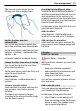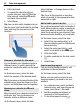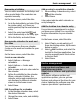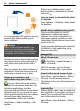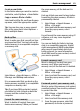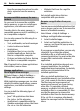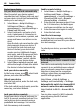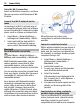User manual
Table Of Contents
- Nokia C7–00 User Guide
- Contents
- Safety
- Get started
- Keys and parts
- Insert the SIM card and battery
- Insert or remove a memory card
- Charging
- Switch the device on or off
- Use your device for the first time
- Device set-up
- Copy contacts or pictures from your old device
- Lock or unlock the keys and screen
- Antenna locations
- Change the volume of a call, song, or video
- Attach the wrist strap
- Headset
- Use the in-device user guide
- Install Nokia Ovi Suite on your PC
- Basic use
- Touch screen actions
- Interactive home screen elements
- Switch between open applications
- Write text
- Display indicators
- Set the notification light to blink for missed calls or messages
- Flashlight
- Search in your device and on the internet
- Use your device offline
- Prolong battery life
- Restore original settings
- View your account
- Personalization
- Telephone
- Call a phone number
- Answer a call
- Reject a call
- Call a contact
- Mute a call
- Answer a waiting call
- Call the numbers you use the most
- Use your voice to call a contact
- Make calls over the internet
- Call the last dialed number
- Record a phone conversation
- Turn to silence
- View your missed calls
- Call your voice mailbox
- Forward calls to your voice mailbox or to another phone number
- Prevent making or receiving calls
- Allow calls only to certain numbers
- Video sharing
- Wi-Fi calling
- Contacts
- About Contacts
- Save phone numbers and mail addresses
- Save a number from a received call or message
- Contact your most important people quickly
- Add a picture for a contact
- Set a ringtone for a specific contact
- Send your contact information using My Card
- Create a contact group
- Send a message to a group of people
- Copy contacts from the SIM card to your device
- Messaging
- View your voice mail
- Internet
- Social networks
- About Social
- See your friends' status updates in one view
- Post your status to social networking services
- Link your online friends to their contact information
- See your friends' status updates on the home screen
- Upload a picture or video to a service
- Share your location in your status update
- Contact a friend from a social networking service
- Add an event to your device calendar
- Camera
- Your pictures and videos
- Videos and TV
- Music and audio
- Maps
- Office
- Time management
- Device management
- Connectivity
- Find more help
- Access codes
- Troubleshooting
- Protect the environment
- Product and safety information
- Copyright and other notices
- Index
Create a new folder
In the folder where you want to create a
sub-folder, select Options > New folder.
Copy or move a file to a folder
Select and hold the file, and from the pop-
up menu, select the appropriate option.
Tip: You can also copy or move several
files at the same time. Select Options >
Mark multiple items.
Back up files
Want to make sure that you will not lose
any important files? You can back up the
device memory to a compatible computer
or memory card.
Select Menu > Apps & Games > Office >
File mgr. and Backup and restore.
It is recommended that you back up the
device memory regularly to a compatible
computer or memory card.
Tip: If you have DRM-protected content,
use Nokia Ovi Suite to back up both the
licenses and the content to your
computer.
Format the mass memory
Want to delete all content from your
device mass memory? When you format
the mass memory, all the data on it is
deleted.
Back up all data you want to keep before
formatting the mass memory. All data is
permanently deleted.
1 Select Menu > Apps & Games >
Office > File mgr..
2 Select and hold the mass memory, and
from the pop-up menu, select
Format.
Do not format the mass memory using PC
software, as it may cause degraded
performance.
You can use Nokia Ovi Suite to back up
data to a compatible computer. Digital
rights management (DRM) technologies
may prevent some backup data from
being restored. For more information
about DRM used for your content, contact
your service provider.
Format a memory card
Want to delete all content from your
memory card? When you format a
memory card, all the data on it is deleted.
1 Select Menu > Apps & Games >
Office > File mgr..
2 Select and hold the memory card, and
from the pop-up menu, select
Format.
Password protect your memory card
Want to protect the memory card against
unauthorized use? You can set a password
to protect the data.
1 Select Menu > Apps & Games >
Office > File mgr..
2 Select and hold the memory card.
3 From the pop-up menu, select Set
password, and enter a password.
Device management 65