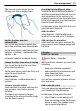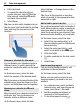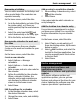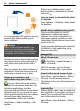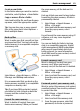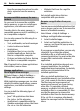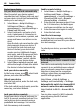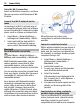User manual
Table Of Contents
- Nokia C7–00 User Guide
- Contents
- Safety
- Get started
- Keys and parts
- Insert the SIM card and battery
- Insert or remove a memory card
- Charging
- Switch the device on or off
- Use your device for the first time
- Device set-up
- Copy contacts or pictures from your old device
- Lock or unlock the keys and screen
- Antenna locations
- Change the volume of a call, song, or video
- Attach the wrist strap
- Headset
- Use the in-device user guide
- Install Nokia Ovi Suite on your PC
- Basic use
- Touch screen actions
- Interactive home screen elements
- Switch between open applications
- Write text
- Display indicators
- Set the notification light to blink for missed calls or messages
- Flashlight
- Search in your device and on the internet
- Use your device offline
- Prolong battery life
- Restore original settings
- View your account
- Personalization
- Telephone
- Call a phone number
- Answer a call
- Reject a call
- Call a contact
- Mute a call
- Answer a waiting call
- Call the numbers you use the most
- Use your voice to call a contact
- Make calls over the internet
- Call the last dialed number
- Record a phone conversation
- Turn to silence
- View your missed calls
- Call your voice mailbox
- Forward calls to your voice mailbox or to another phone number
- Prevent making or receiving calls
- Allow calls only to certain numbers
- Video sharing
- Wi-Fi calling
- Contacts
- About Contacts
- Save phone numbers and mail addresses
- Save a number from a received call or message
- Contact your most important people quickly
- Add a picture for a contact
- Set a ringtone for a specific contact
- Send your contact information using My Card
- Create a contact group
- Send a message to a group of people
- Copy contacts from the SIM card to your device
- Messaging
- View your voice mail
- Internet
- Social networks
- About Social
- See your friends' status updates in one view
- Post your status to social networking services
- Link your online friends to their contact information
- See your friends' status updates on the home screen
- Upload a picture or video to a service
- Share your location in your status update
- Contact a friend from a social networking service
- Add an event to your device calendar
- Camera
- Your pictures and videos
- Videos and TV
- Music and audio
- Maps
- Office
- Time management
- Device management
- Connectivity
- Find more help
- Access codes
- Troubleshooting
- Protect the environment
- Product and safety information
- Copyright and other notices
- Index
It is recommended that you back up your
personal data before updating your
device software.
Warning:
If you install a software update, you
cannot use the device, even to make
emergency calls, until the installation is
completed and the device is restarted.
Using the service or downloading content
may cause transfer of large amounts of
data, which may result in data traffic
costs.
After you update your device software or
applications, the instructions in the user
guide may no longer be up to date.
Update device software and
applications using your device
You can check if there are updates
available for your device software or for
individual applications, and then
download and install them to your device
(network service). You can also set your
device to automatically check for updates
and notify you when important or
recommended updates are available.
Select Menu > Help & Settings > SW
update.
If there are available updates, select
which updates to download and install,
and select
.
Set your device to automatically check
for updates
Select Options > Settings > Auto-check
for updates.
Update device software using your PC
You can use the Nokia Ovi Suite PC
application to update your device
software. You need a compatible PC, a
high-speed internet connection, and a
compatible USB data cable to connect your
device to the PC.
To get more information and to download
the Nokia Ovi Suite application, go to
www.ovi.com/suite.
Manage files
About File manager
Select Menu > Apps & Games >
Office > File mgr..
With File manager, you can browse,
manage, and open files in your device.
View the files stored in your device
Select Menu > Apps & Games > Office >
File mgr. and the desired memory.
The folders on the root of the memory are
displayed.
Organize files
You can delete, move, copy, or create new
files and folders. If you need to backup or
upload files, organizing them into their
own folders eases the transfer.
Select Menu > Apps & Games > Office >
File mgr..
64 Device management