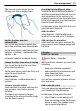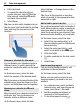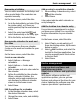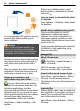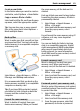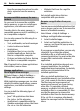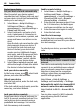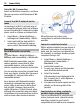User manual
Table Of Contents
- Nokia C7–00 User Guide
- Contents
- Safety
- Get started
- Keys and parts
- Insert the SIM card and battery
- Insert or remove a memory card
- Charging
- Switch the device on or off
- Use your device for the first time
- Device set-up
- Copy contacts or pictures from your old device
- Lock or unlock the keys and screen
- Antenna locations
- Change the volume of a call, song, or video
- Attach the wrist strap
- Headset
- Use the in-device user guide
- Install Nokia Ovi Suite on your PC
- Basic use
- Touch screen actions
- Interactive home screen elements
- Switch between open applications
- Write text
- Display indicators
- Set the notification light to blink for missed calls or messages
- Flashlight
- Search in your device and on the internet
- Use your device offline
- Prolong battery life
- Restore original settings
- View your account
- Personalization
- Telephone
- Call a phone number
- Answer a call
- Reject a call
- Call a contact
- Mute a call
- Answer a waiting call
- Call the numbers you use the most
- Use your voice to call a contact
- Make calls over the internet
- Call the last dialed number
- Record a phone conversation
- Turn to silence
- View your missed calls
- Call your voice mailbox
- Forward calls to your voice mailbox or to another phone number
- Prevent making or receiving calls
- Allow calls only to certain numbers
- Video sharing
- Wi-Fi calling
- Contacts
- About Contacts
- Save phone numbers and mail addresses
- Save a number from a received call or message
- Contact your most important people quickly
- Add a picture for a contact
- Set a ringtone for a specific contact
- Send your contact information using My Card
- Create a contact group
- Send a message to a group of people
- Copy contacts from the SIM card to your device
- Messaging
- View your voice mail
- Internet
- Social networks
- About Social
- See your friends' status updates in one view
- Post your status to social networking services
- Link your online friends to their contact information
- See your friends' status updates on the home screen
- Upload a picture or video to a service
- Share your location in your status update
- Contact a friend from a social networking service
- Add an event to your device calendar
- Camera
- Your pictures and videos
- Videos and TV
- Music and audio
- Maps
- Office
- Time management
- Device management
- Connectivity
- Find more help
- Access codes
- Troubleshooting
- Protect the environment
- Product and safety information
- Copyright and other notices
- Index
Remember a birthday
You can add a reminder for birthdays and
other special dates. The reminders are
repeated annually.
On the home screen, select the date.
1 Go to the desired date, and select (Tap
to create entry), or if there are
existing entries, tap the area below an
entry.
2 Select the entry type field
, and
select Anniversary as the entry type.
3 Fill in the fields, and select Done.
Use separate calendars for work and
free time
You can have more than one calendar.
Create one for work and another for your
free time.
On the home screen, select the date.
Create a new calendar
1 Select Options > Manage
calendars.
2 Select Options > Create new
calendar.
3 Enter a name, and set a color code for
the calendar.
4 Define the visibility for the calendar.
When a calendar is hidden, the
calendar entries and reminders are
not displayed in different calendar
views or on the home screen.
5 Select Done.
Edit the settings for a calendar
1 In the Manage calendars view, select
the desired calendar.
2 Change the name, color, and visibility.
3 Select Done.
Add an entry to a particular calendar
1 When adding a calendar entry, select
and the calendar.
2 Select Done.
Color codes indicate which calendar an
entry belongs to.
Add the location to a calendar entry
Do you have an appointment in a place
you have never visited? You can add the
location information to your calendar
entry.
On the home screen, select the date.
1 Select (Tap to create entry), or if
there are existing entries, tap the area
below an entry.
2 Select
Add location, and select the
location in the Maps application. You
can also manually enter the location
in the text field.
3 Select Done.
Device management
Keep your device software and
applications up to date
About device software and application
updates
With device software updates and
application updates, you can get new
features and enhanced functions for your
device. Updating the software may also
improve your device's performance.
Device management 63