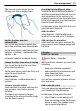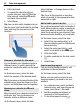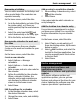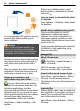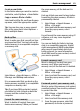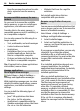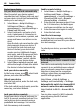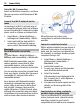User manual
Table Of Contents
- Nokia C7–00 User Guide
- Contents
- Safety
- Get started
- Keys and parts
- Insert the SIM card and battery
- Insert or remove a memory card
- Charging
- Switch the device on or off
- Use your device for the first time
- Device set-up
- Copy contacts or pictures from your old device
- Lock or unlock the keys and screen
- Antenna locations
- Change the volume of a call, song, or video
- Attach the wrist strap
- Headset
- Use the in-device user guide
- Install Nokia Ovi Suite on your PC
- Basic use
- Touch screen actions
- Interactive home screen elements
- Switch between open applications
- Write text
- Display indicators
- Set the notification light to blink for missed calls or messages
- Flashlight
- Search in your device and on the internet
- Use your device offline
- Prolong battery life
- Restore original settings
- View your account
- Personalization
- Telephone
- Call a phone number
- Answer a call
- Reject a call
- Call a contact
- Mute a call
- Answer a waiting call
- Call the numbers you use the most
- Use your voice to call a contact
- Make calls over the internet
- Call the last dialed number
- Record a phone conversation
- Turn to silence
- View your missed calls
- Call your voice mailbox
- Forward calls to your voice mailbox or to another phone number
- Prevent making or receiving calls
- Allow calls only to certain numbers
- Video sharing
- Wi-Fi calling
- Contacts
- About Contacts
- Save phone numbers and mail addresses
- Save a number from a received call or message
- Contact your most important people quickly
- Add a picture for a contact
- Set a ringtone for a specific contact
- Send your contact information using My Card
- Create a contact group
- Send a message to a group of people
- Copy contacts from the SIM card to your device
- Messaging
- View your voice mail
- Internet
- Social networks
- About Social
- See your friends' status updates in one view
- Post your status to social networking services
- Link your online friends to their contact information
- See your friends' status updates on the home screen
- Upload a picture or video to a service
- Share your location in your status update
- Contact a friend from a social networking service
- Add an event to your device calendar
- Camera
- Your pictures and videos
- Videos and TV
- Music and audio
- Maps
- Office
- Time management
- Device management
- Connectivity
- Find more help
- Access codes
- Troubleshooting
- Protect the environment
- Product and safety information
- Copyright and other notices
- Index
Tip: You can snooze alarms also by
turning your device display down.
Update the time and date
automatically
You can set your device to update the
time, date, and time zone automatically.
On the home screen, select the clock and
Options > Settings > Automatic time
update > On.
Automatic update is a network service.
Change the time zone when traveling
You can set the clock to the local time
when traveling abroad.
On the home screen, select the clock, and
open the world clock tab.
Add a location
Select Options > Add location and a
location.
Set your current location
Select and hold a location, and from the
pop-up menu, select Set as current
location.
The time in your device is changed
according to the selected location. Make
sure the time is correct.
Check the time in different cities
To view the time in different locations,
add them to your world clock tab. You can
also add pictures for the locations, for
example, a picture of your friend who lives
in the city in question, or a view from your
favorite tourist attraction.
On the home screen, select the clock, and
open the world clock tab.
Add a location
Select Options > Add location and a
location. You can add up to 15 locations.
Add a picture for a location
Select and hold a location, and from the
pop-up menu, select Change image and
a picture.
Calendar
About the calendar
Select Menu > Calendar.
With your device calendar, you can do the
following:
• Keep your schedules organized
• Add reminders for anniversaries and
other important dates
• Keep your to-do list up to date
You can have separate calendars for free
time and work.
Add a calendar entry
Save your important appointments to
your calendar as calendar entries.
On the home screen, select the date.
1 Select (Tap to create entry), or if
there are existing entries, tap the area
below an entry. The calendar entry
type is meeting by default.
Time management 61