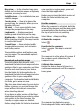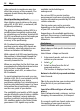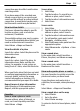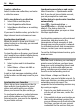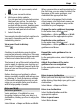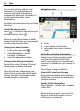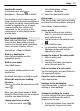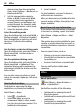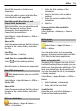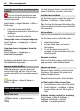User manual
Table Of Contents
- Nokia C7–00 User Guide
- Contents
- Safety
- Get started
- Keys and parts
- Insert the SIM card and battery
- Insert or remove a memory card
- Charging
- Switch the device on or off
- Use your device for the first time
- Device set-up
- Copy contacts or pictures from your old device
- Lock or unlock the keys and screen
- Antenna locations
- Change the volume of a call, song, or video
- Attach the wrist strap
- Headset
- Use the in-device user guide
- Install Nokia Ovi Suite on your PC
- Basic use
- Touch screen actions
- Interactive home screen elements
- Switch between open applications
- Write text
- Display indicators
- Set the notification light to blink for missed calls or messages
- Flashlight
- Search in your device and on the internet
- Use your device offline
- Prolong battery life
- Restore original settings
- View your account
- Personalization
- Telephone
- Call a phone number
- Answer a call
- Reject a call
- Call a contact
- Mute a call
- Answer a waiting call
- Call the numbers you use the most
- Use your voice to call a contact
- Make calls over the internet
- Call the last dialed number
- Record a phone conversation
- Turn to silence
- View your missed calls
- Call your voice mailbox
- Forward calls to your voice mailbox or to another phone number
- Prevent making or receiving calls
- Allow calls only to certain numbers
- Video sharing
- Wi-Fi calling
- Contacts
- About Contacts
- Save phone numbers and mail addresses
- Save a number from a received call or message
- Contact your most important people quickly
- Add a picture for a contact
- Set a ringtone for a specific contact
- Send your contact information using My Card
- Create a contact group
- Send a message to a group of people
- Copy contacts from the SIM card to your device
- Messaging
- View your voice mail
- Internet
- Social networks
- About Social
- See your friends' status updates in one view
- Post your status to social networking services
- Link your online friends to their contact information
- See your friends' status updates on the home screen
- Upload a picture or video to a service
- Share your location in your status update
- Contact a friend from a social networking service
- Add an event to your device calendar
- Camera
- Your pictures and videos
- Videos and TV
- Music and audio
- Maps
- Office
- Time management
- Device management
- Connectivity
- Find more help
- Access codes
- Troubleshooting
- Protect the environment
- Product and safety information
- Copyright and other notices
- Index
Translate words from one language to
another
You can translate words from one
language to another. Not all languages
may be supported.
Select Menu > Apps & Games > Office >
Dictionary.
1 Enter text in the search field.
Suggestions of words to translate are
displayed.
2 Select the word from the list.
Change the source or target language
Select Options > Languages > Source
or Target.
Download more languages from the
internet
Select Options > Languages >
Download languages.
English is preinstalled, and you can add
two additional languages.
Open or create zip files
With Zip manager, you can open and
extract files from zip files. You can also
create new zip files, to store and compress
files.
Select Menu > Apps & Games >
Office > Zip.
Time management
Clock
About the clock
Select Menu > Apps & Games >
Clock.
Set and manage alarms, and check local
times in different countries and cities.
Set the time and date
On the home screen, select the clock and
Options > Settings > Time or Date.
Tip: To view the time and date when the
screen and keys are locked, press and hold
the menu key.
Set an alarm
You can use your device as an alarm clock.
On the home screen, select the clock.
1 Select New alarm.
2 Set the alarm time, and enter a
description.
3 To set the alarm to sound, for
example, at the same time every day,
select Repeat.
Remove an alarm
Select and hold the alarm, and from the
pop-up menu, select Delete alarm.
Snooze an alarm
When an alarm sounds, you can snooze
the alarm. This pauses the alarm for a
defined length of time.
When the alarm sounds, select Snooze.
Set the length of the snooze time
1 On the home screen, select the clock.
2 Select Options > Settings > Alarm
snooze time, and set the length of
time.
Activate turning control for snoozing
Select Menu > Help & Settings >
Settings and Phone > Sensor
settings > Snoozing alarms.
60 Time management