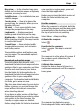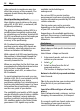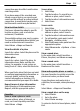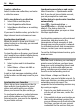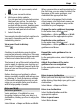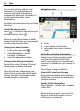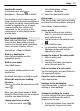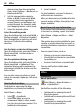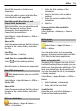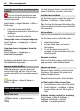User manual
Table Of Contents
- Nokia C7–00 User Guide
- Contents
- Safety
- Get started
- Keys and parts
- Insert the SIM card and battery
- Insert or remove a memory card
- Charging
- Switch the device on or off
- Use your device for the first time
- Device set-up
- Copy contacts or pictures from your old device
- Lock or unlock the keys and screen
- Antenna locations
- Change the volume of a call, song, or video
- Attach the wrist strap
- Headset
- Use the in-device user guide
- Install Nokia Ovi Suite on your PC
- Basic use
- Touch screen actions
- Interactive home screen elements
- Switch between open applications
- Write text
- Display indicators
- Set the notification light to blink for missed calls or messages
- Flashlight
- Search in your device and on the internet
- Use your device offline
- Prolong battery life
- Restore original settings
- View your account
- Personalization
- Telephone
- Call a phone number
- Answer a call
- Reject a call
- Call a contact
- Mute a call
- Answer a waiting call
- Call the numbers you use the most
- Use your voice to call a contact
- Make calls over the internet
- Call the last dialed number
- Record a phone conversation
- Turn to silence
- View your missed calls
- Call your voice mailbox
- Forward calls to your voice mailbox or to another phone number
- Prevent making or receiving calls
- Allow calls only to certain numbers
- Video sharing
- Wi-Fi calling
- Contacts
- About Contacts
- Save phone numbers and mail addresses
- Save a number from a received call or message
- Contact your most important people quickly
- Add a picture for a contact
- Set a ringtone for a specific contact
- Send your contact information using My Card
- Create a contact group
- Send a message to a group of people
- Copy contacts from the SIM card to your device
- Messaging
- View your voice mail
- Internet
- Social networks
- About Social
- See your friends' status updates in one view
- Post your status to social networking services
- Link your online friends to their contact information
- See your friends' status updates on the home screen
- Upload a picture or video to a service
- Share your location in your status update
- Contact a friend from a social networking service
- Add an event to your device calendar
- Camera
- Your pictures and videos
- Videos and TV
- Music and audio
- Maps
- Office
- Time management
- Device management
- Connectivity
- Find more help
- Access codes
- Troubleshooting
- Protect the environment
- Product and safety information
- Copyright and other notices
- Index
Avoid traffic events
In the main view, select
>
Navigation > Reroute due to traffic.
The location of speed cameras may be
shown on your route during navigation, if
this feature is enabled. Some jurisdictions
prohibit or regulate the use of speed
camera location data. Nokia is not
responsible for the accuracy, or the
consequences of using speed camera
location data.
Walk to your destination
When you need directions to follow a
route on foot, Maps guides you over
squares, and through parks, pedestrian
zones, and even shopping centers.
Select Menu > Maps and Walk.
Walk to a destination
Select Set destination and the
appropriate option.
Walk to your home
Select Walk home.
You can start walking without a set
destination.
By default, the map is oriented to north.
Rotate the map to your walking
direction
Select
. To rotate the map back to north,
select
.
When you select Drive home or Walk
home for the first time, you are prompted
to define your home location.
Change your home location
1 In the main view, select
.
2 Select Navigation > Home
Location > Redefine.
3 Select the appropriate option.
Plan a route
Plan your journey, and create your route
and view it on the map before setting off.
Select Menu > Maps and Map.
Create a route
1 Tap the location of your starting
point. To search for an address or
place, select Search.
2 Tap the location's information area
(
).
3 Select Add to route.
4 To add another route point, select
Add new route point and the
appropriate option.
Change the order of the route points
1 Select a route point.
2 Select Move.
3 Tap the place where you want to
move the route point to.
Edit the location of a route point
Tap the route point, and select Edit and
the appropriate option.
View the route on the map
Select Show route.
Navigate to the destination
Select Show route > Options > Start
driving or Start walking.
Change the settings for a route
The route settings affect the navigation
guidance and the way the route is
displayed on the map.
1 In the route planner view, open the
Settings tab. To get to the route
Maps 57