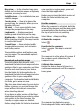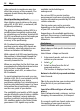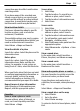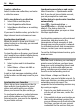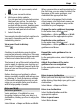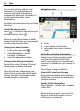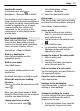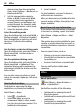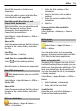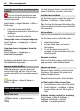User manual
Table Of Contents
- Nokia C7–00 User Guide
- Contents
- Safety
- Get started
- Keys and parts
- Insert the SIM card and battery
- Insert or remove a memory card
- Charging
- Switch the device on or off
- Use your device for the first time
- Device set-up
- Copy contacts or pictures from your old device
- Lock or unlock the keys and screen
- Antenna locations
- Change the volume of a call, song, or video
- Attach the wrist strap
- Headset
- Use the in-device user guide
- Install Nokia Ovi Suite on your PC
- Basic use
- Touch screen actions
- Interactive home screen elements
- Switch between open applications
- Write text
- Display indicators
- Set the notification light to blink for missed calls or messages
- Flashlight
- Search in your device and on the internet
- Use your device offline
- Prolong battery life
- Restore original settings
- View your account
- Personalization
- Telephone
- Call a phone number
- Answer a call
- Reject a call
- Call a contact
- Mute a call
- Answer a waiting call
- Call the numbers you use the most
- Use your voice to call a contact
- Make calls over the internet
- Call the last dialed number
- Record a phone conversation
- Turn to silence
- View your missed calls
- Call your voice mailbox
- Forward calls to your voice mailbox or to another phone number
- Prevent making or receiving calls
- Allow calls only to certain numbers
- Video sharing
- Wi-Fi calling
- Contacts
- About Contacts
- Save phone numbers and mail addresses
- Save a number from a received call or message
- Contact your most important people quickly
- Add a picture for a contact
- Set a ringtone for a specific contact
- Send your contact information using My Card
- Create a contact group
- Send a message to a group of people
- Copy contacts from the SIM card to your device
- Messaging
- View your voice mail
- Internet
- Social networks
- About Social
- See your friends' status updates in one view
- Post your status to social networking services
- Link your online friends to their contact information
- See your friends' status updates on the home screen
- Upload a picture or video to a service
- Share your location in your status update
- Contact a friend from a social networking service
- Add an event to your device calendar
- Camera
- Your pictures and videos
- Videos and TV
- Music and audio
- Maps
- Office
- Time management
- Device management
- Connectivity
- Find more help
- Access codes
- Troubleshooting
- Protect the environment
- Product and safety information
- Copyright and other notices
- Index
Create a collection
Select Create new collection, and enter
a collection name.
Add a saved place to a collection
1 Select Places and the place.
2 Select Organize collections.
3 Select New collection or an existing
collection.
If you need to delete routes, go to the Ovi
Maps internet service at www.ovi.com.
Send a place to a friend
When you want to show your friends
where a place is on the map, you can send
the place to them.
Select Menu > Maps and Map.
To view the place on the map, your friends
don't need to have a Nokia cellular phone,
but an active internet connection is
required.
1 Select a place and its information
area.
2 Select Share > Share via SMS or
Share via Email.
A mail or text message containing a link
to the location on the map is sent to your
friend.
Synchronize your Favorites
Plan a trip on your computer at the Ovi
Maps website, synchronize the saved
places and routes with your cellular
phone, and access the plan on the go.
To synchronize places or routes between
your cellular phone and the Ovi Maps
internet service, you need to be signed in
to your Nokia account.
Synchronize saved places and routes
Select Favorites > Synchronize with
Ovi. If you do not have a Nokia account,
you are prompted to create one.
Set the device to synchronize Favorites
automatically
Select
> Synchronization >
Synchronization > At start-up and
shut-d.. The device starts the
synchronization when you open or close
the Maps application.
Synchronizing requires an active internet
connection, and may involve the
transmission of large amounts of data
through your service provider’s network.
For information about data transmission
charges, contact your service provider.
To use the Ovi Maps internet service, go to
www.ovi.com.
Check in
With the Check in feature, you can keep a
private record of where you have been.
Keep your social networking friends and
contacts up to date with what you are
doing, and share your location on your
favorite social networking services.
Select Menu > Maps and Check in.
To check in, you need a Nokia account. To
share your location, you also need a social
networking service account. The
supported social networking services vary
by country or region.
1 Sign in to your Nokia account, or, if
you do not yet have one, create the
account.
2 It is possible to share your location on
the social networking services that
you use. When you use Check in for the
first time, you can set your account
credentials for the services that you
54 Maps