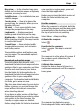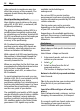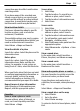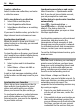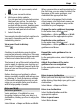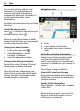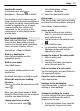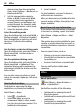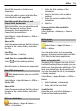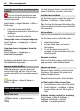User manual
Table Of Contents
- Nokia C7–00 User Guide
- Contents
- Safety
- Get started
- Keys and parts
- Insert the SIM card and battery
- Insert or remove a memory card
- Charging
- Switch the device on or off
- Use your device for the first time
- Device set-up
- Copy contacts or pictures from your old device
- Lock or unlock the keys and screen
- Antenna locations
- Change the volume of a call, song, or video
- Attach the wrist strap
- Headset
- Use the in-device user guide
- Install Nokia Ovi Suite on your PC
- Basic use
- Touch screen actions
- Interactive home screen elements
- Switch between open applications
- Write text
- Display indicators
- Set the notification light to blink for missed calls or messages
- Flashlight
- Search in your device and on the internet
- Use your device offline
- Prolong battery life
- Restore original settings
- View your account
- Personalization
- Telephone
- Call a phone number
- Answer a call
- Reject a call
- Call a contact
- Mute a call
- Answer a waiting call
- Call the numbers you use the most
- Use your voice to call a contact
- Make calls over the internet
- Call the last dialed number
- Record a phone conversation
- Turn to silence
- View your missed calls
- Call your voice mailbox
- Forward calls to your voice mailbox or to another phone number
- Prevent making or receiving calls
- Allow calls only to certain numbers
- Video sharing
- Wi-Fi calling
- Contacts
- About Contacts
- Save phone numbers and mail addresses
- Save a number from a received call or message
- Contact your most important people quickly
- Add a picture for a contact
- Set a ringtone for a specific contact
- Send your contact information using My Card
- Create a contact group
- Send a message to a group of people
- Copy contacts from the SIM card to your device
- Messaging
- View your voice mail
- Internet
- Social networks
- About Social
- See your friends' status updates in one view
- Post your status to social networking services
- Link your online friends to their contact information
- See your friends' status updates on the home screen
- Upload a picture or video to a service
- Share your location in your status update
- Contact a friend from a social networking service
- Add an event to your device calendar
- Camera
- Your pictures and videos
- Videos and TV
- Music and audio
- Maps
- Office
- Time management
- Device management
- Connectivity
- Find more help
- Access codes
- Troubleshooting
- Protect the environment
- Product and safety information
- Copyright and other notices
- Index
other external circumstances may also
affect the accuracy of the compass. The
compass should always be properly
calibrated.
About positioning methods
Maps displays your location on the map
using GPS, A-GPS, Wi-Fi, or network (cell
ID) based positioning.
The global positioning system (GPS) is a
satellite-based navigation system used
for calculating your location. Assisted GPS
(A-GPS) is a network service that sends you
GPS data, improving the speed and
accuracy of the positioning.
Wi-Fi network positioning improves
position accuracy when GPS signals are
not available, especially when you are
indoors or between tall buildings.
With network (cell ID) based positioning,
the position is determined through the
antenna system your cellular phone is
currently connected to.
When you use Maps for the first time, you
are prompted to define the internet access
point to use to download map
information, use A-GPS, or connect to a
Wi-Fi network.
To avoid network service costs, you can
disable A-GPS, Wi-Fi, and network (cell ID)
based positioning in your device
positioning settings, but calculating your
location may take much longer. For more
information about positioning settings,
see the user guide of your device.
The availability and quality of GPS signals
may be affected by your location, satellite
positions, buildings, natural obstacles,
weather conditions and adjustments to
GPS satellites made by the United States
government. GPS signals may not be
available inside buildings or
underground.
Do not use GPS for precise location
measurement, and never rely solely on the
location information provided by GPS and
cellular networks.
The trip meter may not be accurate,
depending on the availability and quality
of your GPS connection.
Depending on the available positioning
methods, the accuracy of positioning may
vary from a few metres to several
kilometers.
Find places
Find a location
Maps helps you find specific locations and
businesses.
Select Menu > Maps and Search.
1 Enter search words, such as a street
address or place name.
2 Select
.
3 Select an item from the list of
proposed matches.
The location is displayed on the map.
Return to the list of proposed matches
Select Search.
Tip: In the search view, you can also select
from the list of your previous search
words.
Search for different types of nearby
places
Select Categories and a category, such as
shopping, accommodation, or transport.
If no search results are found, make sure
the spelling of your search words is
correct. Problems with your internet
52 Maps