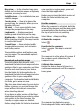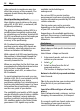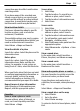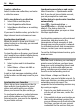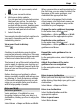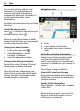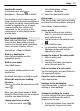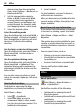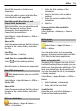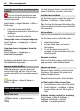User manual
Table Of Contents
- Nokia C7–00 User Guide
- Contents
- Safety
- Get started
- Keys and parts
- Insert the SIM card and battery
- Insert or remove a memory card
- Charging
- Switch the device on or off
- Use your device for the first time
- Device set-up
- Copy contacts or pictures from your old device
- Lock or unlock the keys and screen
- Antenna locations
- Change the volume of a call, song, or video
- Attach the wrist strap
- Headset
- Use the in-device user guide
- Install Nokia Ovi Suite on your PC
- Basic use
- Touch screen actions
- Interactive home screen elements
- Switch between open applications
- Write text
- Display indicators
- Set the notification light to blink for missed calls or messages
- Flashlight
- Search in your device and on the internet
- Use your device offline
- Prolong battery life
- Restore original settings
- View your account
- Personalization
- Telephone
- Call a phone number
- Answer a call
- Reject a call
- Call a contact
- Mute a call
- Answer a waiting call
- Call the numbers you use the most
- Use your voice to call a contact
- Make calls over the internet
- Call the last dialed number
- Record a phone conversation
- Turn to silence
- View your missed calls
- Call your voice mailbox
- Forward calls to your voice mailbox or to another phone number
- Prevent making or receiving calls
- Allow calls only to certain numbers
- Video sharing
- Wi-Fi calling
- Contacts
- About Contacts
- Save phone numbers and mail addresses
- Save a number from a received call or message
- Contact your most important people quickly
- Add a picture for a contact
- Set a ringtone for a specific contact
- Send your contact information using My Card
- Create a contact group
- Send a message to a group of people
- Copy contacts from the SIM card to your device
- Messaging
- View your voice mail
- Internet
- Social networks
- About Social
- See your friends' status updates in one view
- Post your status to social networking services
- Link your online friends to their contact information
- See your friends' status updates on the home screen
- Upload a picture or video to a service
- Share your location in your status update
- Contact a friend from a social networking service
- Add an event to your device calendar
- Camera
- Your pictures and videos
- Videos and TV
- Music and audio
- Maps
- Office
- Time management
- Device management
- Connectivity
- Find more help
- Access codes
- Troubleshooting
- Protect the environment
- Product and safety information
- Copyright and other notices
- Index
Map view — In the standard map view,
details such as location names or highway
numbers, are easy to read.
Satellite view — For a detailed view, use
satellite images.
Terrain view — View at a glance the
ground type, for example, when you are
traveling off-road.
3D view — For a more realistic view,
change the perspective of the map.
Landmarks — Display prominent
buildings and attractions on the map.
Night mode — Dim the colors of the map.
When traveling at night, the map is easier
to read in this mode.
Transit lines — View selected public
transportation services, such as metro
and trolley routes.
The available options and features may
vary by region. The unavailable options
are dimmed.
Download and update maps
To avoid cellular data transfer costs,
download the latest street maps and voice
guidance files to your computer, and then
transfer and save them to your device.
Use the Nokia Ovi Suite application to
download the latest street maps and voice
guidance files to your compatible
computer. To download and install Nokia
Ovi Suite, go to www.ovi.com.
Tip: Save new street maps to your device
before a journey, so you can browse the
maps without an internet connection
when traveling abroad.
If you have an older version of the Maps
application installed on your device, when
you update to the latest version, the
country or region maps are deleted.
Before using Nokia Ovi Suite to download
new country or region maps, open and
close the Maps application.
Make sure you have the latest version of
Nokia Ovi Suite installed on your
computer.
Use the compass
When the compass is activated, both the
arrow of the compass and the map rotate
automatically in the direction to which
the top of your device is pointing.
Select Menu > Maps and Map.
Activate the compass
Select
.
Deactivate the compass
Select
again. The map is oriented
north.
The compass is active when it is green. If
the compass needs calibration, the
compass is red.
Calibrate the compass
Rotate the device around all axes in a
continuous movement until the compass
turns green.
The compass has limited accuracy.
Electromagnetic fields, metal objects, or
Maps 51