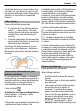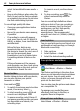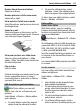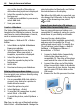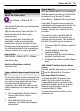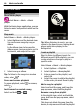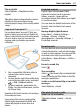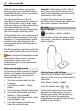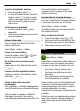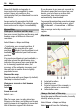User manual
Table Of Contents
- Nokia C7–00 User Guide
- Contents
- Safety
- Get started
- Keys and parts
- Insert the SIM card and battery
- Insert or remove a memory card
- Charging
- Switch the device on or off
- Use your device for the first time
- Device set-up
- Copy contacts or pictures from your old device
- Lock or unlock the keys and screen
- Antenna locations
- Change the volume of a call, song, or video
- Attach the wrist strap
- Headset
- Use the in-device user guide
- Install Nokia Ovi Suite on your PC
- Basic use
- Touch screen actions
- Interactive home screen elements
- Switch between open applications
- Write text
- Display indicators
- Set the notification light to blink for missed calls or messages
- Flashlight
- Search in your device and on the internet
- Use your device offline
- Prolong battery life
- Restore original settings
- View your account
- Personalization
- Telephone
- Call a phone number
- Answer a call
- Reject a call
- Call a contact
- Mute a call
- Answer a waiting call
- Call the numbers you use the most
- Use your voice to call a contact
- Make calls over the internet
- Call the last dialed number
- Record a phone conversation
- Turn to silence
- View your missed calls
- Call your voice mailbox
- Forward calls to your voice mailbox or to another phone number
- Prevent making or receiving calls
- Allow calls only to certain numbers
- Video sharing
- Wi-Fi calling
- Contacts
- About Contacts
- Save phone numbers and mail addresses
- Save a number from a received call or message
- Contact your most important people quickly
- Add a picture for a contact
- Set a ringtone for a specific contact
- Send your contact information using My Card
- Create a contact group
- Send a message to a group of people
- Copy contacts from the SIM card to your device
- Messaging
- View your voice mail
- Internet
- Social networks
- About Social
- See your friends' status updates in one view
- Post your status to social networking services
- Link your online friends to their contact information
- See your friends' status updates on the home screen
- Upload a picture or video to a service
- Share your location in your status update
- Contact a friend from a social networking service
- Add an event to your device calendar
- Camera
- Your pictures and videos
- Videos and TV
- Music and audio
- Maps
- Office
- Time management
- Device management
- Connectivity
- Find more help
- Access codes
- Troubleshooting
- Protect the environment
- Product and safety information
- Copyright and other notices
- Index
Almost all digital cartography is
inaccurate and incomplete to some
extent. Never rely solely on the
cartography that you download for use in
this device.
Some content is generated by third
parties and not Nokia. The content may be
inaccurate and is subject to availability.
My position
View your location and the map
See your current location on the map, and
browse maps of different cities and
countries.
Select Menu > Maps and Map.
indicates your current position, if
available. When searching for your
position,
blinks. If your position is not
available,
indicates your last known
position.
If accurate positioning is not available, a
red halo around the positioning icon
indicates the general area you might be
in. In densely populated areas, the
accuracy of the estimate increases, and
the red halo is smaller than in lightly
populated areas.
Browse the map
Drag the map with your finger. By default,
the map is oriented north.
View your current or last known
location
Select
.
Zoom in or out
Select + or -.
Tip: To zoom, you can also place two
fingers on the map, and slide your fingers
apart to zoom in or together to zoom out.
Not all devices support this feature.
If you browse to an area not covered by
the street maps that are stored on your
device, and you have an active data
connection, new street maps are
automatically downloaded.
To prevent downloading new street maps
automatically, in the main menu, select
> Internet > Connection > Offline.
Map coverage varies by country and
region.
Map view
1 Selected location
2 Indicator area
3 Point of interest (for example, a
railway station or a museum)
4 Information area
Change the look of the map
View the map in different modes, to easily
identify where you are.
Select Menu > Maps and Map.
Select
and from the following:
50 Maps