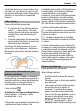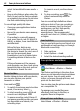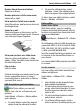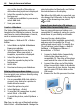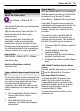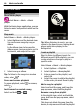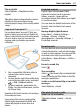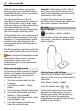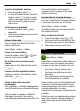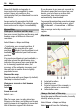User manual
Table Of Contents
- Nokia C7–00 User Guide
- Contents
- Safety
- Get started
- Keys and parts
- Insert the SIM card and battery
- Insert or remove a memory card
- Charging
- Switch the device on or off
- Use your device for the first time
- Device set-up
- Copy contacts or pictures from your old device
- Lock or unlock the keys and screen
- Antenna locations
- Change the volume of a call, song, or video
- Attach the wrist strap
- Headset
- Use the in-device user guide
- Install Nokia Ovi Suite on your PC
- Basic use
- Touch screen actions
- Interactive home screen elements
- Switch between open applications
- Write text
- Display indicators
- Set the notification light to blink for missed calls or messages
- Flashlight
- Search in your device and on the internet
- Use your device offline
- Prolong battery life
- Restore original settings
- View your account
- Personalization
- Telephone
- Call a phone number
- Answer a call
- Reject a call
- Call a contact
- Mute a call
- Answer a waiting call
- Call the numbers you use the most
- Use your voice to call a contact
- Make calls over the internet
- Call the last dialed number
- Record a phone conversation
- Turn to silence
- View your missed calls
- Call your voice mailbox
- Forward calls to your voice mailbox or to another phone number
- Prevent making or receiving calls
- Allow calls only to certain numbers
- Video sharing
- Wi-Fi calling
- Contacts
- About Contacts
- Save phone numbers and mail addresses
- Save a number from a received call or message
- Contact your most important people quickly
- Add a picture for a contact
- Set a ringtone for a specific contact
- Send your contact information using My Card
- Create a contact group
- Send a message to a group of people
- Copy contacts from the SIM card to your device
- Messaging
- View your voice mail
- Internet
- Social networks
- About Social
- See your friends' status updates in one view
- Post your status to social networking services
- Link your online friends to their contact information
- See your friends' status updates on the home screen
- Upload a picture or video to a service
- Share your location in your status update
- Contact a friend from a social networking service
- Add an event to your device calendar
- Camera
- Your pictures and videos
- Videos and TV
- Music and audio
- Maps
- Office
- Time management
- Device management
- Connectivity
- Find more help
- Access codes
- Troubleshooting
- Protect the environment
- Product and safety information
- Copyright and other notices
- Index
Scan for all available stations
1 From the toolbar, select
.
2 To save all found stations, from the
toolbar, select
. To save a single
station, select and hold the station
title, and from the pop-up menu,
select Save.
Set a frequency manually
1 From the toolbar, select
Tune
manually.
2 Use the up and down arrow icons to
enter a frequency.
Listen to the radio
You can enjoy your favorite FM radio
stations on the go.
Select Menu > Music > Radio.
Listen to a saved station
From the toolbar, select
> , and
select a station from the list.
Go to the next or previous saved
station
Swipe right or left. Alternatively, select
or .
Scan for another available station
Swipe up or down. Alternatively, select
and hold
or .
Listen to the radio using the
loudspeaker
Select Options > Activate loudspeaker.
You still need to have a headset attached.
You can make or answer a call while
listening to the radio. The radio is
automatically muted during an active call.
The quality of the radio broadcast
depends on the coverage of the radio
station in the area.
Reorder the list of saved stations
You can reorder the list of saved stations,
so that your favorites are at the top.
Select Menu > Music > Radio.
The stations you have saved are listed in
the Station list view.
Move a station on the list
1 From the toolbar, select
> .
2 Select and hold the station title, and
from the pop-up menu, select Move.
3 Select the new place on the list.
Maps
Navigate to a destination
Select Menu > Maps.
Maps shows you what is nearby, helps you
plan your route, and guides you where
you want to go, free of charge. You can:
• Find cities, streets, and services
• Find your way with turn-by-turn
directions
• Check weather forecasts and other
local information, if available
Some services may not be available in all
countries, and may be provided only in
selected languages. The services may be
network dependent. For more
information, contact your network service
provider.
Using the service or downloading content
may cause transfer of large amounts of
data, which may result in data traffic
costs.
Maps 49