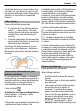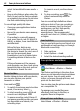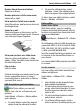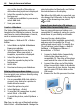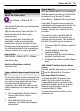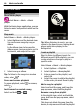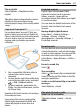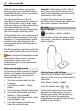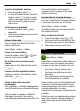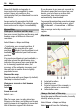User manual
Table Of Contents
- Nokia C7–00 User Guide
- Contents
- Safety
- Get started
- Keys and parts
- Insert the SIM card and battery
- Insert or remove a memory card
- Charging
- Switch the device on or off
- Use your device for the first time
- Device set-up
- Copy contacts or pictures from your old device
- Lock or unlock the keys and screen
- Antenna locations
- Change the volume of a call, song, or video
- Attach the wrist strap
- Headset
- Use the in-device user guide
- Install Nokia Ovi Suite on your PC
- Basic use
- Touch screen actions
- Interactive home screen elements
- Switch between open applications
- Write text
- Display indicators
- Set the notification light to blink for missed calls or messages
- Flashlight
- Search in your device and on the internet
- Use your device offline
- Prolong battery life
- Restore original settings
- View your account
- Personalization
- Telephone
- Call a phone number
- Answer a call
- Reject a call
- Call a contact
- Mute a call
- Answer a waiting call
- Call the numbers you use the most
- Use your voice to call a contact
- Make calls over the internet
- Call the last dialed number
- Record a phone conversation
- Turn to silence
- View your missed calls
- Call your voice mailbox
- Forward calls to your voice mailbox or to another phone number
- Prevent making or receiving calls
- Allow calls only to certain numbers
- Video sharing
- Wi-Fi calling
- Contacts
- About Contacts
- Save phone numbers and mail addresses
- Save a number from a received call or message
- Contact your most important people quickly
- Add a picture for a contact
- Set a ringtone for a specific contact
- Send your contact information using My Card
- Create a contact group
- Send a message to a group of people
- Copy contacts from the SIM card to your device
- Messaging
- View your voice mail
- Internet
- Social networks
- About Social
- See your friends' status updates in one view
- Post your status to social networking services
- Link your online friends to their contact information
- See your friends' status updates on the home screen
- Upload a picture or video to a service
- Share your location in your status update
- Contact a friend from a social networking service
- Add an event to your device calendar
- Camera
- Your pictures and videos
- Videos and TV
- Music and audio
- Maps
- Office
- Time management
- Device management
- Connectivity
- Find more help
- Access codes
- Troubleshooting
- Protect the environment
- Product and safety information
- Copyright and other notices
- Index
With the FM transmitter, you can play
songs stored in your device through any
compatible FM radio, such as a car radio or
a home stereo system.
The operating distance of the FM
transmitter is approximately 2 meters (6
feet). Obstructions, such as walls, other
electronic devices, or public radio stations
may cause interference to the
transmission. The operating frequency of
the FM transmitter varies by region.
FM transmitter may cause interference to
nearby FM radios operating on the same
frequency. To avoid interference, always
search for a free FM frequency on the
receiving radio before activating the FM
transmitter.
The FM transmitter cannot be used at the
same time as the FM radio of your device.
Note: Using the FM transmitter may be
restricted in some countries. For more
information, contact your local
authorities and go to www.nokia.com/
fmtransmitter.
Play music through a radio
Do you want to listen to music at a higher
volume, or through better quality hi-fi
stereo speakers? You can play music
through an FM radio.
1 Tune the receiving radio to a free
frequency.
2 Select Menu > Music > Music
player.
3 Select a song or a playlist to be played.
4Go to Now playing view, and select
Options > Play via Radio.
5 To activate the FM transmitter, select
Play via Radio > On.
6 Enter the frequency to which you
tuned the receiving radio.
Example: If the frequency 107.8 MHz is
free in your area and you tune your FM
radio to that frequency, also tune the FM
transmitter to 107.8 MHz.
To adjust the volume, use the volume
function in the receiving radio. Make sure
your device volume is not muted.
FM radio
About FM radio
Select Menu > Music > Radio.
You can listen to FM radio stations using
your device - just plug in a headset, and
select a station!
Find and save radio stations
Search for your favorite radio stations,
and save them, so you can easily listen to
them later.
Select Menu > Music > Radio.
From the toolbar, select
> .
To find radio stations, you can use the
automatic scanning, or you can set a
frequency manually. The first time you
open the FM radio, the application
automatically searches for radio stations
audible at your location.
48 Music and audio