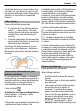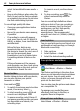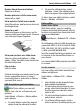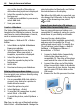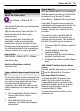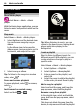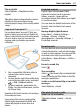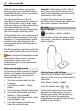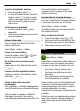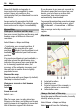User manual
Table Of Contents
- Nokia C7–00 User Guide
- Contents
- Safety
- Get started
- Keys and parts
- Insert the SIM card and battery
- Insert or remove a memory card
- Charging
- Switch the device on or off
- Use your device for the first time
- Device set-up
- Copy contacts or pictures from your old device
- Lock or unlock the keys and screen
- Antenna locations
- Change the volume of a call, song, or video
- Attach the wrist strap
- Headset
- Use the in-device user guide
- Install Nokia Ovi Suite on your PC
- Basic use
- Touch screen actions
- Interactive home screen elements
- Switch between open applications
- Write text
- Display indicators
- Set the notification light to blink for missed calls or messages
- Flashlight
- Search in your device and on the internet
- Use your device offline
- Prolong battery life
- Restore original settings
- View your account
- Personalization
- Telephone
- Call a phone number
- Answer a call
- Reject a call
- Call a contact
- Mute a call
- Answer a waiting call
- Call the numbers you use the most
- Use your voice to call a contact
- Make calls over the internet
- Call the last dialed number
- Record a phone conversation
- Turn to silence
- View your missed calls
- Call your voice mailbox
- Forward calls to your voice mailbox or to another phone number
- Prevent making or receiving calls
- Allow calls only to certain numbers
- Video sharing
- Wi-Fi calling
- Contacts
- About Contacts
- Save phone numbers and mail addresses
- Save a number from a received call or message
- Contact your most important people quickly
- Add a picture for a contact
- Set a ringtone for a specific contact
- Send your contact information using My Card
- Create a contact group
- Send a message to a group of people
- Copy contacts from the SIM card to your device
- Messaging
- View your voice mail
- Internet
- Social networks
- About Social
- See your friends' status updates in one view
- Post your status to social networking services
- Link your online friends to their contact information
- See your friends' status updates on the home screen
- Upload a picture or video to a service
- Share your location in your status update
- Contact a friend from a social networking service
- Add an event to your device calendar
- Camera
- Your pictures and videos
- Videos and TV
- Music and audio
- Maps
- Office
- Time management
- Device management
- Connectivity
- Find more help
- Access codes
- Troubleshooting
- Protect the environment
- Product and safety information
- Copyright and other notices
- Index
Play a playlist
Select Options > Playlists and the
playlist.
Tip: Music player automatically creates a
playlist for the most played songs,
recently played songs, and recently added
songs.
Copy music from your PC
Do you have music on your PC that you
want to listen on your device? Nokia Ovi
Player is the fastest way to transfer music
on your device, and you can use it to
manage and synchronize your music
collection.
1 Use a compatible USB data cable to
connect your device to your
computer.
2 On your device, select the notification
area in the top right corner, and select
> USB > Media transfer.
3 On your computer, open Nokia Ovi
Player. For more information, see the
Ovi Player help.
Download the latest version of Ovi player
from www.ovi.com.
Some music files can be protected by
digital rights management (DRM) and
cannot be played on more than one
device.
Protected content
Digital rights management (DRM)
protected content, such as pictures,
videos, or music, comes with an
associated license that defines your rights
to use the content.
You can view the details and status of the
licences, and reactivate and remove
licenses.
Manage digital rights licenses
Select Menu > Help & Settings >
Settings > Phone > Phone
management > Security settings >
Protected content.
Record sounds
You can use your device recorder to record
sounds from nature, such as birds singing,
as well as voice memos. You can send the
recorded sound clips to your friends.
Select Menu > Apps & Games > Office >
Recorder.
Record a sound clip
Select
.
Stop recording
Select
. The sound clip is automatically
saved to the Sound files folder in the File
manager application.
Send a recorded sound clip as an audio
message
Select Options > Send.
Play music through a radio
About the FM transmitter
Select Menu > Music > Pl. via
Radio.
Music and audio 47