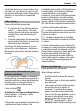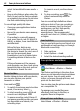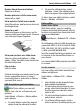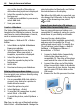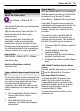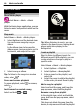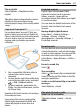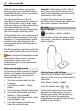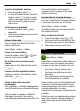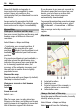User manual
Table Of Contents
- Nokia C7–00 User Guide
- Contents
- Safety
- Get started
- Keys and parts
- Insert the SIM card and battery
- Insert or remove a memory card
- Charging
- Switch the device on or off
- Use your device for the first time
- Device set-up
- Copy contacts or pictures from your old device
- Lock or unlock the keys and screen
- Antenna locations
- Change the volume of a call, song, or video
- Attach the wrist strap
- Headset
- Use the in-device user guide
- Install Nokia Ovi Suite on your PC
- Basic use
- Touch screen actions
- Interactive home screen elements
- Switch between open applications
- Write text
- Display indicators
- Set the notification light to blink for missed calls or messages
- Flashlight
- Search in your device and on the internet
- Use your device offline
- Prolong battery life
- Restore original settings
- View your account
- Personalization
- Telephone
- Call a phone number
- Answer a call
- Reject a call
- Call a contact
- Mute a call
- Answer a waiting call
- Call the numbers you use the most
- Use your voice to call a contact
- Make calls over the internet
- Call the last dialed number
- Record a phone conversation
- Turn to silence
- View your missed calls
- Call your voice mailbox
- Forward calls to your voice mailbox or to another phone number
- Prevent making or receiving calls
- Allow calls only to certain numbers
- Video sharing
- Wi-Fi calling
- Contacts
- About Contacts
- Save phone numbers and mail addresses
- Save a number from a received call or message
- Contact your most important people quickly
- Add a picture for a contact
- Set a ringtone for a specific contact
- Send your contact information using My Card
- Create a contact group
- Send a message to a group of people
- Copy contacts from the SIM card to your device
- Messaging
- View your voice mail
- Internet
- Social networks
- About Social
- See your friends' status updates in one view
- Post your status to social networking services
- Link your online friends to their contact information
- See your friends' status updates on the home screen
- Upload a picture or video to a service
- Share your location in your status update
- Contact a friend from a social networking service
- Add an event to your device calendar
- Camera
- Your pictures and videos
- Videos and TV
- Music and audio
- Maps
- Office
- Time management
- Device management
- Connectivity
- Find more help
- Access codes
- Troubleshooting
- Protect the environment
- Product and safety information
- Copyright and other notices
- Index
Browse the pictures and videos
Swipe up or down.
Browse pictures in full screen mode
Swipe left or right.
View a picture in full screen mode
Select the picture, and turn your device to
landscape mode.
Zoom in or out.
Place two fingers on the screen, and to
zoom in, slide your fingers apart. To zoom
out, slide your fingers together.
View your pictures as a slide show
Select a picture and Options > Slide
show > Play. The slide show starts from
the selected picture.
Play a video
Select a video.
Pictures and videos can also be sent to you
from a compatible device. To view a
received picture or video later in Photos,
you must first save it.
Edit the pictures you have taken
With Photo editor, you can add
effects, text, clip art, or frames to your
pictures.
Select Menu > Photos > Photo editor
and a picture.
1 To insert effects, select the desired
option from the extended toolbar.
2 To save the edited picture, select
Options > Save. The edited picture
does not replace the original picture.
To later view your edited pictures, select
Menu > Photos > Photos.
Video editor
About Video Editor
With Video editor, you can combine
pictures and videos with sounds, effects,
and text, and easily turn them into short
movies or slideshows.
Select Menu > Videos & TV > Video
Editor.
The following codecs and file formats are
supported: MPEG–4, H.263, H.263 BL, WMV,
JPEG, PNG, BMP, GIF, MP3, AAC/AAC+/eAAC
+, WAV, and AMR-NB/AMR-WB.
Save the sound files that you want to use
in a movie to the Sound files folder on
your device.
You cannot add a DRM protected sound file
to a movie.
Create a movie
You can easily create short movies from
videos and pictures.
Select Menu > Videos & TV > Video
Editor.
1 Select Easily create a movie from
your photos and videos.
2 To add videos and pictures to your
movie, select Select media. To view
the files you have selected, swipe
right or left.
3 To add transitions between videos
and pictures, select +.
4 To activate editing mode, select a
video or picture. In editing mode, you
Your pictures and videos 43