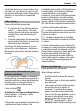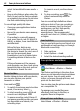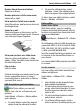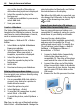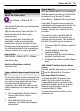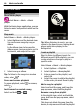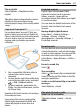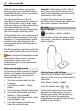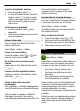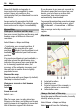User manual
Table Of Contents
- Nokia C7–00 User Guide
- Contents
- Safety
- Get started
- Keys and parts
- Insert the SIM card and battery
- Insert or remove a memory card
- Charging
- Switch the device on or off
- Use your device for the first time
- Device set-up
- Copy contacts or pictures from your old device
- Lock or unlock the keys and screen
- Antenna locations
- Change the volume of a call, song, or video
- Attach the wrist strap
- Headset
- Use the in-device user guide
- Install Nokia Ovi Suite on your PC
- Basic use
- Touch screen actions
- Interactive home screen elements
- Switch between open applications
- Write text
- Display indicators
- Set the notification light to blink for missed calls or messages
- Flashlight
- Search in your device and on the internet
- Use your device offline
- Prolong battery life
- Restore original settings
- View your account
- Personalization
- Telephone
- Call a phone number
- Answer a call
- Reject a call
- Call a contact
- Mute a call
- Answer a waiting call
- Call the numbers you use the most
- Use your voice to call a contact
- Make calls over the internet
- Call the last dialed number
- Record a phone conversation
- Turn to silence
- View your missed calls
- Call your voice mailbox
- Forward calls to your voice mailbox or to another phone number
- Prevent making or receiving calls
- Allow calls only to certain numbers
- Video sharing
- Wi-Fi calling
- Contacts
- About Contacts
- Save phone numbers and mail addresses
- Save a number from a received call or message
- Contact your most important people quickly
- Add a picture for a contact
- Set a ringtone for a specific contact
- Send your contact information using My Card
- Create a contact group
- Send a message to a group of people
- Copy contacts from the SIM card to your device
- Messaging
- View your voice mail
- Internet
- Social networks
- About Social
- See your friends' status updates in one view
- Post your status to social networking services
- Link your online friends to their contact information
- See your friends' status updates on the home screen
- Upload a picture or video to a service
- Share your location in your status update
- Contact a friend from a social networking service
- Add an event to your device calendar
- Camera
- Your pictures and videos
- Videos and TV
- Music and audio
- Maps
- Office
- Time management
- Device management
- Connectivity
- Find more help
- Access codes
- Troubleshooting
- Protect the environment
- Product and safety information
- Copyright and other notices
- Index
select Set as default scene mode >
Yes.
• Keep a safe distance when using the
flash. Do not use the flash on people
or animals at close range. Do not cover
the flash while taking a picture.
To record high quality HD video:
• Close any open applications before
recording.
• Record to your device mass memory,
if possible.
• If recording to a microSD memory
card, use a class 4 card (32 Mbit/s (4
MB/s)), or higher, from a well-known
manufacturer.
Before first use, back up any
important data on the card, and use
the device to format the card, even if
the card has previously been
formatted or used in a Nokia device.
Formatting deletes all data on the
card.
If the performance of the memory
card degrades over time, back up any
important data on the card, and use
the device to format the card.
Record a video
Besides taking pictures with your device,
you can also capture your special
moments as videos.
Press and hold
.
1 To switch from image mode to video
mode, if necessary, select
.
2 To start recording, press
. A red
record icon is displayed.
3 To pause recording, select Pause. If
you pause recording and do not press
any key within one minute, the
recording stops.
To zoom in or out, use the volume
keys.
4 To stop recording, press
. The
video is automatically saved in
Photos.
You can record high-definition videos
with your device. If you are recording a
video to a memory card, for the best
performance, use fast, high-quality
microSD cards from known
manufacturers. The recommended
microSD card class is 4 (32Mbit/s (4MB/s))
or higher.
Send a picture
You can send pictures to your friends as a
multimedia or mail message, or through
Bluetooth connectivity.
1 Take a picture.
2 Select Options > Send.
3 Select the desired sending method.
Your pictures and videos
About Photos
Select Menu > Photos > Photos.
The Photos application is the place from
where you can view all pictures and videos
on your device. You can easily watch
videos, or browse through pictures, and
print out the best shots.
You can also view the pictures and videos
on a compatible TV.
To manage your media files more
effectively, add tags to the files, or
organize them in categories.
View pictures and videos
Select Menu > Photos > Photos.
42 Your pictures and videos