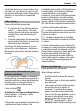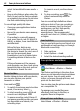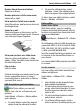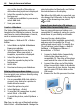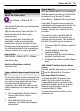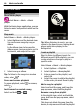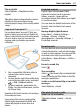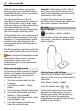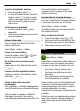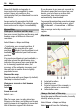User manual
Table Of Contents
- Nokia C7–00 User Guide
- Contents
- Safety
- Get started
- Keys and parts
- Insert the SIM card and battery
- Insert or remove a memory card
- Charging
- Switch the device on or off
- Use your device for the first time
- Device set-up
- Copy contacts or pictures from your old device
- Lock or unlock the keys and screen
- Antenna locations
- Change the volume of a call, song, or video
- Attach the wrist strap
- Headset
- Use the in-device user guide
- Install Nokia Ovi Suite on your PC
- Basic use
- Touch screen actions
- Interactive home screen elements
- Switch between open applications
- Write text
- Display indicators
- Set the notification light to blink for missed calls or messages
- Flashlight
- Search in your device and on the internet
- Use your device offline
- Prolong battery life
- Restore original settings
- View your account
- Personalization
- Telephone
- Call a phone number
- Answer a call
- Reject a call
- Call a contact
- Mute a call
- Answer a waiting call
- Call the numbers you use the most
- Use your voice to call a contact
- Make calls over the internet
- Call the last dialed number
- Record a phone conversation
- Turn to silence
- View your missed calls
- Call your voice mailbox
- Forward calls to your voice mailbox or to another phone number
- Prevent making or receiving calls
- Allow calls only to certain numbers
- Video sharing
- Wi-Fi calling
- Contacts
- About Contacts
- Save phone numbers and mail addresses
- Save a number from a received call or message
- Contact your most important people quickly
- Add a picture for a contact
- Set a ringtone for a specific contact
- Send your contact information using My Card
- Create a contact group
- Send a message to a group of people
- Copy contacts from the SIM card to your device
- Messaging
- View your voice mail
- Internet
- Social networks
- About Social
- See your friends' status updates in one view
- Post your status to social networking services
- Link your online friends to their contact information
- See your friends' status updates on the home screen
- Upload a picture or video to a service
- Share your location in your status update
- Contact a friend from a social networking service
- Add an event to your device calendar
- Camera
- Your pictures and videos
- Videos and TV
- Music and audio
- Maps
- Office
- Time management
- Device management
- Connectivity
- Find more help
- Access codes
- Troubleshooting
- Protect the environment
- Product and safety information
- Copyright and other notices
- Index
easily take pictures or record videos. You
can later use your device to view or edit
the pictures and videos, share them on the
internet, or send them to compatible
devices.
Take a picture
Press and hold the camera key.
1 To activate the face tracking feature,
select
> Face detect.. The face
tracker detects and draws rectangles
around faces, even when they are
moving.
2 Press the camera key. Do not move the
device before the picture is saved and
the final picture displayed.
To change the default memory to save
pictures to, select Options > Settings >
Memory in use and the desired memory
location.
Save location information to your
pictures and videos
If you sometimes struggle to remember
exactly where you were when you took a
particular picture or video while hiking or
traveling, you can set your device to
automatically record the location.
Press and hold
.
Activate the location recording feature
Select Options > Settings > Save
location info > Yes.
It may take several minutes to obtain the
coordinates of your location. The
availability and quality of GPS signals may
be affected by your location, buildings,
natural obstacles, and weather
conditions. If you share a file that includes
location information, also the location
information is shared, and your location
may be visible to third parties viewing the
file. This feature requires network service.
Location information indicators:
— Location information is unavailable.
Location information may not be saved to
pictures or videos.
— Location information is available.
Location information is saved to pictures
or videos.
Location information can be attached to
an image or a video if location coordinates
can be determined via network and GPS.
If you share an image or a video which has
location information attached, the
location information may be visible to
others that view the image or the video.
You can deactivate geotagging in the
camera settings.
Picture and video tips
Press and hold the camera key.
When taking a picture:
• Use both hands to keep the camera
steady.
• When you zoom in, the image quality
may decrease.
• The camera activates battery saving
mode after about a minute of
inactivity. To activate the camera
again, press the camera key briefly.
• You can set the user defined scene to
be used as the default scene every
time you open the camera. Select
> Scene mode > User
defined > Edit. Edit the settings, and
Camera 41