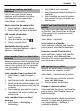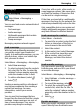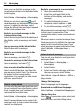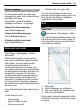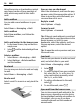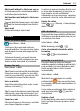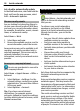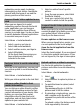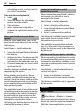User manual
Table Of Contents
- Nokia C7–00 User Guide
- Contents
- Safety
- Get started
- Keys and parts
- Insert the SIM card and battery
- Insert or remove a memory card
- Charging
- Switch the device on or off
- Use your device for the first time
- Device set-up
- Copy contacts or pictures from your old device
- Lock or unlock the keys and screen
- Antenna locations
- Change the volume of a call, song, or video
- Attach the wrist strap
- Headset
- Use the in-device user guide
- Install Nokia Ovi Suite on your PC
- Basic use
- Touch screen actions
- Interactive home screen elements
- Switch between open applications
- Write text
- Display indicators
- Set the notification light to blink for missed calls or messages
- Flashlight
- Search in your device and on the internet
- Use your device offline
- Prolong battery life
- Restore original settings
- View your account
- Personalization
- Telephone
- Call a phone number
- Answer a call
- Reject a call
- Call a contact
- Mute a call
- Answer a waiting call
- Call the numbers you use the most
- Use your voice to call a contact
- Make calls over the internet
- Call the last dialed number
- Record a phone conversation
- Turn to silence
- View your missed calls
- Call your voice mailbox
- Forward calls to your voice mailbox or to another phone number
- Prevent making or receiving calls
- Allow calls only to certain numbers
- Video sharing
- Wi-Fi calling
- Contacts
- About Contacts
- Save phone numbers and mail addresses
- Save a number from a received call or message
- Contact your most important people quickly
- Add a picture for a contact
- Set a ringtone for a specific contact
- Send your contact information using My Card
- Create a contact group
- Send a message to a group of people
- Copy contacts from the SIM card to your device
- Messaging
- View your voice mail
- Internet
- Social networks
- About Social
- See your friends' status updates in one view
- Post your status to social networking services
- Link your online friends to their contact information
- See your friends' status updates on the home screen
- Upload a picture or video to a service
- Share your location in your status update
- Contact a friend from a social networking service
- Add an event to your device calendar
- Camera
- Your pictures and videos
- Videos and TV
- Music and audio
- Maps
- Office
- Time management
- Device management
- Connectivity
- Find more help
- Access codes
- Troubleshooting
- Protect the environment
- Product and safety information
- Copyright and other notices
- Index
networking service apply to sharing
information on that service. Familiarize
yourself with the terms of use and the
privacy practices of that service.
See your friends' status updates in one
view
When you are signed in to social
networking services through the Social
netw. application, you can see your
friends' status updates from all those
services in a single view. You do not have
to switch between different applications
to see what everyone is up to.
Select Menu > Social networks.
1 Select a service, and sign in.
2 Select Add social network.
3 Select another service, and sign in.
4 Select All Activity.
All the feeds from the services you
have added are automatically
included in the view.
Post your status to social networking
services
With the Social application, you can post
your status update to social networking
services.
Select Menu > Social networks.
Write your status update in the text field.
Link your online friends to their
contact information
You can link your online friends' profiles
from social networking services to their
contact information in your device. After
linking, you can view their contact
information directly from the Social
application, and see their latest status
updates in your contacts list.
Select Menu > Social networks.
1 Select an online friend's profile
picture.
2 From the pop-up menu, select Link
Profile to Contact.
3 From your contacts list, select the
contact to which to link the profile.
See your friends' status updates on the
home screen
When you sign in to social networking
services through Ovi by Nokia, you can see
your online friends' status updates
directly on the home screen.
Browse updates on the home screen
When you are signed into a service, you
can see updates in the Social widget.
Open the Social application from the
home screen
Select the Social widget. If you are signed
in, the status updates view opens. If you
are not signed in, the sign-in view opens.
Upload a picture or video to a service
Use the Social application to upload
pictures and videos to social networking
services.
Select Menu > Social networks.
1 Select
.
2 Select whether to upload a picture or
a video.
3 To mark the items to upload, select
the items.
The maximum file size is 4 MB for
pictures and 10 MB for videos.
4 If uploading a single picture, you can
add a caption and a tag with a
comment to a particular section of the
picture.
To upload a video, the feature needs
to be supported by the social
Social networks 39