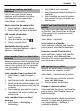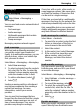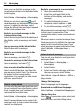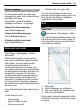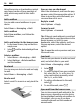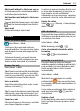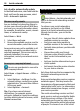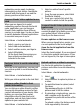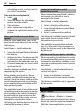User manual
Table Of Contents
- Nokia C7–00 User Guide
- Contents
- Safety
- Get started
- Keys and parts
- Insert the SIM card and battery
- Insert or remove a memory card
- Charging
- Switch the device on or off
- Use your device for the first time
- Device set-up
- Copy contacts or pictures from your old device
- Lock or unlock the keys and screen
- Antenna locations
- Change the volume of a call, song, or video
- Attach the wrist strap
- Headset
- Use the in-device user guide
- Install Nokia Ovi Suite on your PC
- Basic use
- Touch screen actions
- Interactive home screen elements
- Switch between open applications
- Write text
- Display indicators
- Set the notification light to blink for missed calls or messages
- Flashlight
- Search in your device and on the internet
- Use your device offline
- Prolong battery life
- Restore original settings
- View your account
- Personalization
- Telephone
- Call a phone number
- Answer a call
- Reject a call
- Call a contact
- Mute a call
- Answer a waiting call
- Call the numbers you use the most
- Use your voice to call a contact
- Make calls over the internet
- Call the last dialed number
- Record a phone conversation
- Turn to silence
- View your missed calls
- Call your voice mailbox
- Forward calls to your voice mailbox or to another phone number
- Prevent making or receiving calls
- Allow calls only to certain numbers
- Video sharing
- Wi-Fi calling
- Contacts
- About Contacts
- Save phone numbers and mail addresses
- Save a number from a received call or message
- Contact your most important people quickly
- Add a picture for a contact
- Set a ringtone for a specific contact
- Send your contact information using My Card
- Create a contact group
- Send a message to a group of people
- Copy contacts from the SIM card to your device
- Messaging
- View your voice mail
- Internet
- Social networks
- About Social
- See your friends' status updates in one view
- Post your status to social networking services
- Link your online friends to their contact information
- See your friends' status updates on the home screen
- Upload a picture or video to a service
- Share your location in your status update
- Contact a friend from a social networking service
- Add an event to your device calendar
- Camera
- Your pictures and videos
- Videos and TV
- Music and audio
- Maps
- Office
- Time management
- Device management
- Connectivity
- Find more help
- Access codes
- Troubleshooting
- Protect the environment
- Product and safety information
- Copyright and other notices
- Index
Using the service or downloading content
may cause transfer of large amounts of
data, which may result in data traffic
costs.
Add a mailbox
You can add several mailboxes to your
device.
Select Menu > Messaging > Mail.
Add a mailbox
Select New mailbox, and follow the
instructions.
Add a mail widget to the home screen
1 In the home screen, tap and hold an
empty area.
2 Select
and the desired widget from
the list.
Delete a mailbox
1 Select Menu > Messaging > Mail.
2 Select Options > Delete mailbox
and the mailbox.
Read mail
You can use your device to read and reply
to mail.
Select Menu > Messaging > Mail.
Read e-mail
Select a mail. To zoom in or out, pinch the
screen.
Open or save an attachment
Select the attachment, and from the pop-
up menu, select the appropriate option. If
there is more than one attachment, you
can save them all at once.
Reply to a mail
Select Options > Reply.
Forward a mail
Select Options > Forward.
Tip: If there is a web address in a mail and
you would like to open the address in the
device browser, or add it to your
bookmarks, select the address, and from
the pop-up menu, select the desired
option.
Tip: To open the next or previous mail, use
the arrow icons.
Send mail
You can use your device to write and send
mail, and attach files to your mail.
Select Menu > Messaging > Mail.
1 Select
.
2 To add a recipient from your contacts
list, select the To, Cc, or Bcc icon. To
enter mail address manually, select
the To, Cc, or Bcc field.
3 To add an attachment to the mail,
select
.
4 To send the mail, select
.
Open mail from the home screen
You can have several mail widgets in the
home screen, depending on your device.
Each mail widget contains one mailbox. In
the widget, you can see if you have
received new mail and the number of
unread mails.
36 Mail