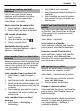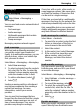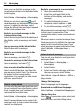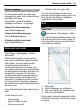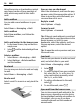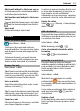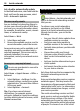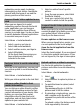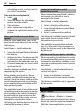User manual
Table Of Contents
- Nokia C7–00 User Guide
- Contents
- Safety
- Get started
- Keys and parts
- Insert the SIM card and battery
- Insert or remove a memory card
- Charging
- Switch the device on or off
- Use your device for the first time
- Device set-up
- Copy contacts or pictures from your old device
- Lock or unlock the keys and screen
- Antenna locations
- Change the volume of a call, song, or video
- Attach the wrist strap
- Headset
- Use the in-device user guide
- Install Nokia Ovi Suite on your PC
- Basic use
- Touch screen actions
- Interactive home screen elements
- Switch between open applications
- Write text
- Display indicators
- Set the notification light to blink for missed calls or messages
- Flashlight
- Search in your device and on the internet
- Use your device offline
- Prolong battery life
- Restore original settings
- View your account
- Personalization
- Telephone
- Call a phone number
- Answer a call
- Reject a call
- Call a contact
- Mute a call
- Answer a waiting call
- Call the numbers you use the most
- Use your voice to call a contact
- Make calls over the internet
- Call the last dialed number
- Record a phone conversation
- Turn to silence
- View your missed calls
- Call your voice mailbox
- Forward calls to your voice mailbox or to another phone number
- Prevent making or receiving calls
- Allow calls only to certain numbers
- Video sharing
- Wi-Fi calling
- Contacts
- About Contacts
- Save phone numbers and mail addresses
- Save a number from a received call or message
- Contact your most important people quickly
- Add a picture for a contact
- Set a ringtone for a specific contact
- Send your contact information using My Card
- Create a contact group
- Send a message to a group of people
- Copy contacts from the SIM card to your device
- Messaging
- View your voice mail
- Internet
- Social networks
- About Social
- See your friends' status updates in one view
- Post your status to social networking services
- Link your online friends to their contact information
- See your friends' status updates on the home screen
- Upload a picture or video to a service
- Share your location in your status update
- Contact a friend from a social networking service
- Add an event to your device calendar
- Camera
- Your pictures and videos
- Videos and TV
- Music and audio
- Maps
- Office
- Time management
- Device management
- Connectivity
- Find more help
- Access codes
- Troubleshooting
- Protect the environment
- Product and safety information
- Copyright and other notices
- Index
Messaging
About Messaging
Select Menu > Messaging >
Messaging.
You can send and receive various kinds of
messages:
• Text messages
• Audio messages
• Multimedia messages that contain
pictures and videos
• Group messages
Messaging requires network support.
Send a message
With text and multimedia messages, you
can quickly contact your friends and
family. In a multimedia message, you can
attach pictures, videos, and sound clips
that you want to share.
Select Menu > Messaging > Messaging.
1 Select New message.
2 To select recipients from the contacts
list, select the To title. To enter the
recipient’s phone number manually,
enter the number in the To field.
3 To add an attachment, select
.
4 Select
.
Sending a message with an attachment
may be more expensive than sending a
normal text message. For more
information, contact your service
provider.
You can send text messages that are
longer than the character limit for a single
message. Longer messages are sent as
two or more messages. Your service
provider may charge accordingly.
Characters with accents, other marks, or
some language options, take more space,
and limit the number of characters that
can be sent in a single message.
If the item you inserted in a multimedia
message is too large for the network, the
device may automatically reduce the size.
Only compatible devices can receive and
display multimedia messages. Messages
may look different in different devices.
Send a message to a contact
Select Menu > Contacts.
1 To search for a contact, enter the first
letters or characters of the first or
second name in the search field.
2 Select the contact.
3 In the contact card, select Message.
4 If the contact has more than one
phone number, select and hold
Message, and select the desired
number.
Send an audio message
You can record a sound clip, such as a
birthday song, and send it to your friend
as an audio message.
Select Menu > Messaging > Messaging.
1 Select Options > Create message >
Audio message.
2 To record the message, select
.
3 To select the recipient from the
contacts list, select the To title. To
enter the recipient's phone number
manually, enter the number in the To
field.
4 Select
.
Receive messages
When you receive a message, you can
open it directly from the home screen.
Messaging 33