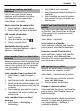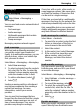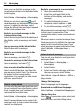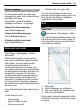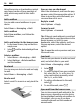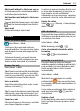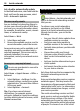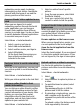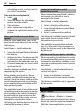User manual
Table Of Contents
- Nokia C7–00 User Guide
- Contents
- Safety
- Get started
- Keys and parts
- Insert the SIM card and battery
- Insert or remove a memory card
- Charging
- Switch the device on or off
- Use your device for the first time
- Device set-up
- Copy contacts or pictures from your old device
- Lock or unlock the keys and screen
- Antenna locations
- Change the volume of a call, song, or video
- Attach the wrist strap
- Headset
- Use the in-device user guide
- Install Nokia Ovi Suite on your PC
- Basic use
- Touch screen actions
- Interactive home screen elements
- Switch between open applications
- Write text
- Display indicators
- Set the notification light to blink for missed calls or messages
- Flashlight
- Search in your device and on the internet
- Use your device offline
- Prolong battery life
- Restore original settings
- View your account
- Personalization
- Telephone
- Call a phone number
- Answer a call
- Reject a call
- Call a contact
- Mute a call
- Answer a waiting call
- Call the numbers you use the most
- Use your voice to call a contact
- Make calls over the internet
- Call the last dialed number
- Record a phone conversation
- Turn to silence
- View your missed calls
- Call your voice mailbox
- Forward calls to your voice mailbox or to another phone number
- Prevent making or receiving calls
- Allow calls only to certain numbers
- Video sharing
- Wi-Fi calling
- Contacts
- About Contacts
- Save phone numbers and mail addresses
- Save a number from a received call or message
- Contact your most important people quickly
- Add a picture for a contact
- Set a ringtone for a specific contact
- Send your contact information using My Card
- Create a contact group
- Send a message to a group of people
- Copy contacts from the SIM card to your device
- Messaging
- View your voice mail
- Internet
- Social networks
- About Social
- See your friends' status updates in one view
- Post your status to social networking services
- Link your online friends to their contact information
- See your friends' status updates on the home screen
- Upload a picture or video to a service
- Share your location in your status update
- Contact a friend from a social networking service
- Add an event to your device calendar
- Camera
- Your pictures and videos
- Videos and TV
- Music and audio
- Maps
- Office
- Time management
- Device management
- Connectivity
- Find more help
- Access codes
- Troubleshooting
- Protect the environment
- Product and safety information
- Copyright and other notices
- Index
Save phone numbers and mail
addresses
You can save your friends' phone
numbers, mail addresses, and other
information to your contacts list.
Select Menu > Contacts.
Add a contact to the contacts list
1 Select Options > New contact.
2 Select a field, and enter the details.
Edit contact information
1 Select a contact.
2 Open the contact card tab
.
3 Select a contact detail.
Add details about a contact
Select a contact and Options > Edit >
Options > Add detail.
Save a number from a received call or
message
Have you received a call or a message from
a person whose phone number is not yet
saved in the contacts list? You can easily
save the number in a new or existing
contact list entry.
Save a number from a received call
1 Select Menu > Apps & Games >
Log.
2 Select Recent calls > Received calls.
3 Select and hold a phone number, and
from the pop-up menu, select Save to
Contacts.
4 Select whether you want to create a
new contact list entry or update an
existing one.
Save a number from a received
message
1 Select Menu > Messaging >
Messaging.
2 Select Inbox and a message.
3 Select the phone number and Save to
Contacts.
4 Select whether you want to create a
new contact list entry or update an
existing one.
Contact your most important people
quickly
You can set your most important contacts
as favorites. Your favorites are at the top
of the contacts list, so you can contact
them quickly.
Select Menu > Contacts.
Set a contact as a favorite
Select and hold a contact, and from the
pop-up menu, select Add to favorites.
Remove a contact from favorites
Select and hold a contact, and from the
pop-up menu, select Remove from
favorites. The contact is not deleted from
your standard contacts list.
Add a picture for a contact
Want to see quickly who is calling you?
Add a picture for a specific contact.
Select Menu > Contacts and a contact.
1 Select the icon next to the contact's
name and Add image.
2 Select a picture from Photos.
Change or remove a picture
Select and hold the picture, and from the
pop-up menu, select Change image or
Remove image.
The contacts must be stored in your device
memory. To check which memory is in
use, select Options > Settings >
Contacts to display.
Contacts 31