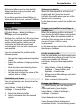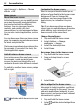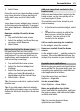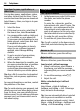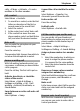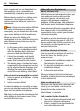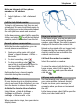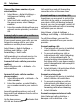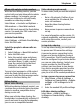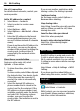User manual
Table Of Contents
- Nokia C7–00 User Guide
- Contents
- Safety
- Get started
- Keys and parts
- Insert the SIM card and battery
- Insert or remove a memory card
- Charging
- Switch the device on or off
- Use your device for the first time
- Device set-up
- Copy contacts or pictures from your old device
- Lock or unlock the keys and screen
- Antenna locations
- Change the volume of a call, song, or video
- Attach the wrist strap
- Headset
- Use the in-device user guide
- Install Nokia Ovi Suite on your PC
- Basic use
- Touch screen actions
- Interactive home screen elements
- Switch between open applications
- Write text
- Display indicators
- Set the notification light to blink for missed calls or messages
- Flashlight
- Search in your device and on the internet
- Use your device offline
- Prolong battery life
- Restore original settings
- View your account
- Personalization
- Telephone
- Call a phone number
- Answer a call
- Reject a call
- Call a contact
- Mute a call
- Answer a waiting call
- Call the numbers you use the most
- Use your voice to call a contact
- Make calls over the internet
- Call the last dialed number
- Record a phone conversation
- Turn to silence
- View your missed calls
- Call your voice mailbox
- Forward calls to your voice mailbox or to another phone number
- Prevent making or receiving calls
- Allow calls only to certain numbers
- Video sharing
- Wi-Fi calling
- Contacts
- About Contacts
- Save phone numbers and mail addresses
- Save a number from a received call or message
- Contact your most important people quickly
- Add a picture for a contact
- Set a ringtone for a specific contact
- Send your contact information using My Card
- Create a contact group
- Send a message to a group of people
- Copy contacts from the SIM card to your device
- Messaging
- View your voice mail
- Internet
- Social networks
- About Social
- See your friends' status updates in one view
- Post your status to social networking services
- Link your online friends to their contact information
- See your friends' status updates on the home screen
- Upload a picture or video to a service
- Share your location in your status update
- Contact a friend from a social networking service
- Add an event to your device calendar
- Camera
- Your pictures and videos
- Videos and TV
- Music and audio
- Maps
- Office
- Time management
- Device management
- Connectivity
- Find more help
- Access codes
- Troubleshooting
- Protect the environment
- Product and safety information
- Copyright and other notices
- Index
Allow calls only to certain numbers
With the fixed dialing service, you can
restrict calls, and only allow calls to certain
phone numbers. For example, you can
allow your children to call only family
members or other key numbers.
Select Menu > Contacts and Options >
SIM numbers > Fixed dial contacts.
Not all SIM cards support the fixed dialing
service. You need your PIN2 code from
your service provider.
Activate fixed dialing
Select Options > Activate fixed dialing.
Enter the PIN2 code.
Select the people to whom calls are
allowed
1 Select Options > New SIM contact.
2 Enter the PIN2 code.
3 Enter the contact name and phone
number to which calls are allowed,
and select Done. To add a contact
from the contacts list to the fixed
dialing list, select Add from
Contacts and a contact.
To send a text message to a SIM contact
while the fixed dialing service is active,
you need to add the text message center
number to the fixed dialing list.
Video sharing
About video sharing
With video sharing (network service), you
can share live or recorded video from your
device to another compatible device,
during a voice call.
When you activate video sharing, the
loudspeaker is automatically activated. If
you do not want to use the loudspeaker,
you can use a compatible headset.
Video sharing requirements
To share video, both you and the recipient
must:
• Be in a 3G network. If either of you
move outside the 3G network, the
voice call continues.
• Have the video sharing feature
activated.
• Have person-to-person connections
set up.
For more information on the service, 3G
network availability, and fees associated
with using this service, contact your
service provider.
Set up video sharing
To set up video sharing, you need person-
to-person and 3G connection settings.
A person-to-person connection is also
known as a Session Initiation Protocol
(SIP) connection. The SIP profile settings
must be configured in your device before
you can use video sharing. Contact your
service provider for the SIP profile
settings, and save them to your device.
Your service provider may send you the
settings in a configuration message or
give you a list of the needed parameters.
Set up a person-to-person connection
1 Select Menu > Help & Settings >
Settings and Connectivity > Admin.
settings > SIP settings and a SIP
profile.
2 Enter the needed SIP profile settings.
Edit video sharing settings
Select Menu > Help & Settings >
Settings and Connectivity > Video
sharing.
Telephone 29