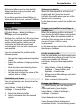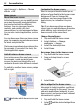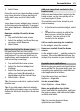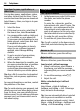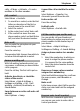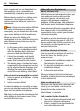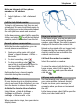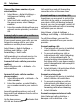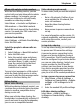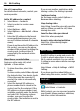User manual
Table Of Contents
- Nokia C7–00 User Guide
- Contents
- Safety
- Get started
- Keys and parts
- Insert the SIM card and battery
- Insert or remove a memory card
- Charging
- Switch the device on or off
- Use your device for the first time
- Device set-up
- Copy contacts or pictures from your old device
- Lock or unlock the keys and screen
- Antenna locations
- Change the volume of a call, song, or video
- Attach the wrist strap
- Headset
- Use the in-device user guide
- Install Nokia Ovi Suite on your PC
- Basic use
- Touch screen actions
- Interactive home screen elements
- Switch between open applications
- Write text
- Display indicators
- Set the notification light to blink for missed calls or messages
- Flashlight
- Search in your device and on the internet
- Use your device offline
- Prolong battery life
- Restore original settings
- View your account
- Personalization
- Telephone
- Call a phone number
- Answer a call
- Reject a call
- Call a contact
- Mute a call
- Answer a waiting call
- Call the numbers you use the most
- Use your voice to call a contact
- Make calls over the internet
- Call the last dialed number
- Record a phone conversation
- Turn to silence
- View your missed calls
- Call your voice mailbox
- Forward calls to your voice mailbox or to another phone number
- Prevent making or receiving calls
- Allow calls only to certain numbers
- Video sharing
- Wi-Fi calling
- Contacts
- About Contacts
- Save phone numbers and mail addresses
- Save a number from a received call or message
- Contact your most important people quickly
- Add a picture for a contact
- Set a ringtone for a specific contact
- Send your contact information using My Card
- Create a contact group
- Send a message to a group of people
- Copy contacts from the SIM card to your device
- Messaging
- View your voice mail
- Internet
- Social networks
- About Social
- See your friends' status updates in one view
- Post your status to social networking services
- Link your online friends to their contact information
- See your friends' status updates on the home screen
- Upload a picture or video to a service
- Share your location in your status update
- Contact a friend from a social networking service
- Add an event to your device calendar
- Camera
- Your pictures and videos
- Videos and TV
- Music and audio
- Maps
- Office
- Time management
- Device management
- Connectivity
- Find more help
- Access codes
- Troubleshooting
- Protect the environment
- Product and safety information
- Copyright and other notices
- Index
Voice commands are not dependent on
the speaker’s voice. Commands are
automatically created by your device.
When entering contacts or editing voice
commands, do not use very short or
similar names for different contacts or
commands.
Note: Using voice tags may be difficult
in a noisy environment or during an
emergency, so you should not rely solely
upon voice dialing in all circumstances.
When you use voice dialing, the
loudspeaker is in use. Hold the device at a
short distance away when you say the
voice command.
1 In the home screen, press and hold
the call key. If a compatible headset
with the headset key is attached,
press and hold the headset key.
2 A short tone sounds, and Speak
now is displayed. Say clearly the
name that is saved for the contact.
3 The device plays a synthesized voice
command for the recognized contact
in the selected device language, and
displays the name and number. To
cancel the voice dialing, select Quit.
Listen to a voice command for a contact
1 Select a contact and Options > Voice
tag details.
2 Select a contact detail.
If several numbers are saved for a name,
you can say also the name and the number
type, such as mobile or telephone.
Tip: You can also use the voice key to start
voice dialing in the home screen. Press
and hold the voice key.
Make calls over the internet
About internet calls
With the internet call network service, you
can make and receive calls over the
internet. Internet call services may
support calls between computers,
between cellular phones, and between a
VoIP device and a traditional telephone.
Some internet call service providers allow
free internet calls. For availability and
connectivity costs, contact your internet
call service provider.
To make or receive an internet call, you
must be in the service area of a Wi-Fi or
have a packet data (GPRS) connection in a
3G network, and be signed in to an
internet call service.
Install an internet call service
You can search for internet call services
from Ovi Store. For details, go to
www.ovi.com.
1 Download an installation widget for
the internet call service.
2 To start the installation, select the
installation widget.
3 Follow the instructions.
When an internet call service has been
installed, a tab for the service is displayed
in the contacts list.
Make an internet call
When you are signed into a internet call
service, you can make a call from the
friends list or the contacts list.
Select Menu > Contacts.
Call a contact in the friends list
1 Open the internet call service tab, and
sign in to a internet call service.
2 Select a contact from the friends list,
and select Internet call.
26 Telephone