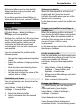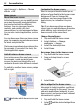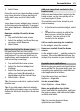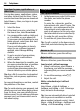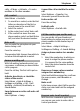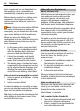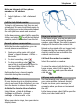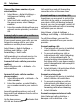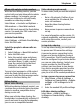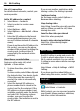User manual
Table Of Contents
- Nokia C7–00 User Guide
- Contents
- Safety
- Get started
- Keys and parts
- Insert the SIM card and battery
- Insert or remove a memory card
- Charging
- Switch the device on or off
- Use your device for the first time
- Device set-up
- Copy contacts or pictures from your old device
- Lock or unlock the keys and screen
- Antenna locations
- Change the volume of a call, song, or video
- Attach the wrist strap
- Headset
- Use the in-device user guide
- Install Nokia Ovi Suite on your PC
- Basic use
- Touch screen actions
- Interactive home screen elements
- Switch between open applications
- Write text
- Display indicators
- Set the notification light to blink for missed calls or messages
- Flashlight
- Search in your device and on the internet
- Use your device offline
- Prolong battery life
- Restore original settings
- View your account
- Personalization
- Telephone
- Call a phone number
- Answer a call
- Reject a call
- Call a contact
- Mute a call
- Answer a waiting call
- Call the numbers you use the most
- Use your voice to call a contact
- Make calls over the internet
- Call the last dialed number
- Record a phone conversation
- Turn to silence
- View your missed calls
- Call your voice mailbox
- Forward calls to your voice mailbox or to another phone number
- Prevent making or receiving calls
- Allow calls only to certain numbers
- Video sharing
- Wi-Fi calling
- Contacts
- About Contacts
- Save phone numbers and mail addresses
- Save a number from a received call or message
- Contact your most important people quickly
- Add a picture for a contact
- Set a ringtone for a specific contact
- Send your contact information using My Card
- Create a contact group
- Send a message to a group of people
- Copy contacts from the SIM card to your device
- Messaging
- View your voice mail
- Internet
- Social networks
- About Social
- See your friends' status updates in one view
- Post your status to social networking services
- Link your online friends to their contact information
- See your friends' status updates on the home screen
- Upload a picture or video to a service
- Share your location in your status update
- Contact a friend from a social networking service
- Add an event to your device calendar
- Camera
- Your pictures and videos
- Videos and TV
- Music and audio
- Maps
- Office
- Time management
- Device management
- Connectivity
- Find more help
- Access codes
- Troubleshooting
- Protect the environment
- Product and safety information
- Copyright and other notices
- Index
Download a game, application, or
other item
You can buy games, applications, videos,
and other content from Ovi Store. There
are also free items that you can download.
Select Menu > Store, and sign in to your
Nokia account.
1 Select the item.
2 If the item has a price, select Buy. If
the item is free, select Download.
3 You can pay with a credit or debit card,
or, if available, on your phone bill.
To save your card information to your
Nokia account, select Save this card
to my Nokia account.
If your card information is already
saved, to use a different payment
method, select Change billing
details.
4 To get a receipt of your purchase,
select or enter a mail address.
5 Select Confirm.
6 When the download is complete, you
can open or view the item, or continue
browsing for more content. The
content type determines where the
item is stored in your cellular phone.
Tip: Use a Wi-Fi connection to download
larger files, such as games, applications,
or videos.
For more information on an item, contact
the publisher of the item.
Tip: To avoid entering your payment card
details over and over when buying items
from Ovi Store, save your details to your
Nokia account. You can add more than one
payment card, and choose which one to
use when buying.
Telephone
Call a phone number
1 In the home screen, select Call to open
the dialer, and enter the phone
number.
To enter the + character, used for
international calls, select * twice. The
character + as a replacement for the
international access code may not
work in all regions. In this case, enter
the international access code directly.
2 To make the call, press the call key.
3 To end the call, press the end key.
Tip: To call a contact, in the home screen,
select Call, and start entering the contact's
name.
Answer a call
When a call arrives, press the call key.
Reject a call
When a call arrives, press the end key.
Send a reject call text message
1 When a call arrives, select Silence >
Send msg., and edit the message,
informing that you cannot answer the
call.
2 To send the message, select
.
3 Reject the call.
Write a standard reject call text
message
Select Menu > Help & Settings >
Settings and Calling > Call > Message
text, and write the message.
Tip: You can automatically divert rejected
calls to your voice mailbox or another
phone number (network service). Select
Menu > Help & Settings > Settings and
Calling > Call forwarding > Voice
24 Telephone