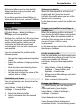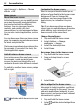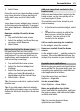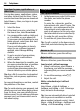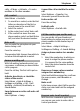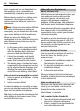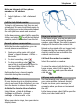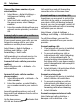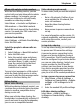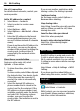User manual
Table Of Contents
- Nokia C7–00 User Guide
- Contents
- Safety
- Get started
- Keys and parts
- Insert the SIM card and battery
- Insert or remove a memory card
- Charging
- Switch the device on or off
- Use your device for the first time
- Device set-up
- Copy contacts or pictures from your old device
- Lock or unlock the keys and screen
- Antenna locations
- Change the volume of a call, song, or video
- Attach the wrist strap
- Headset
- Use the in-device user guide
- Install Nokia Ovi Suite on your PC
- Basic use
- Touch screen actions
- Interactive home screen elements
- Switch between open applications
- Write text
- Display indicators
- Set the notification light to blink for missed calls or messages
- Flashlight
- Search in your device and on the internet
- Use your device offline
- Prolong battery life
- Restore original settings
- View your account
- Personalization
- Telephone
- Call a phone number
- Answer a call
- Reject a call
- Call a contact
- Mute a call
- Answer a waiting call
- Call the numbers you use the most
- Use your voice to call a contact
- Make calls over the internet
- Call the last dialed number
- Record a phone conversation
- Turn to silence
- View your missed calls
- Call your voice mailbox
- Forward calls to your voice mailbox or to another phone number
- Prevent making or receiving calls
- Allow calls only to certain numbers
- Video sharing
- Wi-Fi calling
- Contacts
- About Contacts
- Save phone numbers and mail addresses
- Save a number from a received call or message
- Contact your most important people quickly
- Add a picture for a contact
- Set a ringtone for a specific contact
- Send your contact information using My Card
- Create a contact group
- Send a message to a group of people
- Copy contacts from the SIM card to your device
- Messaging
- View your voice mail
- Internet
- Social networks
- About Social
- See your friends' status updates in one view
- Post your status to social networking services
- Link your online friends to their contact information
- See your friends' status updates on the home screen
- Upload a picture or video to a service
- Share your location in your status update
- Contact a friend from a social networking service
- Add an event to your device calendar
- Camera
- Your pictures and videos
- Videos and TV
- Music and audio
- Maps
- Office
- Time management
- Device management
- Connectivity
- Find more help
- Access codes
- Troubleshooting
- Protect the environment
- Product and safety information
- Copyright and other notices
- Index
select General > Options > Theme
effects > Off.
Home screen
About the home screen
In the home screen, you can quickly access
your most frequently used applications
and create shortcuts for different
features. You can view your favorite
contacts, and quickly call, start
conversations, or send messages to them.
You can also control applications, such as
Music.
You can have more than one home screen
page, for example, separate home screens
for work and private life.
The home screen elements are interactive.
For example, if you select the clock, the
Clock application opens.
Switch between home screens
You can have more than one home screen.
For example, create separate home
screens for work and private life, and
customize them to have different content.
To switch to another home screen, swipe
left or right.
indicates which home screen you
are in.
Customize the home screen
Want to see your favorite landscape or
pictures of your family in the home screen
background? You can change this
wallpaper, and rearrange items in the
home screen, to customize it to your
liking.
Tip: If you have more than one home
screen, you can switch between them also
while editing, and customize all your
home screens at the same time.
Change the wallpaper
1 Tap and hold the home screen.
2 Select Options > Change
wallpaper > Image.
3 Select the desired picture.
4 Select Done.
Rearrange items in the home screen
1 Tap and hold the home screen.
2 Drag and drop items to a new
location.
3 Select Done.
Add a widget to the home screen
Interested in today's weather conditions
or what's currently in the news? You can
add mini-applications (widgets) to your
home screen, and see your most relevant
information at a glance.
1 Tap and hold the home screen.
2 Select
and the desired widget from
the list.
22 Personalization