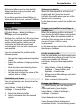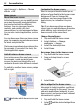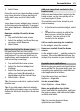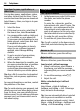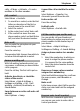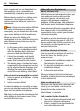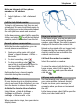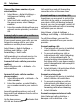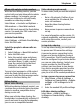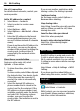User manual
Table Of Contents
- Nokia C7–00 User Guide
- Contents
- Safety
- Get started
- Keys and parts
- Insert the SIM card and battery
- Insert or remove a memory card
- Charging
- Switch the device on or off
- Use your device for the first time
- Device set-up
- Copy contacts or pictures from your old device
- Lock or unlock the keys and screen
- Antenna locations
- Change the volume of a call, song, or video
- Attach the wrist strap
- Headset
- Use the in-device user guide
- Install Nokia Ovi Suite on your PC
- Basic use
- Touch screen actions
- Interactive home screen elements
- Switch between open applications
- Write text
- Display indicators
- Set the notification light to blink for missed calls or messages
- Flashlight
- Search in your device and on the internet
- Use your device offline
- Prolong battery life
- Restore original settings
- View your account
- Personalization
- Telephone
- Call a phone number
- Answer a call
- Reject a call
- Call a contact
- Mute a call
- Answer a waiting call
- Call the numbers you use the most
- Use your voice to call a contact
- Make calls over the internet
- Call the last dialed number
- Record a phone conversation
- Turn to silence
- View your missed calls
- Call your voice mailbox
- Forward calls to your voice mailbox or to another phone number
- Prevent making or receiving calls
- Allow calls only to certain numbers
- Video sharing
- Wi-Fi calling
- Contacts
- About Contacts
- Save phone numbers and mail addresses
- Save a number from a received call or message
- Contact your most important people quickly
- Add a picture for a contact
- Set a ringtone for a specific contact
- Send your contact information using My Card
- Create a contact group
- Send a message to a group of people
- Copy contacts from the SIM card to your device
- Messaging
- View your voice mail
- Internet
- Social networks
- About Social
- See your friends' status updates in one view
- Post your status to social networking services
- Link your online friends to their contact information
- See your friends' status updates on the home screen
- Upload a picture or video to a service
- Share your location in your status update
- Contact a friend from a social networking service
- Add an event to your device calendar
- Camera
- Your pictures and videos
- Videos and TV
- Music and audio
- Maps
- Office
- Time management
- Device management
- Connectivity
- Find more help
- Access codes
- Troubleshooting
- Protect the environment
- Product and safety information
- Copyright and other notices
- Index
MyAccount allows you to view details
about monthly usage, your plan, and
additional services.
If you have questions about billing or
about using this service, contact T-Mobile.
Personalization
Profiles
About profiles
Select Menu > Help & Settings >
Settings and Tone profiles.
Waiting for a call but can't let your phone
ring? Your device has various settings
groups called profiles, which you can
customize for different events and
environments. You can also create your
own profiles.
You can customize the profiles in the
following ways:
• Change the ringing and message alert
tones.
• Adjust the volume of ringing and key
tones.
• Mute key tones and warning tones.
• Activate vibrating alerts.
• Set the device to say the name of the
contact who is calling.
Customize your tones
You can customize your device tones for
each profile.
Select Menu > Help & Settings >
Settings > Tone profiles.
1 Select the desired profile.
2 Select Customize and the desired
option.
Silence your device
When the silent profile is activated, all
ringing and alert tones are muted.
Activate this profile when you are at the
theater or in a meeting.
In the home screen, select the profile and
Silent.
Change your profile for meetings or
outdoor use
When the meeting profile is activated,
your device discreetly beeps once instead
of ringing. When the outdoor profile is
activated, the ringing tone is louder, so
you won't miss a call in a noisy
environment.
In the home screen, select the profile and
Meeting or Outdoor.
Create a new profile
How can you make your device meet your
needs at work or college or home? You can
create new profiles for different
situations, and give them appropriate
names.
1 Select Menu > Help & Settings >
Settings > Tone profiles and
Options > Create new.
2 Define your profile settings, and select
Profile name.
3 Enter a name for the profile.
Change your theme
With themes, you can change the
colors and look of your display.
Select Menu > Help & Settings >
Settings > Themes.
Select General and a theme.
Some themes include background
animation effects. To save battery power,
Personalization 21