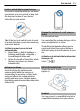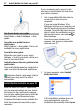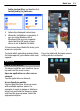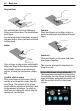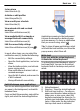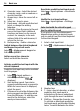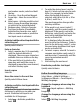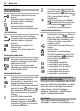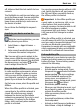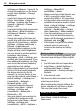User manual
Table Of Contents
- Nokia C7–00 User Guide
- Contents
- Safety
- Get started
- Keys and parts
- Insert the SIM card and battery
- Insert or remove a memory card
- Charging
- Switch the device on or off
- Use your device for the first time
- Device set-up
- Copy contacts or pictures from your old device
- Lock or unlock the keys and screen
- Antenna locations
- Change the volume of a call, song, or video
- Attach the wrist strap
- Headset
- Use the in-device user guide
- Install Nokia Ovi Suite on your PC
- Basic use
- Touch screen actions
- Interactive home screen elements
- Switch between open applications
- Write text
- Display indicators
- Set the notification light to blink for missed calls or messages
- Flashlight
- Search in your device and on the internet
- Use your device offline
- Prolong battery life
- Restore original settings
- View your account
- Personalization
- Telephone
- Call a phone number
- Answer a call
- Reject a call
- Call a contact
- Mute a call
- Answer a waiting call
- Call the numbers you use the most
- Use your voice to call a contact
- Make calls over the internet
- Call the last dialed number
- Record a phone conversation
- Turn to silence
- View your missed calls
- Call your voice mailbox
- Forward calls to your voice mailbox or to another phone number
- Prevent making or receiving calls
- Allow calls only to certain numbers
- Video sharing
- Wi-Fi calling
- Contacts
- About Contacts
- Save phone numbers and mail addresses
- Save a number from a received call or message
- Contact your most important people quickly
- Add a picture for a contact
- Set a ringtone for a specific contact
- Send your contact information using My Card
- Create a contact group
- Send a message to a group of people
- Copy contacts from the SIM card to your device
- Messaging
- View your voice mail
- Internet
- Social networks
- About Social
- See your friends' status updates in one view
- Post your status to social networking services
- Link your online friends to their contact information
- See your friends' status updates on the home screen
- Upload a picture or video to a service
- Share your location in your status update
- Contact a friend from a social networking service
- Add an event to your device calendar
- Camera
- Your pictures and videos
- Videos and TV
- Music and audio
- Maps
- Office
- Time management
- Device management
- Connectivity
- Find more help
- Access codes
- Troubleshooting
- Protect the environment
- Product and safety information
- Copyright and other notices
- Index
Settings and Themes > General. To
change the wallpaper, on the home
screen, select Options > Change
wallpaper
• Deactivate background animation
effects. Select Menu > Help &
Settings > Settings and Themes >
General > Options > Theme
effects > Off.
• Deactivate the Big clock screen saver.
Select Menu > Help & Settings >
Settings and Themes > Screen
saver > None.
• Change the length of the time-out
period after which the device display
switches off. Select Menu > Help &
Settings > Settings and Phone >
Display > Light time-out.
• Decrease display brightness. In the
display settings, select Brightness.
• Set your device to retrieve mail less
frequently. Select Menu >
Messaging > Mail > Settings, your
mailbox, and Sync frequency. If you
have additional mailboxes, you may
need to set the retrieval frequency
separately for each mailbox.
• If the network mode is set to use both
GSM and 3G (dual mode) networks,
the device searches for the 3G
network. To set your device to use
only the GSM network, select Menu >
Help & Settings > Settings and
Connectivity >
Network >
Network mode > GSM.
• Deactivate Bluetooth when not
needed. Select Menu > Help &
Settings > Settings and
Connectivity > Bluetooth >
Bluetooth > Off.
• Stop your device from scanning for
available Wi-Fi networks in the
background. Select Menu > Help &
Settings > Settings and
Connectivity > Wi-Fi > Options >
Settings > Show Wi-Fi
availability > Never.
• When connecting to the internet, use
a Wi-Fi connection, rather than a
packet data (GPRS or 3G) connection.
• Set the packet data connection to be
established only when needed. Select
Menu > Help & Settings > Settings
and Connectivity > Admin.
settings > Packet data > Packet
data connection > When needed.
• Close the applications you are not
using. Press and hold the menu key,
swipe until the desired application is
displayed, and select
.
• If the signal strength of the cellular
network varies in your area, it
increases the demand on battery
power.
Restore original settings
If your device is not working properly, you
can reset some settings to their original
values.
1 End all active calls and connections.
2 Select Menu > Help & Settings >
Settings and Phone > Phone
management > Factory settings >
Restore.
3 Enter the lock code.
This does not affect documents or files
stored on your device.
After restoring the original settings, the
device switches off, and then on again.
This may take longer than usual.
View your account
Select Menu > Help & Settings >
MyAccount.
20 View your account