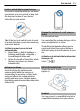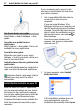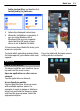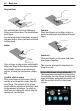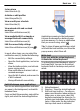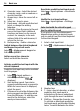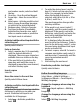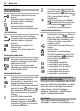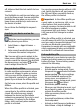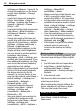User manual
Table Of Contents
- Nokia C7–00 User Guide
- Contents
- Safety
- Get started
- Keys and parts
- Insert the SIM card and battery
- Insert or remove a memory card
- Charging
- Switch the device on or off
- Use your device for the first time
- Device set-up
- Copy contacts or pictures from your old device
- Lock or unlock the keys and screen
- Antenna locations
- Change the volume of a call, song, or video
- Attach the wrist strap
- Headset
- Use the in-device user guide
- Install Nokia Ovi Suite on your PC
- Basic use
- Touch screen actions
- Interactive home screen elements
- Switch between open applications
- Write text
- Display indicators
- Set the notification light to blink for missed calls or messages
- Flashlight
- Search in your device and on the internet
- Use your device offline
- Prolong battery life
- Restore original settings
- View your account
- Personalization
- Telephone
- Call a phone number
- Answer a call
- Reject a call
- Call a contact
- Mute a call
- Answer a waiting call
- Call the numbers you use the most
- Use your voice to call a contact
- Make calls over the internet
- Call the last dialed number
- Record a phone conversation
- Turn to silence
- View your missed calls
- Call your voice mailbox
- Forward calls to your voice mailbox or to another phone number
- Prevent making or receiving calls
- Allow calls only to certain numbers
- Video sharing
- Wi-Fi calling
- Contacts
- About Contacts
- Save phone numbers and mail addresses
- Save a number from a received call or message
- Contact your most important people quickly
- Add a picture for a contact
- Set a ringtone for a specific contact
- Send your contact information using My Card
- Create a contact group
- Send a message to a group of people
- Copy contacts from the SIM card to your device
- Messaging
- View your voice mail
- Internet
- Social networks
- About Social
- See your friends' status updates in one view
- Post your status to social networking services
- Link your online friends to their contact information
- See your friends' status updates on the home screen
- Upload a picture or video to a service
- Share your location in your status update
- Contact a friend from a social networking service
- Add an event to your device calendar
- Camera
- Your pictures and videos
- Videos and TV
- Music and audio
- Maps
- Office
- Time management
- Device management
- Connectivity
- Find more help
- Access codes
- Troubleshooting
- Protect the environment
- Product and safety information
- Copyright and other notices
- Index
4 Character range - Select the desired
character range, such as numbers or
special characters.
5 Arrows keys - Move the cursor left or
right.
6 Space bar - Insert a space.
7 Input menu - Activate predictive text
input, or change the writing
language.
8 Enter key - Move the cursor to the next
row or text input field. Additional
functions are based on the current
context. For example, in the web
address field of the web browser, it
acts as the Go icon.
9 Backspace key - Delete a character.
Switch between the virtual keyboard
and keypad in portrait mode
Select
> Alphanumeric keypad or
Full screen QWERTY.
Add an accent to a character
Select and hold the character.
Activate predictive text input with the
virtual keyboard
Predictive text input may not be available
in all languages.
1 Select
> Input options >
Activate prediction.
is
displayed.
2 Start writing a word. Your device
suggests possible words as you write.
When the correct word is displayed,
select the word.
3 If the word is not in the dictionary, the
device suggests an alternative word
from the dictionary. To add the new
word to the dictionary, select the
word you have written.
Deactivate predictive text input mode
Select
> Input options > Deactivate
prediction.
Modify the text input settings
Select
> Input options > Settings.
Enter text with the virtual keypad
Use the virtual keypad
If you prefer to use the alphanumeric
keypad when writing in portrait mode,
you can switch from the virtual keyboard
to the virtual keypad.
1 Select a text input field.
2 Select
> Alphanumeric keypad.
1 Number keys
2* - Enter a special character, or when
predictive text input mode is
activated and the word underlined,
cycle through the word candidates.
3 Shift key - Change the character case.
To activate or deactivate predictive
text input mode, quickly select the key
twice. To switch between the letter
16 Basic use