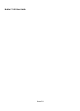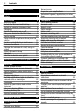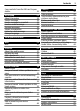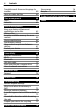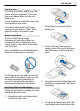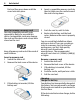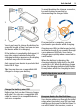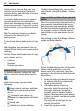User manual
Table Of Contents
- Nokia C7–00 User Guide
- Contents
- Safety
- Get started
- Keys and parts
- Insert the SIM card and battery
- Insert or remove a memory card
- Charging
- Switch the device on or off
- Use your device for the first time
- Device set-up
- Copy contacts or pictures from your old device
- Lock or unlock the keys and screen
- Antenna locations
- Change the volume of a call, song, or video
- Attach the wrist strap
- Headset
- Use the in-device user guide
- Install Nokia Ovi Suite on your PC
- Basic use
- Touch screen actions
- Interactive home screen elements
- Switch between open applications
- Write text
- Display indicators
- Set the notification light to blink for missed calls or messages
- Flashlight
- Search in your device and on the internet
- Use your device offline
- Prolong battery life
- Restore original settings
- View your account
- Personalization
- Telephone
- Call a phone number
- Answer a call
- Reject a call
- Call a contact
- Mute a call
- Answer a waiting call
- Call the numbers you use the most
- Use your voice to call a contact
- Make calls over the internet
- Call the last dialed number
- Record a phone conversation
- Turn to silence
- View your missed calls
- Call your voice mailbox
- Forward calls to your voice mailbox or to another phone number
- Prevent making or receiving calls
- Allow calls only to certain numbers
- Video sharing
- Wi-Fi calling
- Contacts
- About Contacts
- Save phone numbers and mail addresses
- Save a number from a received call or message
- Contact your most important people quickly
- Add a picture for a contact
- Set a ringtone for a specific contact
- Send your contact information using My Card
- Create a contact group
- Send a message to a group of people
- Copy contacts from the SIM card to your device
- Messaging
- View your voice mail
- Internet
- Social networks
- About Social
- See your friends' status updates in one view
- Post your status to social networking services
- Link your online friends to their contact information
- See your friends' status updates on the home screen
- Upload a picture or video to a service
- Share your location in your status update
- Contact a friend from a social networking service
- Add an event to your device calendar
- Camera
- Your pictures and videos
- Videos and TV
- Music and audio
- Maps
- Office
- Time management
- Device management
- Connectivity
- Find more help
- Access codes
- Troubleshooting
- Protect the environment
- Product and safety information
- Copyright and other notices
- Index
Nokia account. You can also copy your
contacts and other content from your
previous device, and subscribe to receive
helpful tips and tricks.
To create a Nokia account, you need an
internet connection. For information
about data transmission charges, contact
your service provider. If you can't connect
to the internet , you can create an account
later.
Tip: To create and manage your Nokia
account on the internet, go to
www.ovi.com.
If you already have a Nokia account, sign
in.
Tip: Forgotten your password? You can
request it to be sent to you in a mail or text
message.
Use the Phone switch application to copy
your content, such as:
• Contacts
• Messages
• Pictures and videos
Device set-up
To define some basic settings for your
device, select the Phone setup shortcut
.
With Phone setup, you can do the
following:
•
Copy contacts, pictures, and other
content from your previous Nokia
device
•
Customize your device, by
changing the ringing tone and visual
theme
•
Set up mail
•
Update your device software
To define the settings later, you can also
select Menu > Help & Settings > Phone
setup.
Copy contacts or pictures from your old
device
Want to copy important information from
your previous compatible Nokia device
and start using your new device quickly?
Use the Phone switch application to copy,
for example, contacts, calendar entries,
and pictures to your new device, free of
charge.
Select Menu > Help & Settings > Phone
setup and Data transfer.
If your old Nokia device does not have the
Phone switch application, your new
device sends it in a message. Open the
message in the old device, and follow the
instructions.
1 Select the device you want to connect
to, and pair the devices. Bluetooth
needs to be activated.
2 If the other device requires a
passcode, enter the passcode. The
passcode, which you can define
yourself, must be entered in both
devices. The passcode in some devices
is fixed. For details, see the user guide
of the device.
The passcode is valid only for the
current connection.
3 Select the content and OK.
10 Get started