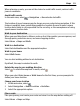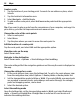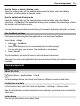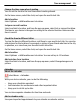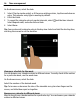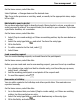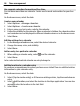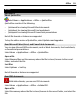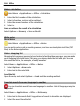User manual
Table Of Contents
- Nokia C6–01 User Guide
- Contents
- Safety
- Get started
- Keys and parts
- Change the volume of a call, song, or video
- Lock or unlock the keys and screen
- Insert the SIM card
- Insert or remove the memory card
- Charging
- Antenna location
- Attach the wrist strap
- Headset
- Switch the device on or off
- Use your device for the first time
- Nokia account
- Copy contacts or pictures from your old device
- Device set-up
- Use the in-device user guide
- Install Nokia Ovi Suite on your PC
- Explore Nokia's Ovi internet services
- Basic use
- Touch screen actions
- Interactive home screen elements
- Switch between open applications
- Write text
- Display indicators
- Set the notification light to blink for missed calls or messages
- Search in your device and on the internet
- Use your device offline
- Prolong battery life
- Personalization
- Telephone
- Call a phone number
- Answer a call
- Search for a contact
- Reject a call
- Call a contact
- Answer a waiting call
- Make a video call
- Answer a video call
- Reject a video call
- Make a conference call
- Call the numbers you use the most
- Use your voice to call a contact
- Make calls over the internet
- Call the last dialed number
- Record a phone conversation
- Turn to silence
- View your missed calls
- Call your voice mailbox
- Forward calls to your voice mailbox or to another phone number
- Prevent making or receiving calls
- Allow calls only to certain numbers
- Video sharing
- Contacts
- About Contacts
- Save phone numbers and mail addresses
- Save a number from a received call or message
- Contact your most important people quickly
- Add a picture for a contact
- Set a ringtone for a specific contact
- Send your contact information using My Card
- Create a contact group
- Send a message to a group of people
- Copy contacts from the SIM card to your device
- Back up your contacts to Ovi by Nokia
- Messaging
- Internet
- Social networks
- About Social
- See your friends' status updates in one view
- Post your status to social networking services
- Link your online friends to their contact information
- See your friends' status updates on the home screen
- Upload a picture or video to a service
- Share your location in your status update
- Contact a friend from a social networking service
- Add an event to your device calendar
- Camera
- Your pictures and videos
- Videos and TV
- Music and audio
- Maps
- Time management
- Office
- Connectivity
- Device management
- Find more help
- Access codes
- Troubleshooting
- Product and safety information
- Copyright and other notices
- Index
On the home screen, select the date.
1 Select (Tap to create entry), or if there are existing entries, tap the area below an
entry. The calendar entry type is meeting by default.
2 Fill in the fields.
3 To repeat the calendar entry at regular intervals, select
and the time interval.
Select Repeat until, and enter the end date.
4 Select Done.
Tip: You can also add a calendar entry in the day view. Select and hold the starting time,
and drag the arrows to set the duration.
View your schedule for the week
You can browse your calendar entries in different views. To easily check all the entries
for a particular week, use the week view.
On the home screen, select the date.
Select the number of the desired week.
Tip: To increase or decrease the size of the viewable area, place two fingers on the
screen, and slide them apart or together.
Browse your calendar in different views
Want to see all your calendar entries for a particular day? You can browse your calendar
entries in different views.
96 Time management