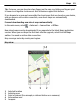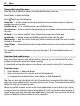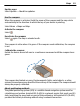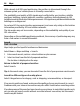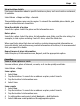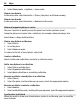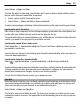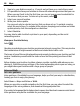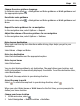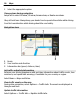User manual
Table Of Contents
- Nokia C6–01 User Guide
- Contents
- Safety
- Get started
- Keys and parts
- Change the volume of a call, song, or video
- Lock or unlock the keys and screen
- Insert the SIM card
- Insert or remove the memory card
- Charging
- Antenna location
- Attach the wrist strap
- Headset
- Switch the device on or off
- Use your device for the first time
- Nokia account
- Copy contacts or pictures from your old device
- Device set-up
- Use the in-device user guide
- Install Nokia Ovi Suite on your PC
- Explore Nokia's Ovi internet services
- Basic use
- Touch screen actions
- Interactive home screen elements
- Switch between open applications
- Write text
- Display indicators
- Set the notification light to blink for missed calls or messages
- Search in your device and on the internet
- Use your device offline
- Prolong battery life
- Personalization
- Telephone
- Call a phone number
- Answer a call
- Search for a contact
- Reject a call
- Call a contact
- Answer a waiting call
- Make a video call
- Answer a video call
- Reject a video call
- Make a conference call
- Call the numbers you use the most
- Use your voice to call a contact
- Make calls over the internet
- Call the last dialed number
- Record a phone conversation
- Turn to silence
- View your missed calls
- Call your voice mailbox
- Forward calls to your voice mailbox or to another phone number
- Prevent making or receiving calls
- Allow calls only to certain numbers
- Video sharing
- Contacts
- About Contacts
- Save phone numbers and mail addresses
- Save a number from a received call or message
- Contact your most important people quickly
- Add a picture for a contact
- Set a ringtone for a specific contact
- Send your contact information using My Card
- Create a contact group
- Send a message to a group of people
- Copy contacts from the SIM card to your device
- Back up your contacts to Ovi by Nokia
- Messaging
- Internet
- Social networks
- About Social
- See your friends' status updates in one view
- Post your status to social networking services
- Link your online friends to their contact information
- See your friends' status updates on the home screen
- Upload a picture or video to a service
- Share your location in your status update
- Contact a friend from a social networking service
- Add an event to your device calendar
- Camera
- Your pictures and videos
- Videos and TV
- Music and audio
- Maps
- Time management
- Office
- Connectivity
- Device management
- Find more help
- Access codes
- Troubleshooting
- Product and safety information
- Copyright and other notices
- Index
With network (cell ID) based positioning, the position is determined through the
antenna system your cellular phone is currently connected to.
The availability and quality of GPS signals may be affected by your location, satellite
positions, buildings, natural obstacles, weather conditions and adjustments to GPS
satellites made by the United States government. GPS signals may not be available inside
buildings or underground.
Do not use GPS for precise location measurement, and never rely solely on the location
information provided by GPS and cellular networks.
The trip meter may not be accurate, depending on the availability and quality of your
GPS connection.
Depending on the available positioning methods, the accuracy of positioning may vary
from a few meters to several kilometers.
Search
Find a location
Maps helps you find specific locations and businesses.
Select Menu > Maps and Map > Search.
1 Enter search words, such as a street address or place name.
2 Select an item from the list of proposed matches.
The location is displayed on the map.
Return to the list of proposed matches
Select Search.
Tip: In the search view, you can also select from the list of your previous search words.
Search for different types of nearby places
Select Categories and a category, such as shopping, accommodation, or transport.
If no search results are found, make sure the spelling of your search words is correct.
Problems with your internet connection may also affect results when searching online.
If you have maps of the searched area stored on your phone, to avoid data transfer costs,
you can also get search results without an active internet connection, but the search
results may be limited.
84 Maps