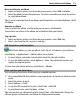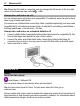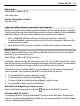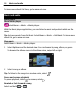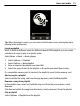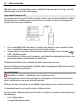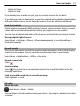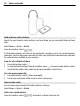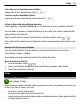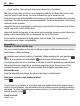User manual
Table Of Contents
- Nokia C6–01 User Guide
- Contents
- Safety
- Get started
- Keys and parts
- Change the volume of a call, song, or video
- Lock or unlock the keys and screen
- Insert the SIM card
- Insert or remove the memory card
- Charging
- Antenna location
- Attach the wrist strap
- Headset
- Switch the device on or off
- Use your device for the first time
- Nokia account
- Copy contacts or pictures from your old device
- Device set-up
- Use the in-device user guide
- Install Nokia Ovi Suite on your PC
- Explore Nokia's Ovi internet services
- Basic use
- Touch screen actions
- Interactive home screen elements
- Switch between open applications
- Write text
- Display indicators
- Set the notification light to blink for missed calls or messages
- Search in your device and on the internet
- Use your device offline
- Prolong battery life
- Personalization
- Telephone
- Call a phone number
- Answer a call
- Search for a contact
- Reject a call
- Call a contact
- Answer a waiting call
- Make a video call
- Answer a video call
- Reject a video call
- Make a conference call
- Call the numbers you use the most
- Use your voice to call a contact
- Make calls over the internet
- Call the last dialed number
- Record a phone conversation
- Turn to silence
- View your missed calls
- Call your voice mailbox
- Forward calls to your voice mailbox or to another phone number
- Prevent making or receiving calls
- Allow calls only to certain numbers
- Video sharing
- Contacts
- About Contacts
- Save phone numbers and mail addresses
- Save a number from a received call or message
- Contact your most important people quickly
- Add a picture for a contact
- Set a ringtone for a specific contact
- Send your contact information using My Card
- Create a contact group
- Send a message to a group of people
- Copy contacts from the SIM card to your device
- Back up your contacts to Ovi by Nokia
- Messaging
- Internet
- Social networks
- About Social
- See your friends' status updates in one view
- Post your status to social networking services
- Link your online friends to their contact information
- See your friends' status updates on the home screen
- Upload a picture or video to a service
- Share your location in your status update
- Contact a friend from a social networking service
- Add an event to your device calendar
- Camera
- Your pictures and videos
- Videos and TV
- Music and audio
- Maps
- Time management
- Office
- Connectivity
- Device management
- Find more help
- Access codes
- Troubleshooting
- Product and safety information
- Copyright and other notices
- Index
Move a picture to an album
1 Select and hold a picture, and from the pop-up menu, select Add to album.
2 Select the album to move the picture to. To create a new album to move the picture
to, select New album.
Tip: To move several pictures to an album, mark the pictures, and select Options > Add
to album.
Remove an album
Select and hold the album, and from the pop-up menu, select Delete.
The pictures and videos in the album are not deleted from your device.
Tag a picture
1 Select and hold a picture, and from the pop-up menu, select Add tag.
2 Select a tag from the list, or enter a new tag.
Edit the pictures you have taken
With Photo editor, you can add effects, text, clip art, or frames to your pictures.
Select Menu > Applications > Photo editor and a picture.
1 To insert effects, select the desired option from the extended toolbar.
2 To save the edited picture, select Options > Save. The edited picture does not
replace the original picture.
To later view your edited pictures, select Menu > Photos.
Print a picture you have taken
You can print your pictures directly using a compatible printer.
1 Use a compatible USB data cable to connect your device to a printer in Media transfer
mode.
2 Select the picture to print.
3 Select Options > Print.
4 To use the USB connection to print, select Print > Via USB.
5 To print the picture, select Options > Print.
Tip: You can also use a Bluetooth printer. Select Print > Via Bluetooth. Change the
selected printer to Bluetooth, and follow the displayed instructions.
Your pictures and videos 71