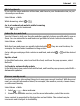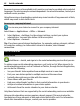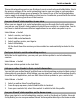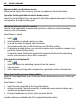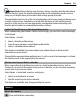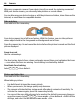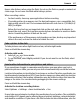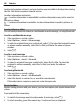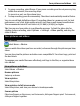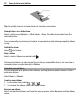User manual
Table Of Contents
- Nokia C6–01 User Guide
- Contents
- Safety
- Get started
- Keys and parts
- Change the volume of a call, song, or video
- Lock or unlock the keys and screen
- Insert the SIM card
- Insert or remove the memory card
- Charging
- Antenna location
- Attach the wrist strap
- Headset
- Switch the device on or off
- Use your device for the first time
- Nokia account
- Copy contacts or pictures from your old device
- Device set-up
- Use the in-device user guide
- Install Nokia Ovi Suite on your PC
- Explore Nokia's Ovi internet services
- Basic use
- Touch screen actions
- Interactive home screen elements
- Switch between open applications
- Write text
- Display indicators
- Set the notification light to blink for missed calls or messages
- Search in your device and on the internet
- Use your device offline
- Prolong battery life
- Personalization
- Telephone
- Call a phone number
- Answer a call
- Search for a contact
- Reject a call
- Call a contact
- Answer a waiting call
- Make a video call
- Answer a video call
- Reject a video call
- Make a conference call
- Call the numbers you use the most
- Use your voice to call a contact
- Make calls over the internet
- Call the last dialed number
- Record a phone conversation
- Turn to silence
- View your missed calls
- Call your voice mailbox
- Forward calls to your voice mailbox or to another phone number
- Prevent making or receiving calls
- Allow calls only to certain numbers
- Video sharing
- Contacts
- About Contacts
- Save phone numbers and mail addresses
- Save a number from a received call or message
- Contact your most important people quickly
- Add a picture for a contact
- Set a ringtone for a specific contact
- Send your contact information using My Card
- Create a contact group
- Send a message to a group of people
- Copy contacts from the SIM card to your device
- Back up your contacts to Ovi by Nokia
- Messaging
- Internet
- Social networks
- About Social
- See your friends' status updates in one view
- Post your status to social networking services
- Link your online friends to their contact information
- See your friends' status updates on the home screen
- Upload a picture or video to a service
- Share your location in your status update
- Contact a friend from a social networking service
- Add an event to your device calendar
- Camera
- Your pictures and videos
- Videos and TV
- Music and audio
- Maps
- Time management
- Office
- Connectivity
- Device management
- Find more help
- Access codes
- Troubleshooting
- Product and safety information
- Copyright and other notices
- Index
3 To pause recording, select Pause. If you pause recording and do not press any key
within five minutes, the recording stops.
To zoom in or out, use the volume keys.
4 To stop recording, press the camera key. The video is automatically saved in Photos.
You can record high-definition videos. If recording videos to a memory card, for best
performance, use a fast, high-quality microSD card from a well-known manufacturer.
The recommended microSD card class is 4 (32 Mbit/s (4 MB/s)) or higher.
Tip: You can send your video in a multimedia message. To limit the video size for
sending, before recording, select Options > Settings > Video quality, and drag the
slider to Basic.
Your pictures and videos
About Photos
Select Menu > Photos.
You can watch the videos you have recorded, or browse through the pictures you have
taken.
You can also view the pictures and videos on a compatible TV. For a hard copy, print out
the best shots.
To manage your media files more effectively, add tags to the files, or organize them
into albums.
View pictures and videos
Select Menu > Photos.
Browse pictures
Swipe up or down.
View a picture
Select the picture.
View a picture in full screen mode
Select the picture, and turn your device to landscape mode.
Zoom a picture
Place two fingers on the screen, and to zoom in, slide your fingers apart. To zoom out,
slide your fingers together.
Your pictures and videos 69