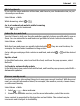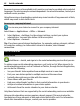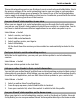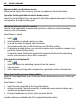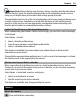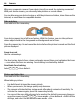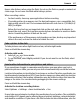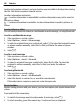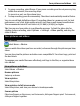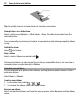User manual
Table Of Contents
- Nokia C6–01 User Guide
- Contents
- Safety
- Get started
- Keys and parts
- Change the volume of a call, song, or video
- Lock or unlock the keys and screen
- Insert the SIM card
- Insert or remove the memory card
- Charging
- Antenna location
- Attach the wrist strap
- Headset
- Switch the device on or off
- Use your device for the first time
- Nokia account
- Copy contacts or pictures from your old device
- Device set-up
- Use the in-device user guide
- Install Nokia Ovi Suite on your PC
- Explore Nokia's Ovi internet services
- Basic use
- Touch screen actions
- Interactive home screen elements
- Switch between open applications
- Write text
- Display indicators
- Set the notification light to blink for missed calls or messages
- Search in your device and on the internet
- Use your device offline
- Prolong battery life
- Personalization
- Telephone
- Call a phone number
- Answer a call
- Search for a contact
- Reject a call
- Call a contact
- Answer a waiting call
- Make a video call
- Answer a video call
- Reject a video call
- Make a conference call
- Call the numbers you use the most
- Use your voice to call a contact
- Make calls over the internet
- Call the last dialed number
- Record a phone conversation
- Turn to silence
- View your missed calls
- Call your voice mailbox
- Forward calls to your voice mailbox or to another phone number
- Prevent making or receiving calls
- Allow calls only to certain numbers
- Video sharing
- Contacts
- About Contacts
- Save phone numbers and mail addresses
- Save a number from a received call or message
- Contact your most important people quickly
- Add a picture for a contact
- Set a ringtone for a specific contact
- Send your contact information using My Card
- Create a contact group
- Send a message to a group of people
- Copy contacts from the SIM card to your device
- Back up your contacts to Ovi by Nokia
- Messaging
- Internet
- Social networks
- About Social
- See your friends' status updates in one view
- Post your status to social networking services
- Link your online friends to their contact information
- See your friends' status updates on the home screen
- Upload a picture or video to a service
- Share your location in your status update
- Contact a friend from a social networking service
- Add an event to your device calendar
- Camera
- Your pictures and videos
- Videos and TV
- Music and audio
- Maps
- Time management
- Office
- Connectivity
- Device management
- Find more help
- Access codes
- Troubleshooting
- Product and safety information
- Copyright and other notices
- Index
Why carry a separate camera if your device has all you need for capturing memories?
With your device camera, you can easily take pictures or record videos.
You can later use your device to view or edit the pictures and videos, share them on the
internet, or send them to compatible devices.
Take a picture
Press and hold the camera key.
Your device camera has a full focus feature. With this feature, you can take pictures
where objects both in the foreground and background are in focus.
Press the camera key. Do not move the device before the picture is saved and the final
picture displayed.
Zoom in or out
Use the volume keys.
The face tracker detects faces, draws rectangles around them, and optimizes the focus
— even when the faces are moving. Face tracking is activated by default.
Deactivate face tracking
Select
> Face detect..
Picture and video tips
Press and hold the camera key.
When taking a picture:
• Use both hands to keep the camera steady.
• When you zoom in, the image quality may decrease.
• The camera activates battery saving mode after about a minute of inactivity. To
activate the camera again, press the camera key briefly.
• You can set the user defined scene to be used as the default scene every time you
open the camera. Select
> Scene mode > User defined > Edit. Edit the
settings, and select Set as default scene mode > Yes.
66 Camera