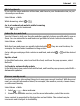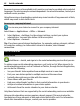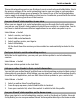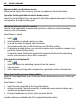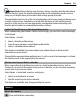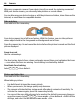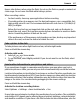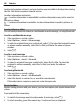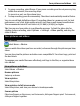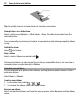User manual
Table Of Contents
- Nokia C6–01 User Guide
- Contents
- Safety
- Get started
- Keys and parts
- Change the volume of a call, song, or video
- Lock or unlock the keys and screen
- Insert the SIM card
- Insert or remove the memory card
- Charging
- Antenna location
- Attach the wrist strap
- Headset
- Switch the device on or off
- Use your device for the first time
- Nokia account
- Copy contacts or pictures from your old device
- Device set-up
- Use the in-device user guide
- Install Nokia Ovi Suite on your PC
- Explore Nokia's Ovi internet services
- Basic use
- Touch screen actions
- Interactive home screen elements
- Switch between open applications
- Write text
- Display indicators
- Set the notification light to blink for missed calls or messages
- Search in your device and on the internet
- Use your device offline
- Prolong battery life
- Personalization
- Telephone
- Call a phone number
- Answer a call
- Search for a contact
- Reject a call
- Call a contact
- Answer a waiting call
- Make a video call
- Answer a video call
- Reject a video call
- Make a conference call
- Call the numbers you use the most
- Use your voice to call a contact
- Make calls over the internet
- Call the last dialed number
- Record a phone conversation
- Turn to silence
- View your missed calls
- Call your voice mailbox
- Forward calls to your voice mailbox or to another phone number
- Prevent making or receiving calls
- Allow calls only to certain numbers
- Video sharing
- Contacts
- About Contacts
- Save phone numbers and mail addresses
- Save a number from a received call or message
- Contact your most important people quickly
- Add a picture for a contact
- Set a ringtone for a specific contact
- Send your contact information using My Card
- Create a contact group
- Send a message to a group of people
- Copy contacts from the SIM card to your device
- Back up your contacts to Ovi by Nokia
- Messaging
- Internet
- Social networks
- About Social
- See your friends' status updates in one view
- Post your status to social networking services
- Link your online friends to their contact information
- See your friends' status updates on the home screen
- Upload a picture or video to a service
- Share your location in your status update
- Contact a friend from a social networking service
- Add an event to your device calendar
- Camera
- Your pictures and videos
- Videos and TV
- Music and audio
- Maps
- Time management
- Office
- Connectivity
- Device management
- Find more help
- Access codes
- Troubleshooting
- Product and safety information
- Copyright and other notices
- Index
Some services may not be available in all countries, and may be provided only in selected
languages. The services may be network dependent. For more information, contact your
network service provider.
Using the service or downloading content may cause transfer of large amounts of data,
which may result in data traffic costs.
Access your company intranet
You can use your device to connect to your company intranet.
Select Menu > Applications > Office > Intranet.
1 Select Options > Settings. For the relevant settings, contact your system
administrator. You must also define a VPN access point.
2 Select Options > Connect.
Tip: If you have several intranet destinations, for example, partner extranets, defined
in Connection settings, to define which intranet to browse, select Manual
connection.
Social networks
About Social
Select Menu > Social, and sign in to the social networking services that you use.
To enhance your social networking experience, get Social on Ovi. When signed in to
social networking services, such as Facebook or Twitter, through the Social application,
you can do the following:
• See your friends' status updates from multiple services in one view
• Post your own status update to multiple services at the same time
• Instantly share pictures you take with the camera
• Share videos with your friends
• Link your online friends' profiles to their contact information in your device
• Add your location information to your status update
• Add events from the service calendar to your device calendar
Only those features that are supported by the social networking service are available.
Using social networking services requires network support. This may involve the
transmission of large amounts of data and related data traffic costs. For information
about data transmission charges, contact your service provider.
62 Social networks